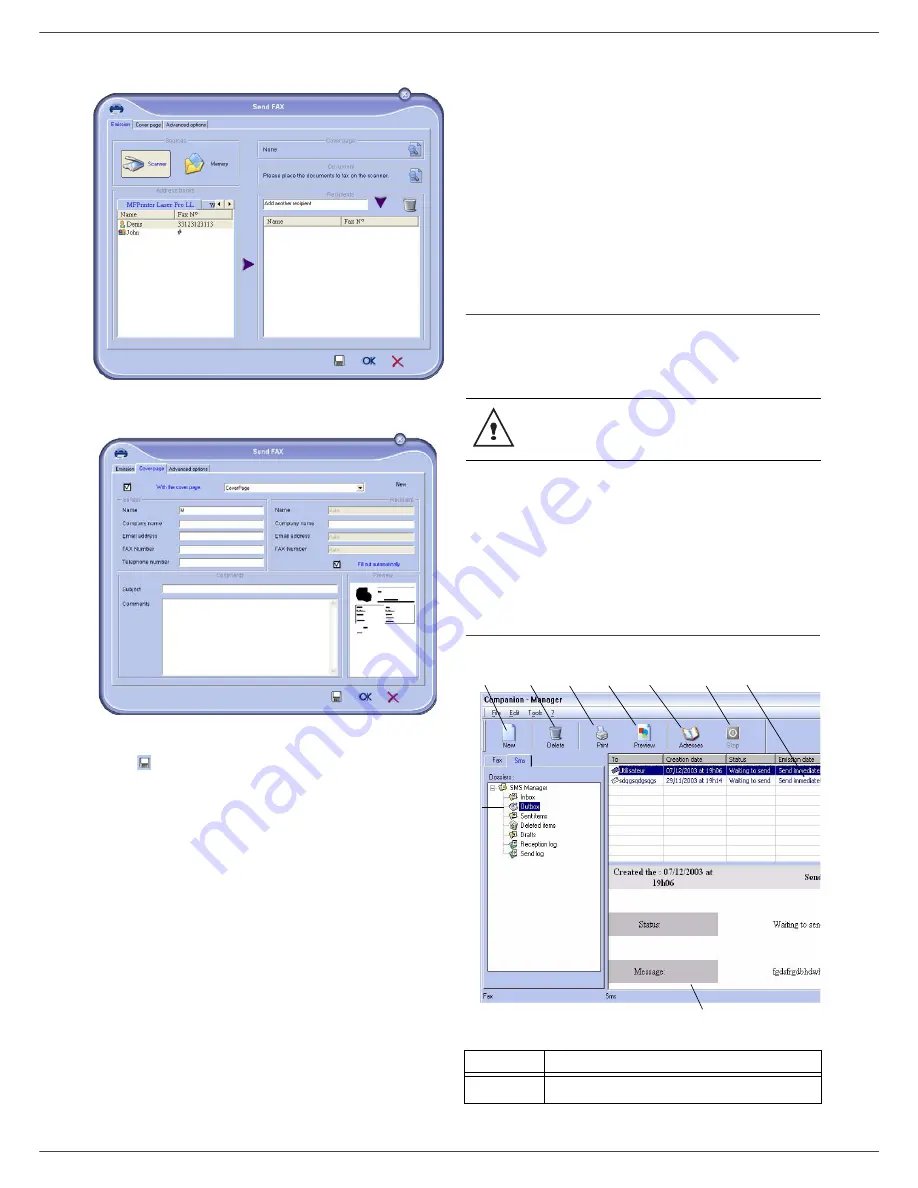
OFX 9700
- 56 -
11 - PC Features
• Option (
B
): Launch
MFM
ANAGER
, select
N
EW
F
AX
, select the
scanner source as shown below :
Add any recipient to the recipient list, click on the tab
A
DVANCED
O
PTIONS
, select resolution
F
INE
as shown below:
Finally click on the button
S
AVE
AS
DRAFT
in the lower right
corner (
). The background image is created in the directory
C:\Program Files\Companion Suite Pro
LM\Documents\FAX\Temporary and has the file extension .fax.
Whether you choose Option
A
or
B
, you end up with a
background image with extension .fax, which is located in
C:\Program Files\Companion Suite Pro
LM\Documents\FAX\Temporary.
You can now proceed to the second step right below.
For the second step:
Now that the background image is created in directory in
C:\Program Files\Companion Suite Pro
LM\Documents\FAX\Temporary, you can add the fields on top
of the background image.
Please follow the procedure below
:
(a)
Launch
MFM
ANAGER
, select
N
EW
F
AX
, click on the tab
C
OVER
P
AGE
, and check the check box named
W
ITH
THE
COVER
PAGE
.
(b)
Click on the button
N
EW
, this displays a new window with
the title
C
REATION
OF
THE
COVER
PAGE
.
(c)
Press the button
O
PEN
in the toolbar, change the file filter to
*.fax and browse to the directory C:\Program Files\Companion
Suite Pro LM\Documents\FAX\Temporary that contains the
background image that you have created in the
First step
.
(d)
Click on the button
F
IELDS
in the toolbar, a window pops up
allowing you to add the fields on top of the background
image.
(e)
Click on the button
S
AVE
to save the Cover Page template
and exit this window.
(f)
The window
N
EW
F
AX
is displayed, you can now choose the
Cover Page template that you want to use. When you
double click the preview image in the lower right corner,
another window pops up giving you a preview of the cover
page with the fields filled with the recipient's information.
SMS Communication
Sending SMSs is via the modem of your Multifunction
Laser. For more details, refer to the User Manual of your
Multifunction Laser.
Your PC Kit can be used to easily send faxes to a single
recipient or to multiple recipients using the distribution
groups.
Communications being sent are monitored by means of
the outbox, the outbox log and the outbox memory (items
sent).
Presentation of the SMS window
Î
The SMS service is available depending on
the countries and the operators.
Item
Action
1
Write an SMS.
1
2
3
4
5
6
7
8
9
Summary of Contents for OFX9700
Page 1: ...INSTRUCTION BOOKLET 555702en OFX 9700 GB...
Page 39: ...OFX 9700 33 7 Directory...
Page 73: ......
Page 74: ......













































