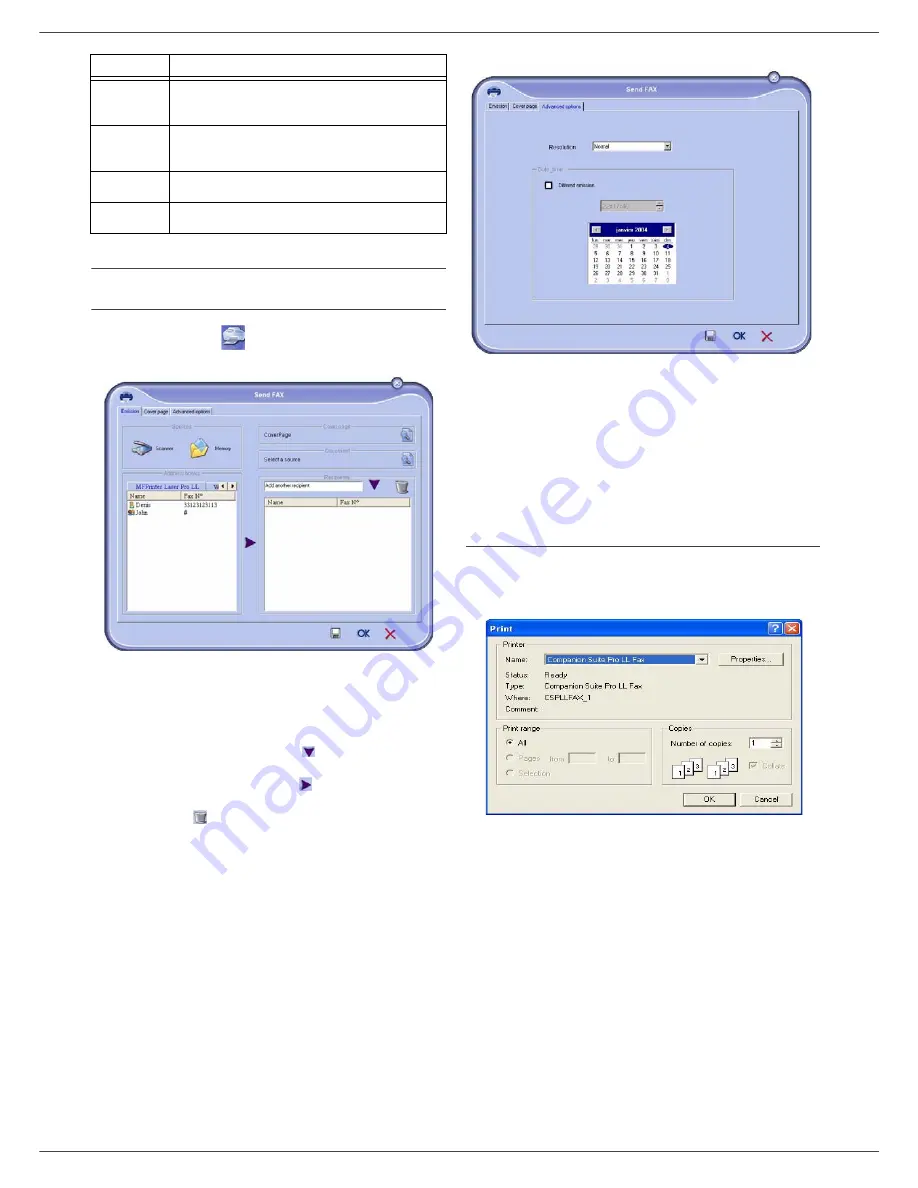
OFX 9700
- 51 -
11 - PC Features
Send a fax
Send a fax from the hard disk or the terminal
1
Click the icon
of the window MF D
IRECTOR
.
2
Click
N
EW
then click
FAX
.
3
Select in zone
S
OURCES
:
-
S
CANNER
if your document is in paper format.
-
M
EMORY
if the document is a computer file located on
your hard disk (this file must be in TIFF or FAX format)
.
4
To send your fax to a contact, enter his number in the
field
R
ECIPIENTS
and click on
or
select a contact (or
group) from one of the directories in the field
A
DDRESS
BOOK
and click on the button
.
Repeat this operation as many times as necessary (use
the button
to delete a contact from the list of
contacts).
5
If necessary, adjust the advanced options (send later and
resolution) in the tab
A
DVANCED
OPTIONS
.
6
To add a cover sheet, select the tab
C
OVER
PAGE
then
click the box
W
ITH
THE
C
OVER
PAGE
. Select the cover
sheet you want to add from the pop-down menu, or
create a new one. For more information
, refer to
paragraph
Cover sheet
, page 54.
7
Click
OK
to send your fax to all contacts in your list of
contacts.
Your send request can then be checked, if necessary, in the
outbox
.
Send a fax from application
This method is used to directly send a document you have
created using a desktop software without printing it beforehand
.
1
From your desktop software, select
F
ILE
> P
RINT
.
6
Stop sending a fax (only enabled for the
outbox)
.
7
Display all faxes in the selected directory in the
Fax manager.
8
Fax preview
.
9
Fax manager directories.
Item
Action
Summary of Contents for OFX9700
Page 1: ...INSTRUCTION BOOKLET 555702en OFX 9700 GB...
Page 39: ...OFX 9700 33 7 Directory...
Page 73: ......
Page 74: ......
















































