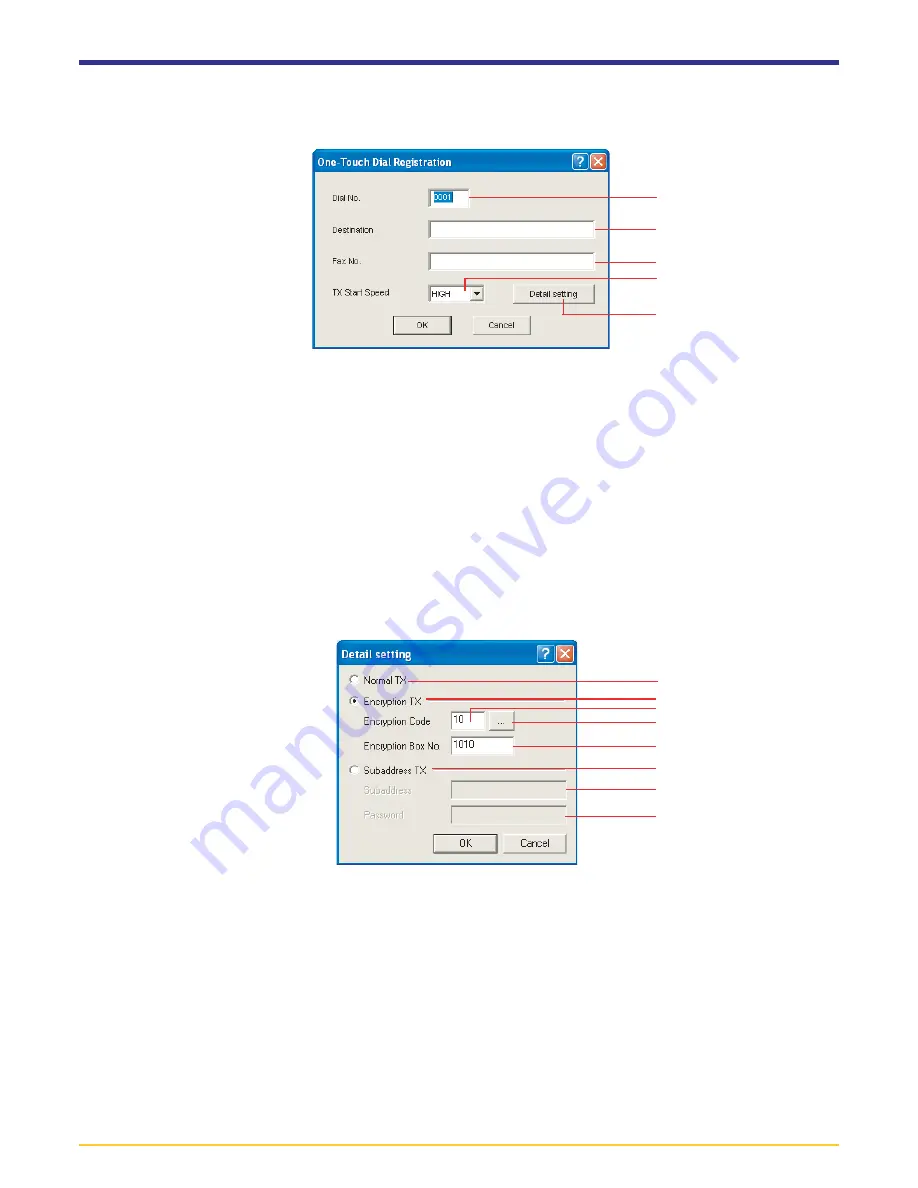
Page 5-10
5-3 Registering Dialing Information
4. Select
One-Touch Dial
and then click on the
OK
button. The
One-Touch Dial Registration
dialogue box will appear.
5. Register the one-touch dial information. Enter the following registration information.
1
Dial No.
field: Enter the corresponding one-touch dial number. (30, 40 and 50 cpm* monochrome machines: between 0001
and 0600; 16, 18, 20, 22 and 25 cpm* monochrome machines: between 0001 and 0032; color machines: between 0001 and 1000)
2
Destination
field: Enter a name for that one-touch dial number. (up to 20 characters. Available characters: 0 – 9, #,
*, - and a space (a space can NOT be entered as the first character))
3
Fax No.
field: Enter the telephone number of the fax machine that you want to dial using that one-touch dial number.
(up to 32 digits)
4
TX Start Speed
field: Enter the communication speed that you want to use with that one-touch dial number. (HIGH/
MEDIUM/LOW)
5
Detailed setting
button: Lets you make more detailed settings. Refer to the procedure from the following step.
6. Click on the
Detailed setting
button. The
Detailed setting
dialogue box will appear.
7. Enter the following registration information.
1
Normal TX
radio button: Select this setting for standard fax transmission.
2
Encryption TX
radio button: Select this setting when performing Encryption Communication.
3
Encryption Code
field: When the
Encryption TX
setting is selected, enter the ID number that corresponds to the
Encryption key to be used. (between 01 and 20)
4
...
button: Lets you register Encryption keys. Refer to the procedure from the following step.
5
Encryption Box No.
field: When the
Encryption TX
setting is selected, enter the Encryption box number of the
receiving station. (4 digits)
6
Subaddress TX
radio button: Select this setting when performing F-Code Based Communication.
7
Subaddress
field: Enter the corresponding subaddress when the
Subaddress TX
setting is selected. (up to 20 characters.
Available characters: 0 – 9, #, * and a space (a space can NOT be entered as the first character))
8
Password
field: Enter the corresponding password when the
Subaddress TX
setting is selected. (up to 20 characters.
Available characters: 0 – 9, #, * and a space (a space can NOT be entered as the first character))
1
2
3
4
5
1
2
3
4
5
6
7
8






























