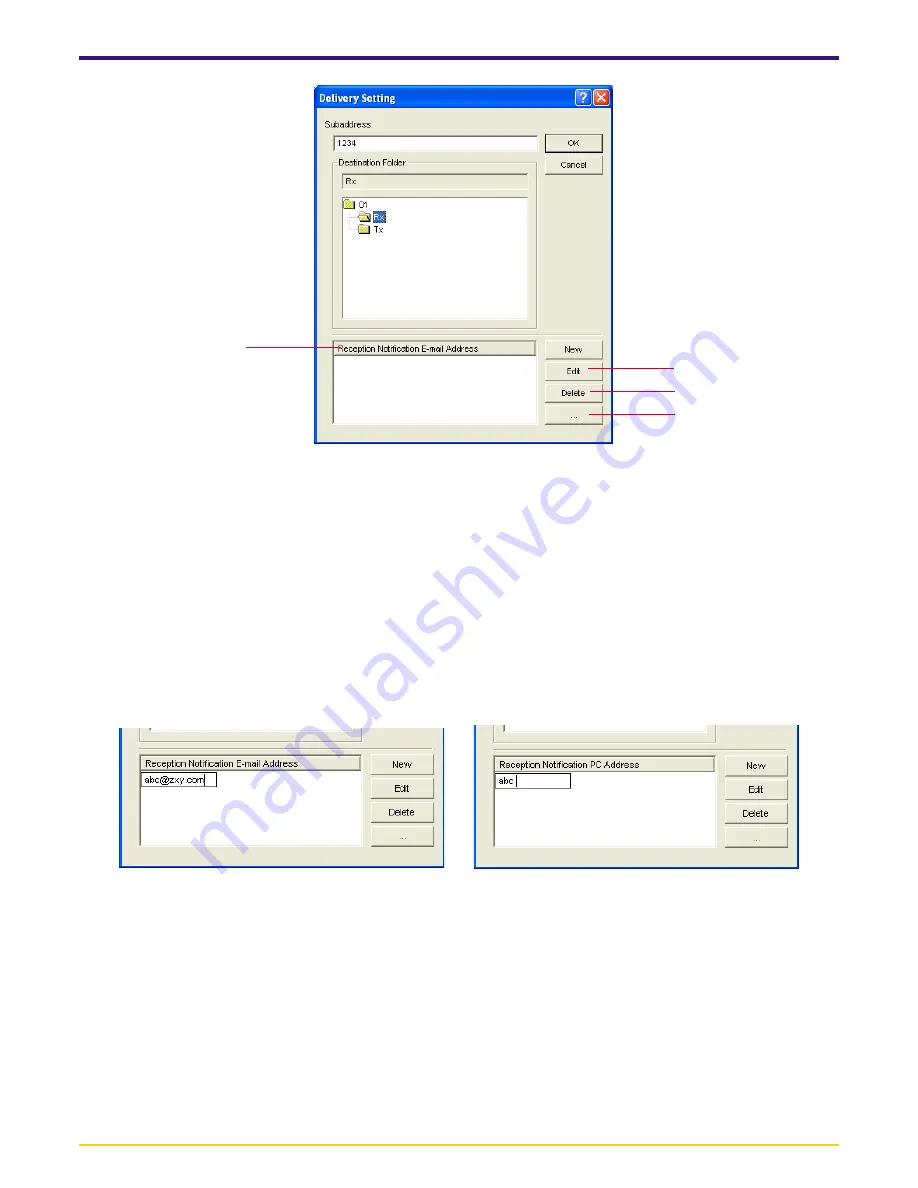
Page 3-11
4
5
6
7
3-6 Delivery Setting Dialogue Box
4
Reception Notification E-mail Address (Reception Notification PC Address)
list
The notice of fax reception can be sent to computers on the network through e-mail or using the Scanner File Utility. Up
to 10 e-mail addresses or computer addresses can be entered. Perform the following procedure to enter the desired e-
mail addresses or computer addresses. (To select the transmission method for the notice of fax reception, refer to the
setting explained under “3-5 Delivery Setting List Dialogue Box” on page 3-7.)
Note: To send the notice of fax reception to a computer on the network using the Scanner File Utility, the Scanner File
Utility must be installed on the destination computer. In addition, the delivery folder must also be set so that it is shared
on the network.
1) Click on the
New
button. The edit box will be displayed over the list.
2) Enter the mail address (max. 64 characters). In the case of a computer address, you can only enter a maximum of 32
characters.
Example of mail address registration
Example of computer address registration
5
Edit
button
Click on this button to edit the e-mail address or computer address that you selected in the list.
6
Delete
button
Click on this button to delete the e-mail address or computer address that you selected in the list.
7
...
button
Click on this button to add an e-mail address or a computer address. When registering e-mail addresses, the
Address
dialogue box will be displayed. (Refer to “
●
Adding an e-mail address” on page 3-12.) When sending the notice
of fax reception to a computer on the network, the
Browse for Computer
dialogue box will be displayed. (Refer to
“
●
Adding a computer address” on page 3-12.)
















































