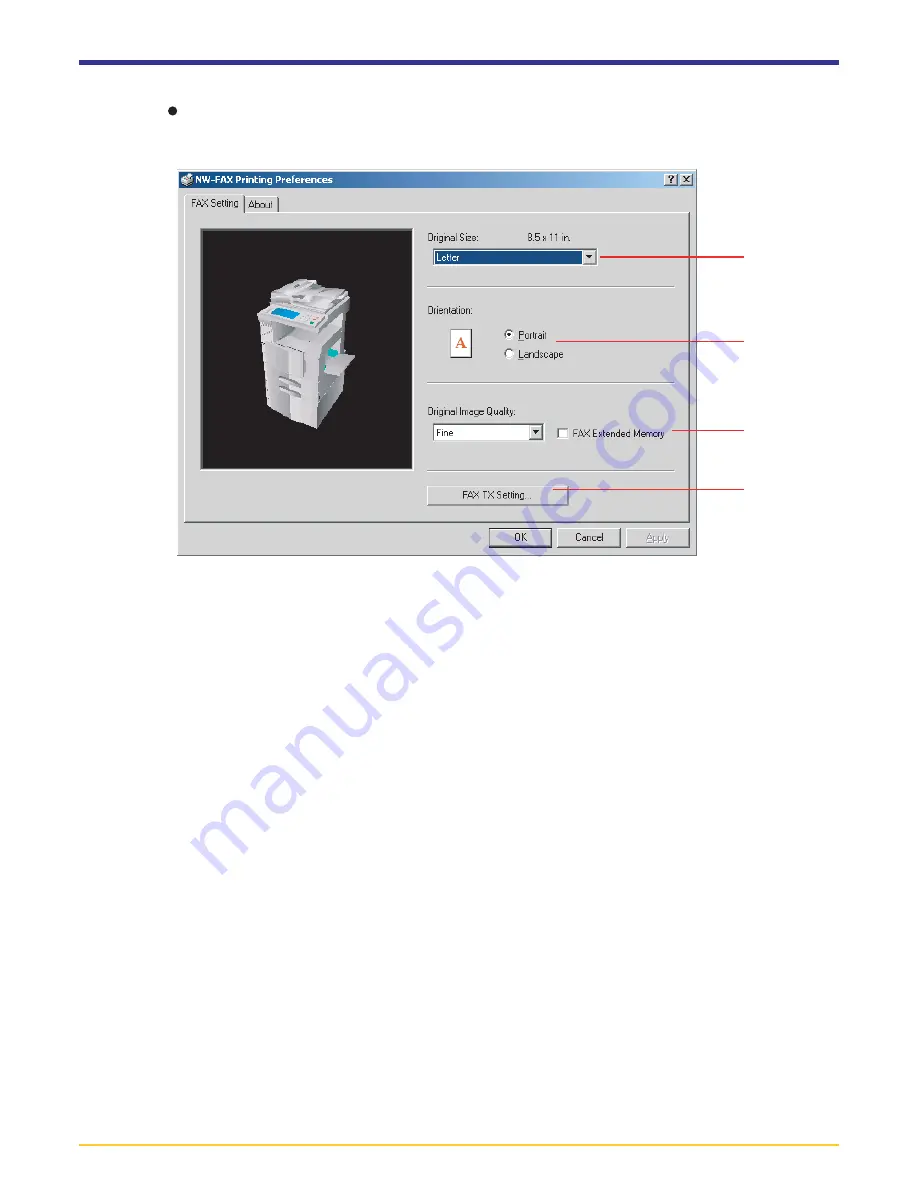
Page 2-6
1
2
3
2-3 FAX Setting Tab
Use the contents of this tab to set certain transmission conditions, such as the size of the original being sent.
Refer to
Registering the Machine’s IP address
on page 1-5 to open this tab.
1
Original Size
field
Use the dropdown menu in this field to select the size of the original being transmitted.
* The size of the documents created in the application will be changed to the size selected here for transmission
purposes.
Available settings: Letter, Legal, Ledger, Statement, A3, A4, A5, Folio, B4 and B5
2
Orientation
radio buttons
Make sure the radio button for the desired orientation, either
Portrait
or
Landscape
, is selected.
3
Original Image Quality
field
Use the dropdown menu in this field to select the resolution quality of the original being transmitted.
Available settings: Normal, Fine, Ultra fine
* When you need to send documents that contain minute text and detailed lines at the best possible quality, select
the Ultra fine setting. The Ultra fine setting will only be available when there is a check mark in the
FAX Extended
Memory
check box.
* In order to actually send documents at the Ultra fine setting, it is necessary to add additional memory to your fax
machine. (Refer to the Operation Guide for your fax machine.)
4
FAX TX Setting
button
Click this button in order to access the
Default Setting
dialogue box if you want to change the default settings for
fax transmission.
* Refer to
2-4 Default Setting Dialogue Box
on page 2-7 for more detailed information on the settings in that
dialogue box.
4






























