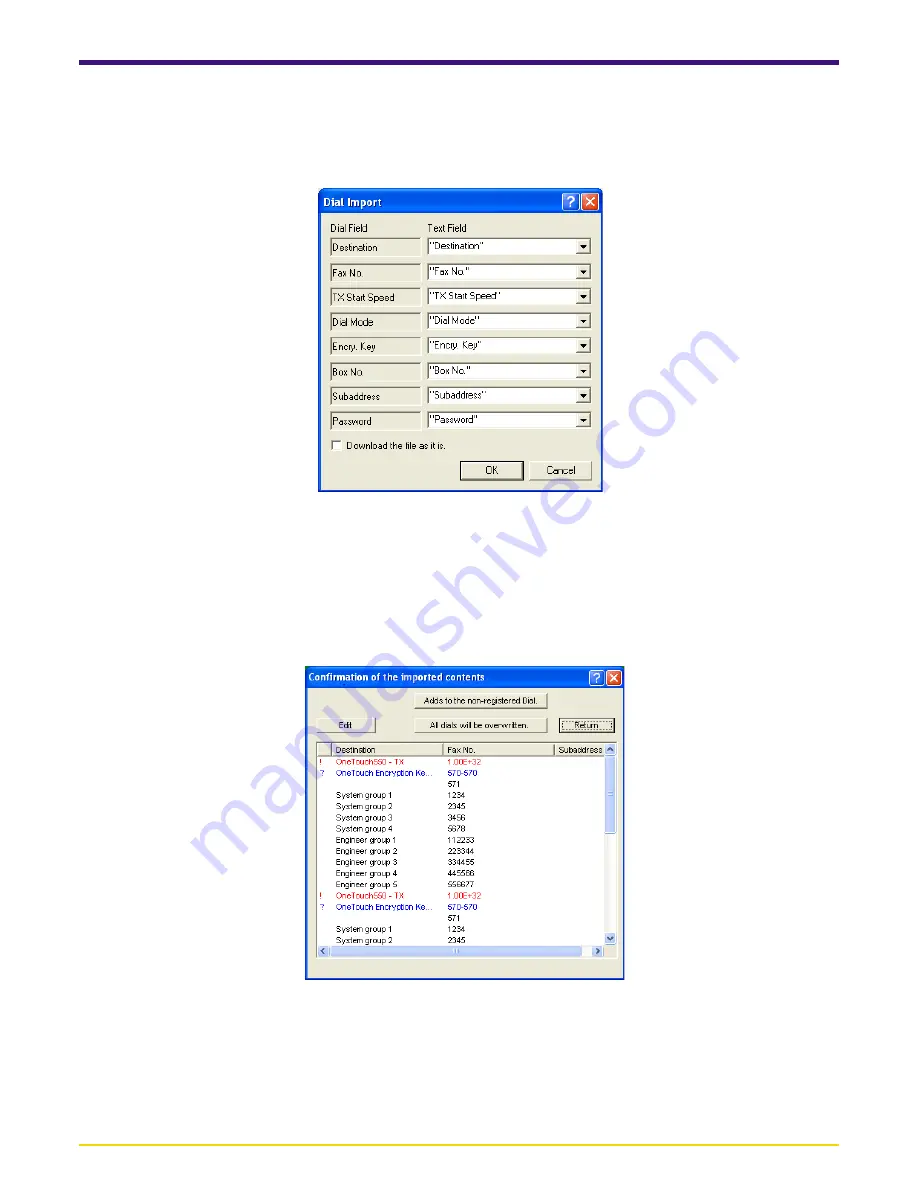
Page 5-38
5-5 Importing Data
6. Select the items in the dropdown menu that you want to have correspond to each field (Destination, Fax No., etc.) in the
CSV data.
If the
Download the file as it is.
checkbox is NOT selected, any items in the CSV data that do not contain any data at all
will be deleted when the data is registered. If that checkbox is selected, even blank items will simply be registered as
empty fields.
7. Click on the
OK
button. The
Confirmation of the imported contents
dialogue box will appear.
8. Refer to the “NOTE” below and select the desired method of adding data only after making sure that there are no “!” or “?”
marks appearing in the list.
• To add the imported data only to unregistered dialing numbers in the current data, go to the next step.
• To add all of the imported data to the current data regardless of whether both registered and unregistered dialing
numbers are overwritten by that data, go directly to step 13.
NOTE
Any items which appear in the list with one of the following symbols, or are displayed in red or blue, need to be edited. Select
the item that you want to edit, click on the
Edit
button and then verify and edit the information as necessary. (Refer to “(1)
Registering one-touch dial information” on page 5-9.)
?: There is a destination item that exceeds the acceptable number of characters.
!: The fax number contains either a letter of the alphabet or another symbol that cannot be registered.




















