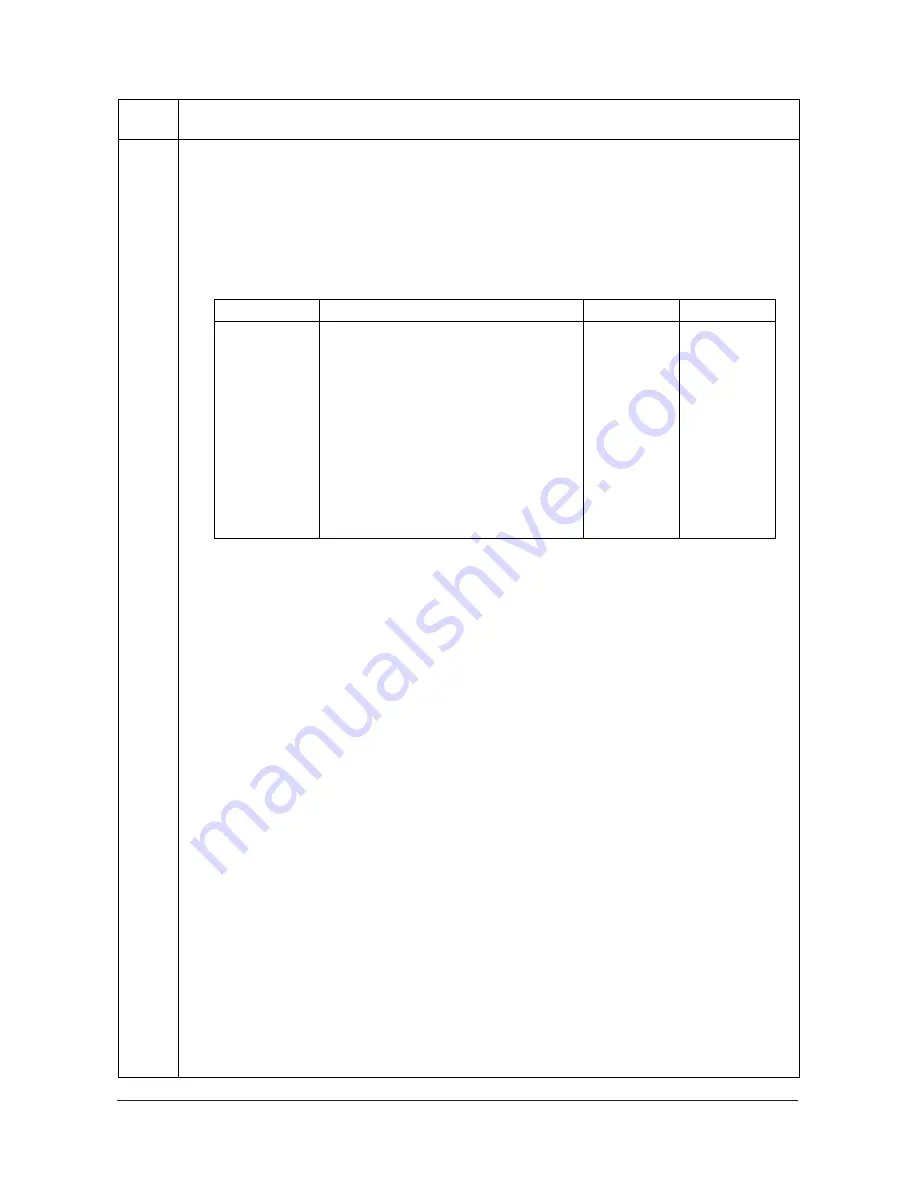
2KR/2KS
1-3-55
U203
Checking DP operation
Description
Simulates the original conveying operation separately in the DP.
Purpose
To check the DP operation.
Method
1. Press the start key.
2. Place an original in the DP if running this simulation with paper.
3. Select the item to be operated.
*: Dual scan DP only.
4. Press the start key. The operation starts.
5. To stop continuous operation, press the stop key.
Completion
Press the stop key. The screen for selecting a maintenance item No. is displayed.
Maintenance
item No.
Description
Display
Description
Setting range
Initial setting
CCD ADP
(NON P)
Without paper, single-sided original of CCD
(continuous operation)
-
-
CCD ADP
With paper, single-sided original of CCD
-
-
CCD RADP
(NON P)
Without paper, double-sided original of CCD
(continuous operation)
-
-
CCD RADP
With paper, double-sided original of CCD
-
-
CIS RADP
(NON P)*
Without paper, double-sided original of CIS
(continuous operation)
-
-
CIS RADP*
With paper, double-sided original of CIS
-
-
SPEED
Switching between normal reading (600 dpi)
and high-speed reading
0 (Normal)/
1 (High-speed)
0
Y111960-2 Service Manual
Summary of Contents for d-Copia 5200MF
Page 1: ...d Copia 4200MF d Copia 5200MF Digital Copier SERVICE MANUAL Code Y111960 2...
Page 3: ...This page is intentionally left blank...
Page 9: ...This page is intentionally left blank...
Page 13: ...2KR 2KS This page is intentionally left blank...
Page 223: ...2KR 2KS 1 4 66 This page is intentionally left blank Service Manual Y111960 2...
Page 327: ...2KR 2KS 2 3 30 This page is intentionally left blank Service Manual Y111960 2...
Page 370: ...INSTALLATION GUIDE FOR PAPER FEEDER...
Page 378: ...INSTALLATION GUIDE FOR 3000 SHEETS PAPER FEEDER...
Page 433: ...INSTALLATION GUIDE FOR CENTER FOLDING UNIT...
Page 447: ...INSTALLATION GUIDE FOR MAILBOX...
Page 455: ...INSTALLATION GUIDE FOR HOLE PUNCH UNIT...
Page 467: ...INSTALLATION GUIDE FOR BUILT IN FINISHER...
Page 480: ...INSTALLATION GUIDE FOR JOB SEPARATOR...
Page 488: ...INSTALLATION GUIDE FOR FAX System S...
Page 502: ...UPDATINGSTATUS DATE UPDATEDPAGES PAGES CODE 04 2010 1ST EDITION 502 Y111960 2...






























