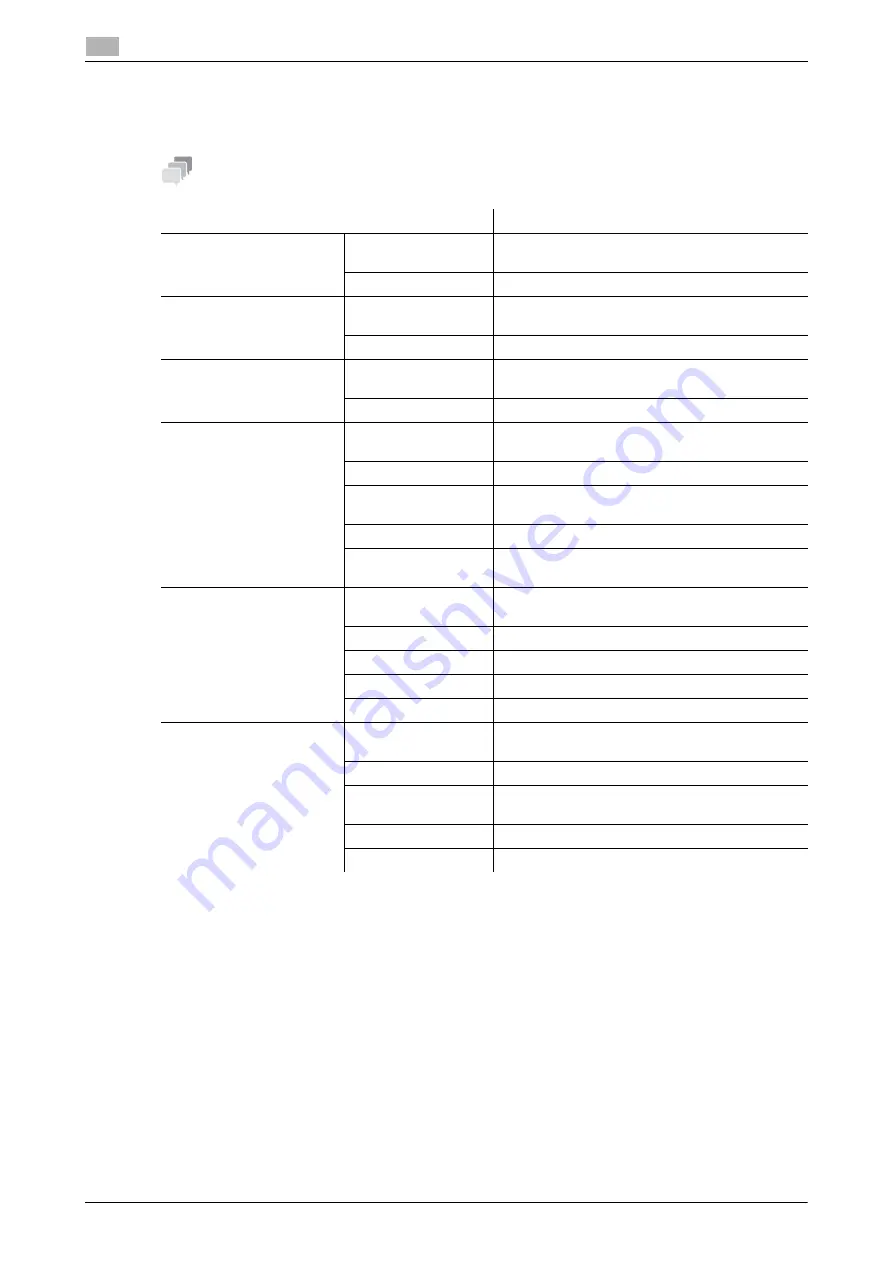
3-60
d-COLOR MF654/MF554/MF454/MF364/MF304/MF254
Registering a destination
3
3.5
3.5.2
Information required to register a destination
The items to be entered or the number of screens required to register a destination vary depending on the
transmission type. This section describes specific information required to register a destination.
Tips
-
Setting items that can generally be used with defaults are omitted in this table.
Item
Description
[E-Mail]
[Name]
Enter the name of the destination to be registered
as an address book.
[E-Mail Address]
Enter the E-mail address used as the destination.
[User Box]
[Name]
Enter the name of the destination to be registered
as an address book.
[User Box]
Select a User Box to be used as a destination.
[Fax]
[Name]
Enter the name of the destination to be registered
as an address book.
[Fax Number]
Enter the fax number of the destination.
[PC (SMB)]
[Name]
Enter the name of the destination to be registered
as an address book.
[User ID]
Enter the login name of the destination computer.
[Password]
Enter the password required to log in to the com-
puter.
[Host Address]
Enter the computer name or IP address.
[File Path]
Enter the folder name to be used as the destina-
tion.
[FTP]
[Name]
Enter the name of the destination to be registered
as an address book.
[Host Address]
Enter the address of the FTP server.
[File Path]
Enter the directory to be used as the destination.
[User ID]
Enter the user ID required to log in with FTP.
[Password]
Enter the password required to log in with FTP.
[WebDAV]
[Name]
Enter the name of the destination to be registered
as an address book.
[User ID]
Enter the user ID required to log in with WebDAV.
[Password]
Enter the password required to log in with Web-
DAV.
[Host Address]
Enter the address of the WebDAV server.
[File Path]
Enter the directory to be used as the destination.
Summary of Contents for d-COLOR MF254
Page 1: ...d COLOR MF654 MF554 MF454 MF364 MF304 MF254 QUICK GUIDE ...
Page 2: ......
Page 8: ...Contents 6 d COLOR MF654 MF554 MF454 MF364 MF304 MF254 ...
Page 9: ...1 Introduction ...
Page 10: ......
Page 35: ...2 About This Machine ...
Page 36: ......
Page 87: ...3 Basic Settings and Operations ...
Page 88: ......
Page 114: ...3 28 d COLOR MF654 MF554 MF454 MF364 MF304 MF254 Scan to Send function 3 3 2 6 Tap Close ...
Page 166: ...3 80 d COLOR MF654 MF554 MF454 MF364 MF304 MF254 Using the Quick Security function 3 3 8 ...
Page 167: ...4 Advanced Functions ...
Page 168: ......
Page 187: ...5 Troubleshooting ...
Page 188: ......
Page 207: ...6 Index ...
Page 208: ......
Page 210: ...6 4 d COLOR MF654 MF554 MF454 MF364 MF304 MF254 6 ...
















































