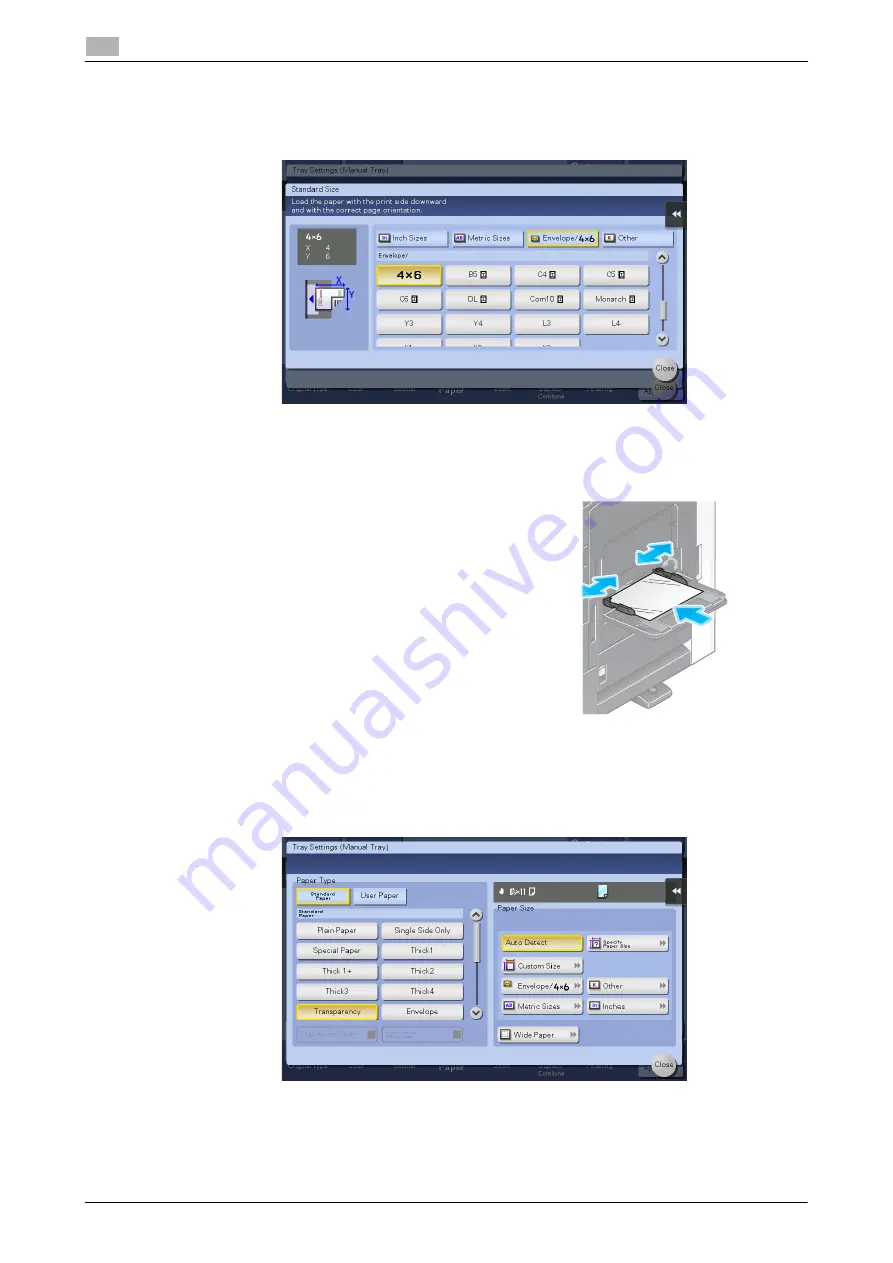
2-48
d-COLOR MF654/MF554/MF454/MF364/MF304/MF254
Loading paper
2
2.8
2
Change the paper size setting.
%
In [Paper Size] - [Envelope/4
e
6] ([Envelope/A6 Card]), select [4
e
6] ([A6 Card]). Selecting [4
e
6]
([A6 Card]) sets [Paper Type] to [Thick3].
Loading transparencies
Up to 20 transparencies can be loaded into the tray.
1
Load transparencies in the
v
direction as shown in the figure
with the print side facing down, then align the
Lateral Guide
to the paper.
%
Insert transparencies into the tray until their edges are
pressed against the back.
The screen for selecting the paper type and paper size ap-
pears.
2
Change the paper type setting.
%
Select [Transparency] from [Paper Type].
%
Transparencies can only be printed in black. When the color function is other than black and [Trans-
parency] is selected, check the displayed message, and tap [Yes].
Summary of Contents for d-COLOR MF254
Page 1: ...d COLOR MF654 MF554 MF454 MF364 MF304 MF254 QUICK GUIDE ...
Page 2: ......
Page 8: ...Contents 6 d COLOR MF654 MF554 MF454 MF364 MF304 MF254 ...
Page 9: ...1 Introduction ...
Page 10: ......
Page 35: ...2 About This Machine ...
Page 36: ......
Page 87: ...3 Basic Settings and Operations ...
Page 88: ......
Page 114: ...3 28 d COLOR MF654 MF554 MF454 MF364 MF304 MF254 Scan to Send function 3 3 2 6 Tap Close ...
Page 166: ...3 80 d COLOR MF654 MF554 MF454 MF364 MF304 MF254 Using the Quick Security function 3 3 8 ...
Page 167: ...4 Advanced Functions ...
Page 168: ......
Page 187: ...5 Troubleshooting ...
Page 188: ......
Page 207: ...6 Index ...
Page 208: ......
Page 210: ...6 4 d COLOR MF654 MF554 MF454 MF364 MF304 MF254 6 ...
















































