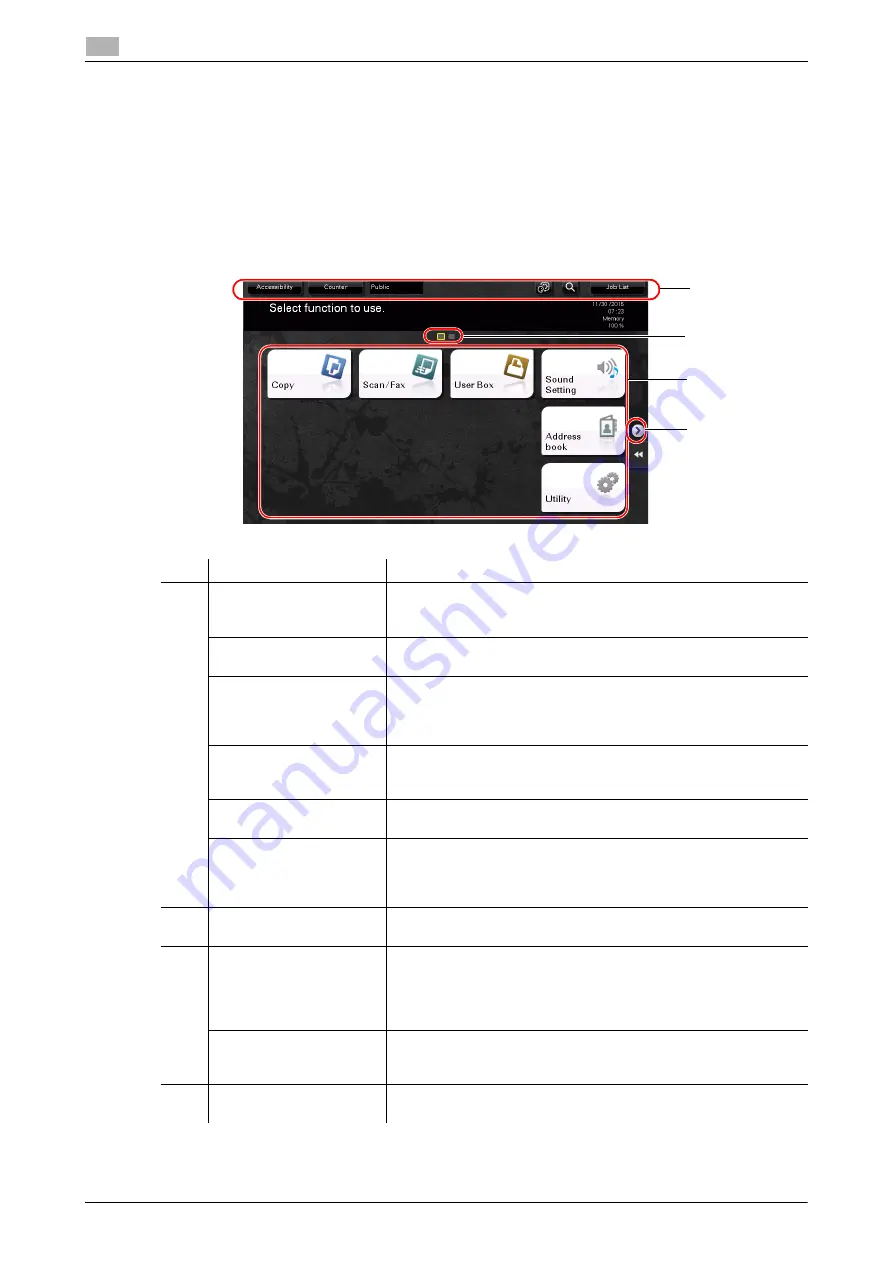
2-34
d-COLOR MF654/MF554/MF454/MF364/MF304/MF254
Touch Panel
2
2.6
2.6
Touch Panel
2.6.1
Main menu
Press the
Menu
key on the
Control Panel
to display the main menu. In the main menu, you can configure
settings such as frequently used functions or a shortcut key for jumping to each mode.
Layout of main menu
No.
Name
Description
1
[Accessibility]
Tap this button to adjust a
Touch Panel
pressing position, change
keying sounds, and configure the operating environment of the
Control Panel
.
[Counter]
Tap this button to display the total number of pages printed on this
machine on a function or color basis.
User/Account Name
This area displays the name of the current login user or the account
track name when User Authentication or Account Track is enabled.
When User Authentication and Account Track are used together,
the user name is displayed.
[Language]
Tap this button to temporarily change the language to be displayed
on the panel. For details on how to display [Language], refer to the
User's Guide CD/DVD.
[Function Search]
Tap this button to search for copy settings or fax/scan settings to
go to the target function screen from the search result.
[Job List]
Tap this button to display current or standby jobs. If necessary, you
can check job logs or print a communication report. This list dis-
plays the operation status of the current job when it is running. For
details, refer to page 2-41.
2
Page Indicator
Allows you to check which page is currently displayed when main
menu keys are assigned to multiple pages.
3
Main menu keys
Display shortcut keys assigned to any function.
By default, the main menu shows [Copy], [Scan/Fax], [User Box],
[Sound Setting], [Address book], and [Utility].
•
In some regions, [Quick Security] is displayed on the main menu
by default (only in
d-COLOR MF654/MF554/MF454
).
[Utility]
Tap this button to configure settings of this machine or view the use
status of this machine.
•
[Utility] is always displayed.
4
Page switching key
Tap this key to switch pages when main menu keys are assigned to
multiple pages.
1
3
2
4
Summary of Contents for d-COLOR MF254
Page 1: ...d COLOR MF654 MF554 MF454 MF364 MF304 MF254 QUICK GUIDE ...
Page 2: ......
Page 8: ...Contents 6 d COLOR MF654 MF554 MF454 MF364 MF304 MF254 ...
Page 9: ...1 Introduction ...
Page 10: ......
Page 35: ...2 About This Machine ...
Page 36: ......
Page 87: ...3 Basic Settings and Operations ...
Page 88: ......
Page 114: ...3 28 d COLOR MF654 MF554 MF454 MF364 MF304 MF254 Scan to Send function 3 3 2 6 Tap Close ...
Page 166: ...3 80 d COLOR MF654 MF554 MF454 MF364 MF304 MF254 Using the Quick Security function 3 3 8 ...
Page 167: ...4 Advanced Functions ...
Page 168: ......
Page 187: ...5 Troubleshooting ...
Page 188: ......
Page 207: ...6 Index ...
Page 208: ......
Page 210: ...6 4 d COLOR MF654 MF554 MF454 MF364 MF304 MF254 6 ...
















































