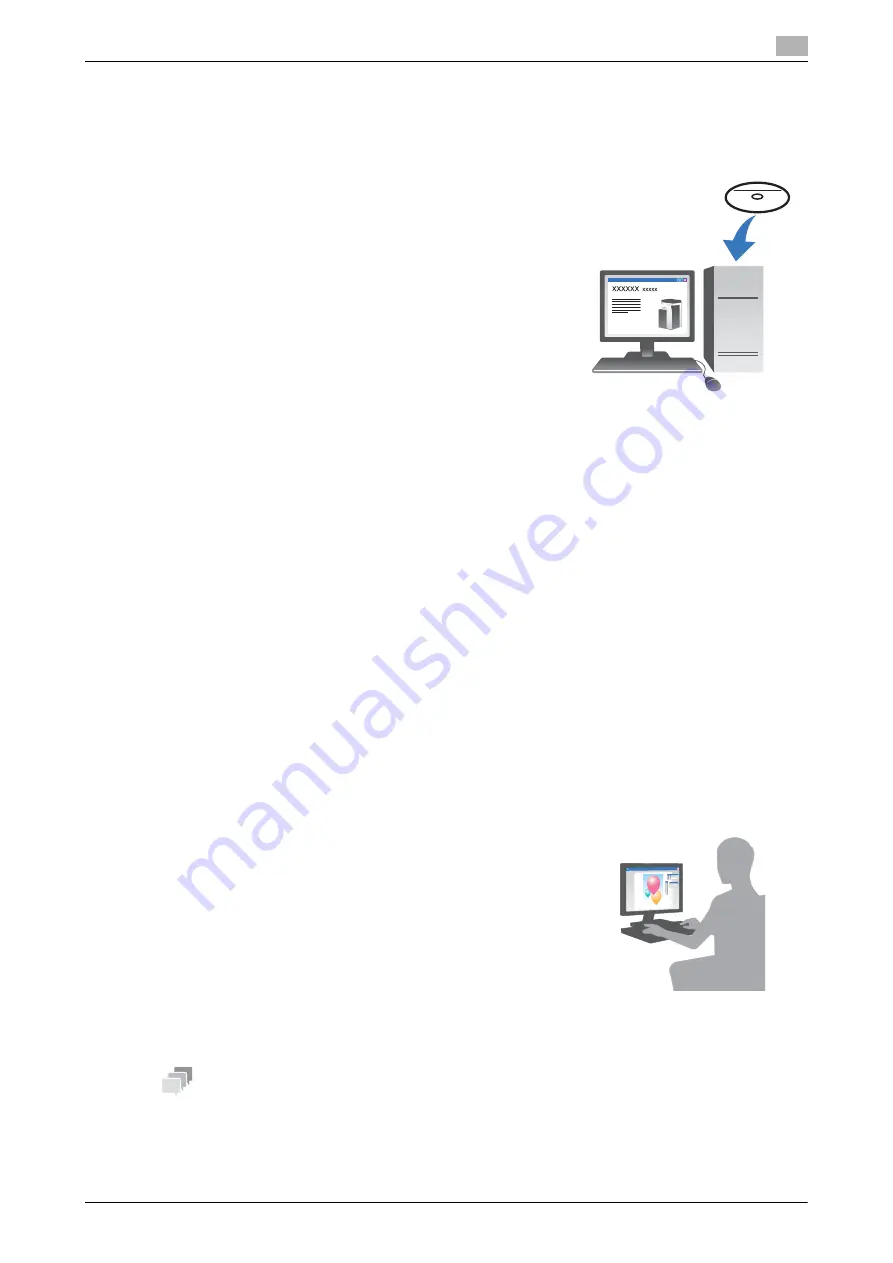
d-COLOR MF654/MF554/MF454/MF364/MF304/MF254
3-5
3.1
Print function
3
Installing the printer driver
Use the installer to install the printer driver.
0
This operation requires administrator privileges for your computer.
1
Insert the printer driver CD/DVD-ROM into the CD/DVD-ROM
drive of the computer.
2
Click [Printer Install].
3
Proceed with the procedure according to the on-screen instructions.
This automatically searches for the appropriate network and displays printers and MFPs that are com-
patible with the printer driver.
4
Select this machine from the list.
%
If multiple identical models are displayed, check the IP address to select an appropriate one. For
details on how to check the IP address of this machine, refer to page 3-4.
5
Select the check boxes of the printer drivers to be installed.
6
Click [Install].
7
Click [Finish].
Printing data
1
Open the data you want to print using the application software.
2
In the [File] menu, click [Print].
3
Select the installed printer driver, and click [Print].
Tips
-
Clicking [Preferences] can change the setting of the printer driver as required.
-
If user authentication is enabled in this machine, specify the required data such as the user name and
password.
Summary of Contents for d-COLOR MF254
Page 1: ...d COLOR MF654 MF554 MF454 MF364 MF304 MF254 QUICK GUIDE ...
Page 2: ......
Page 8: ...Contents 6 d COLOR MF654 MF554 MF454 MF364 MF304 MF254 ...
Page 9: ...1 Introduction ...
Page 10: ......
Page 35: ...2 About This Machine ...
Page 36: ......
Page 87: ...3 Basic Settings and Operations ...
Page 88: ......
Page 114: ...3 28 d COLOR MF654 MF554 MF454 MF364 MF304 MF254 Scan to Send function 3 3 2 6 Tap Close ...
Page 166: ...3 80 d COLOR MF654 MF554 MF454 MF364 MF304 MF254 Using the Quick Security function 3 3 8 ...
Page 167: ...4 Advanced Functions ...
Page 168: ......
Page 187: ...5 Troubleshooting ...
Page 188: ......
Page 207: ...6 Index ...
Page 208: ......
Page 210: ...6 4 d COLOR MF654 MF554 MF454 MF364 MF304 MF254 6 ...






























