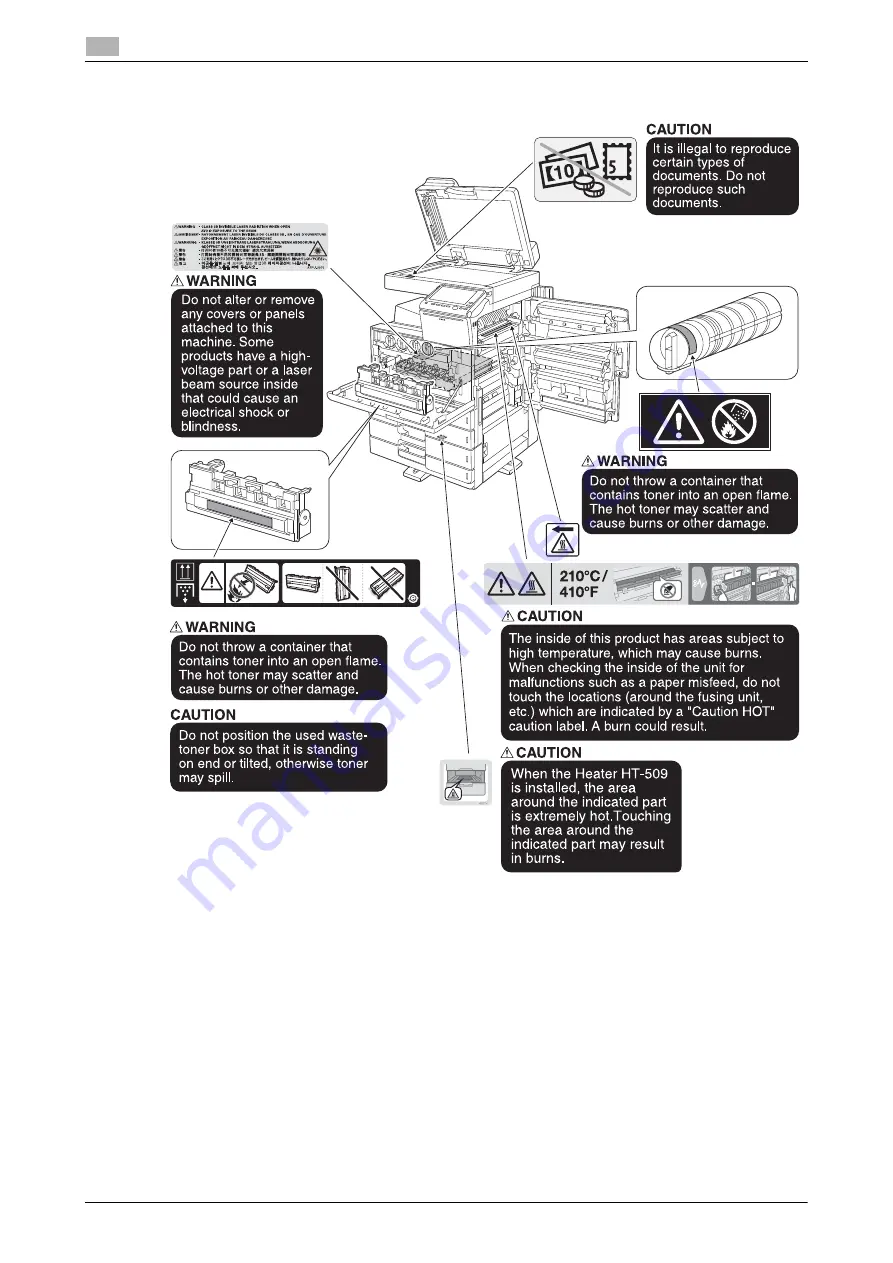
1-16
d-COLOR MF654/MF554/MF454/MF364/MF304/MF254
Caution notations and labels
1
1.4
d-COLOR MF364/MF304/MF254
NOTICE
Do not remove caution labels or notations. If any caution label or caution notation is soiled, please clean to
make legible. If you cannot make them legible, or if the caution label or notation is damaged, please contact
your service representative.
Summary of Contents for d-COLOR MF254
Page 1: ...d COLOR MF654 MF554 MF454 MF364 MF304 MF254 QUICK GUIDE ...
Page 2: ......
Page 8: ...Contents 6 d COLOR MF654 MF554 MF454 MF364 MF304 MF254 ...
Page 9: ...1 Introduction ...
Page 10: ......
Page 35: ...2 About This Machine ...
Page 36: ......
Page 87: ...3 Basic Settings and Operations ...
Page 88: ......
Page 114: ...3 28 d COLOR MF654 MF554 MF454 MF364 MF304 MF254 Scan to Send function 3 3 2 6 Tap Close ...
Page 166: ...3 80 d COLOR MF654 MF554 MF454 MF364 MF304 MF254 Using the Quick Security function 3 3 8 ...
Page 167: ...4 Advanced Functions ...
Page 168: ......
Page 187: ...5 Troubleshooting ...
Page 188: ......
Page 207: ...6 Index ...
Page 208: ......
Page 210: ...6 4 d COLOR MF654 MF554 MF454 MF364 MF304 MF254 6 ...
















































