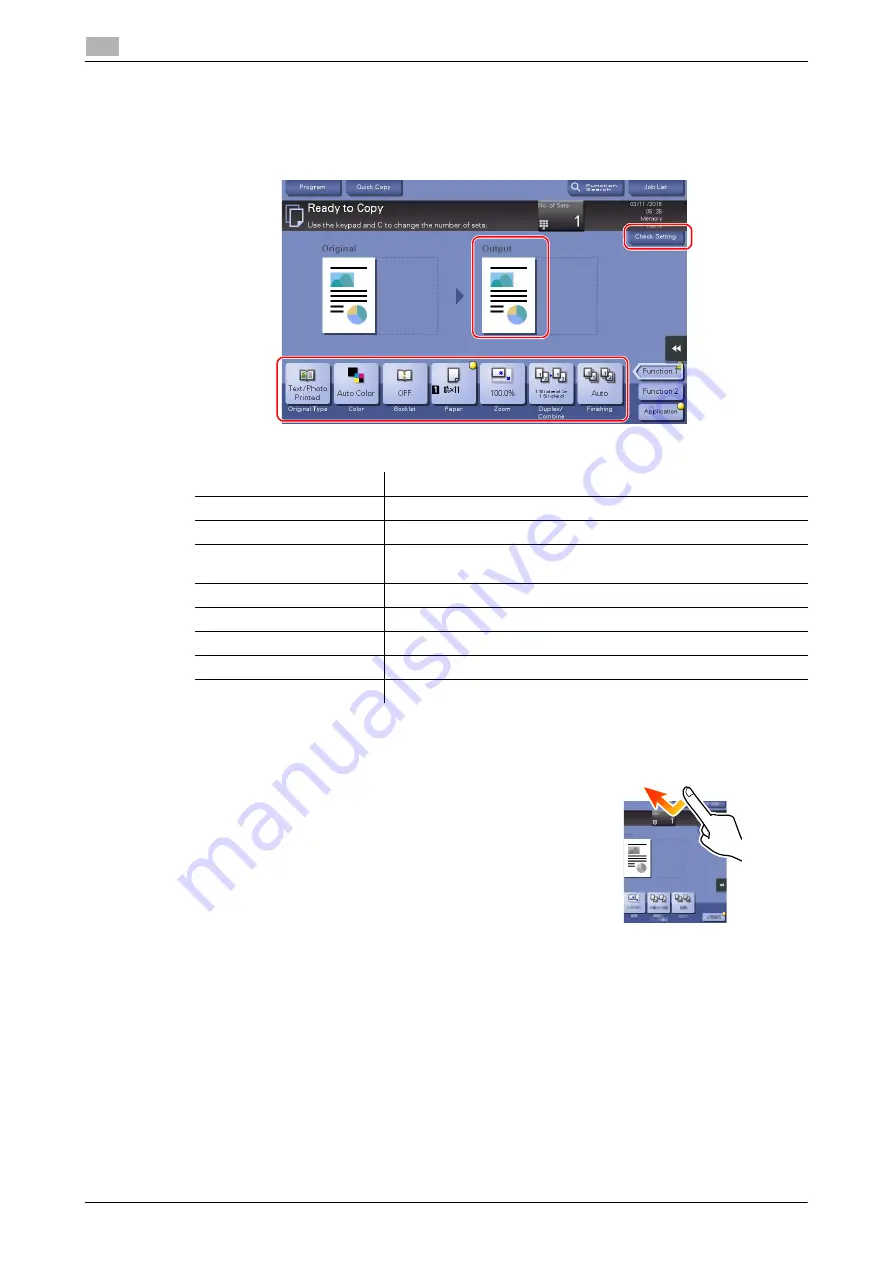
3-50
d-COLOR MF654/MF554/MF454/MF364/MF304/MF254
Copy function
3
3.4
4
Check the basic settings.
%
Check the output image configured as specified while viewing the output illustrations displayed on
the
Touch Panel
.
%
Tapping [Check Setting] can check detailed settings.
%
To change the setting, tap the desired key on the
Touch Panel
.
5
Tap the input area for entering the number of copies.
Settings
Description
[Original Type]
Specify the original type of the original.
[Color]
Specify the color to output an image.
[Booklet]
The pages in the original data are arranged and spread in a booklet
format and printed on both sides of sheets.
[Paper]
Specify the output paper.
[Zoom]
Specify the zoom ratio.
[Duplex/Combine]
Specify double-sided copying or combine copying.
[Finishing]
Configure the offset, punch, or staple setting for output paper.
[Density]
Adjust the copy density.
Summary of Contents for d-COLOR MF254
Page 1: ...d COLOR MF654 MF554 MF454 MF364 MF304 MF254 QUICK GUIDE ...
Page 2: ......
Page 8: ...Contents 6 d COLOR MF654 MF554 MF454 MF364 MF304 MF254 ...
Page 9: ...1 Introduction ...
Page 10: ......
Page 35: ...2 About This Machine ...
Page 36: ......
Page 87: ...3 Basic Settings and Operations ...
Page 88: ......
Page 114: ...3 28 d COLOR MF654 MF554 MF454 MF364 MF304 MF254 Scan to Send function 3 3 2 6 Tap Close ...
Page 166: ...3 80 d COLOR MF654 MF554 MF454 MF364 MF304 MF254 Using the Quick Security function 3 3 8 ...
Page 167: ...4 Advanced Functions ...
Page 168: ......
Page 187: ...5 Troubleshooting ...
Page 188: ......
Page 207: ...6 Index ...
Page 208: ......
Page 210: ...6 4 d COLOR MF654 MF554 MF454 MF364 MF304 MF254 6 ...
















































