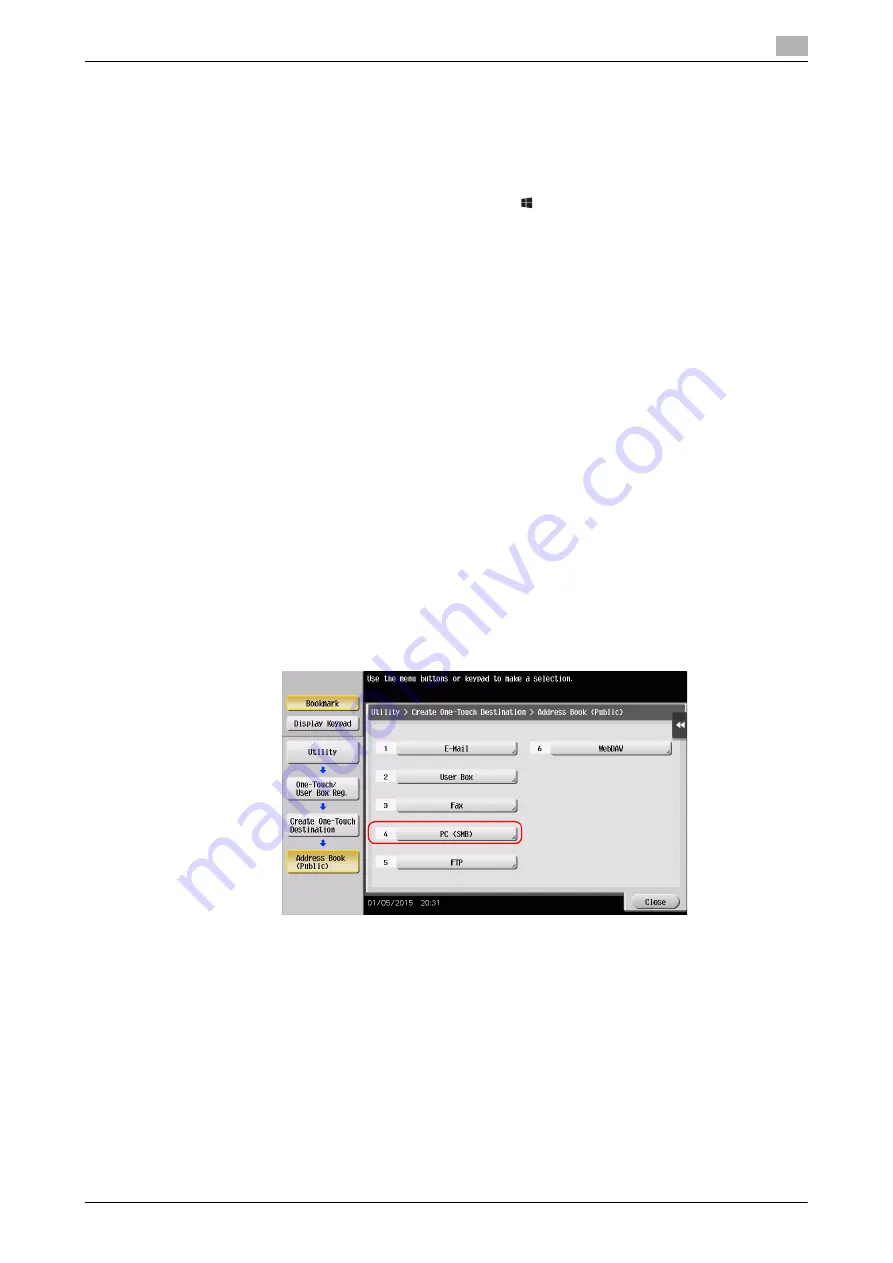
d-COLOR MF654/MF554/MF454/MF364/MF304/MF254
3-17
3.2
Scan-to-Send function
3
Configuring your computer
Create a new folder, and enable the sharing settings.
0
This operation requires administrator privileges for your computer.
1
Display the Network and Sharing Center window to configure a sharing setting.
%
In Windows 8.1/10, while pressing the [Windows] (
) key, press the [X] key, and select [Control
Panel] - [Network and Sharing Center] - [Change advanced sharing settings] in the displayed menu,
then select the [Turn on file and printer sharing] check box.
%
In Windows 7, from the Start menu, select [Control Panel] - [Network and Internet] - [Network and
Sharing Center] - [Change advanced sharing settings] then select the [Turn on file and printer shar-
ing] check box.
%
In Windows Vista, open the Start menu, select [Control Panel] - [Network and Sharing Center], then
turn on [File sharing].
2
Create a new folder, and write down the folder name in the File path column of the checklist.
3
Configure the setting to share the folder created in Step 2. Right-click on the folder, then click [Proper-
ties].
4
Click the [Sharing] tab, then click [Advanced Sharing].
5
Select the [Share this folder] check box, then click [Permissions].
6
Select [Everyone] from the [Group or user names:] list, then select all of the [Allow] check boxes.
Registering destinations
While checking the created checklist, register the folder for receiving the scanned data as an address book
of this machine.
1
Tap [Utility], and select [One-Touch/ User Box Reg.] - [Create One-Touch Destination] - [Address Book
(Public)] - [PC (SMB)].
Summary of Contents for d-COLOR MF254
Page 1: ...d COLOR MF654 MF554 MF454 MF364 MF304 MF254 QUICK GUIDE ...
Page 2: ......
Page 8: ...Contents 6 d COLOR MF654 MF554 MF454 MF364 MF304 MF254 ...
Page 9: ...1 Introduction ...
Page 10: ......
Page 35: ...2 About This Machine ...
Page 36: ......
Page 87: ...3 Basic Settings and Operations ...
Page 88: ......
Page 114: ...3 28 d COLOR MF654 MF554 MF454 MF364 MF304 MF254 Scan to Send function 3 3 2 6 Tap Close ...
Page 166: ...3 80 d COLOR MF654 MF554 MF454 MF364 MF304 MF254 Using the Quick Security function 3 3 8 ...
Page 167: ...4 Advanced Functions ...
Page 168: ......
Page 187: ...5 Troubleshooting ...
Page 188: ......
Page 207: ...6 Index ...
Page 208: ......
Page 210: ...6 4 d COLOR MF654 MF554 MF454 MF364 MF304 MF254 6 ...






























