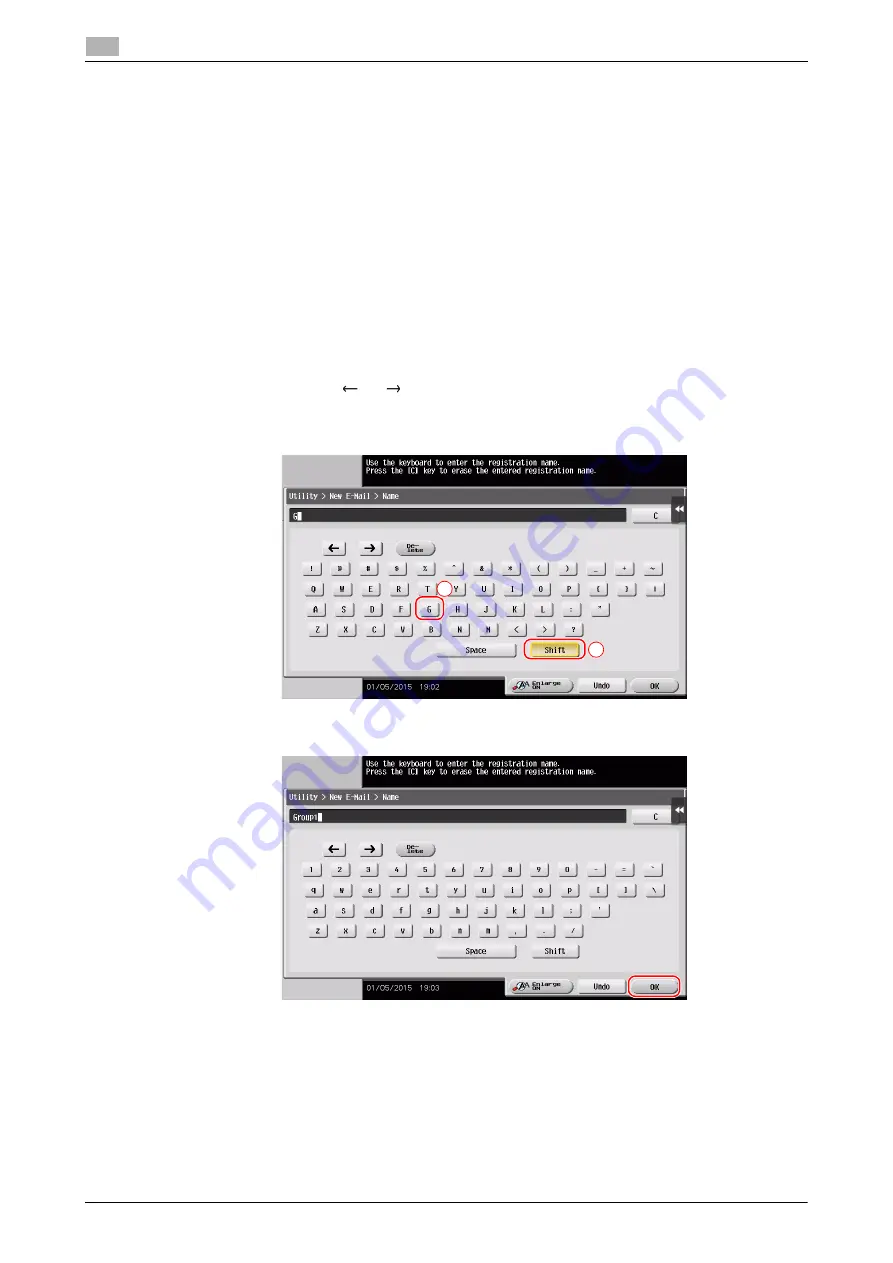
2-40
d-COLOR MF654/MF554/MF454/MF364/MF304/MF254
Touch Panel
2
2.6
To display the Keypad all the time
The
Keypad
can always be displayed to enable entry of the number of copies on the copy screen, User Box
print setting screen, or browser print setting screen.
d
Reference
For details, refer to the User's Guide CD/DVD.
2.6.5
Entering characters
When entering characters to register an address or program, use the keyboard screen displayed on the
Touch Panel
.
When typing in "Group1":
1
To type in uppercase letters or symbols, tap the [Shift] key.
%
If you mistyped, tap [
] or [
] to move the cursor to the character you want to clear, then tap the
[Delete] key.
%
Tap the [Shift] key again to return to the original keyboard screen.
2
After typing completes, tap [OK].
1
2
Summary of Contents for d-COLOR MF254
Page 1: ...d COLOR MF654 MF554 MF454 MF364 MF304 MF254 QUICK GUIDE ...
Page 2: ......
Page 8: ...Contents 6 d COLOR MF654 MF554 MF454 MF364 MF304 MF254 ...
Page 9: ...1 Introduction ...
Page 10: ......
Page 35: ...2 About This Machine ...
Page 36: ......
Page 87: ...3 Basic Settings and Operations ...
Page 88: ......
Page 114: ...3 28 d COLOR MF654 MF554 MF454 MF364 MF304 MF254 Scan to Send function 3 3 2 6 Tap Close ...
Page 166: ...3 80 d COLOR MF654 MF554 MF454 MF364 MF304 MF254 Using the Quick Security function 3 3 8 ...
Page 167: ...4 Advanced Functions ...
Page 168: ......
Page 187: ...5 Troubleshooting ...
Page 188: ......
Page 207: ...6 Index ...
Page 208: ......
Page 210: ...6 4 d COLOR MF654 MF554 MF454 MF364 MF304 MF254 6 ...






























