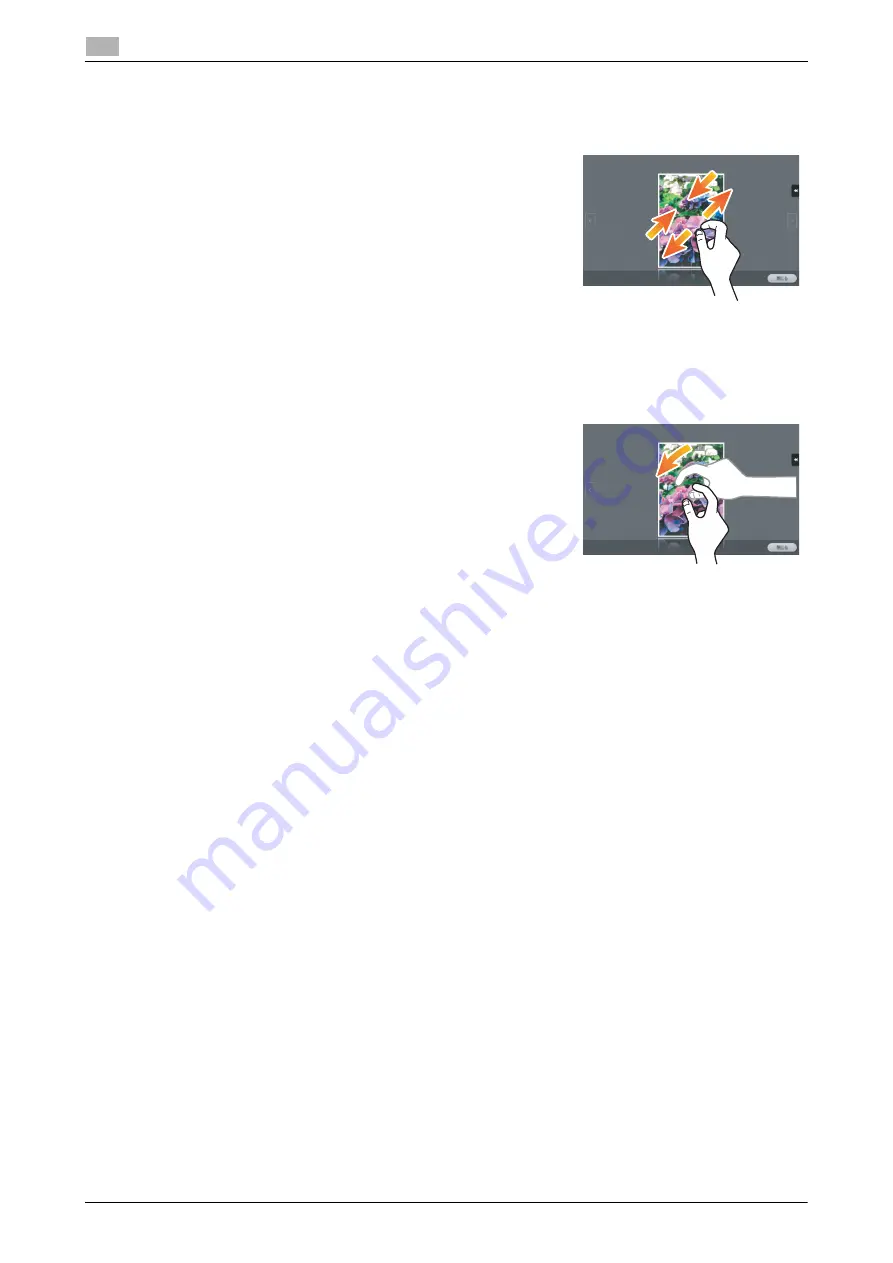
2-38
d-COLOR MF654/MF554/MF454/MF364/MF304/MF254
Touch Panel
2
2.6
Pinch in/Pinch out
Place two fingers on the screen and then open or close them. Used
to enlarge or reduce a preview image.
Rotation
Place two fingers on the screen and then rotate them. Used to rotate
a preview image.
Precautions on using the Touch Panel
This machine features a capacitance-base touch panel. Note the following points when operating the
Touch
Panel
.
-
Use your finger or the
Stylus Pen
supplied with this machine. Note that the
Touch Panel
will not re-
spond appropriately if you operate it using your nail or a pen tip instead of your finger or the
Stylus Pen
.
-
Applying a strong force to the
Touch Panel
will damage the
Touch Panel
, and potentially cause a
breakage.
-
When operating in the
Touch Panel
, do not press on it using excessive force or with a pointed object
such as a mechanical pencil.
-
The
Touch Panel
may not respond appropriately, if operated with a wet finger.
-
The
Touch Panel
will not respond appropriately, if operated with hands with gloves on. It is recom-
mended that you use the
Stylus Pen
supplied with this machine or your finger.
-
The
Touch Panel
may not respond appropriately, if the distance between you and a fluorescent lamp
is 19-11/16 inches (500 mm) or less while you are operating the
Touch Panel
.
-
Avoid using the
Touch Panel
at a site near a device that generates electric noise (such as a generator
and an air conditioner). The electric noise may cause the
Touch Panel
to operate erratically.
Summary of Contents for d-COLOR MF254
Page 1: ...d COLOR MF654 MF554 MF454 MF364 MF304 MF254 QUICK GUIDE ...
Page 2: ......
Page 8: ...Contents 6 d COLOR MF654 MF554 MF454 MF364 MF304 MF254 ...
Page 9: ...1 Introduction ...
Page 10: ......
Page 35: ...2 About This Machine ...
Page 36: ......
Page 87: ...3 Basic Settings and Operations ...
Page 88: ......
Page 114: ...3 28 d COLOR MF654 MF554 MF454 MF364 MF304 MF254 Scan to Send function 3 3 2 6 Tap Close ...
Page 166: ...3 80 d COLOR MF654 MF554 MF454 MF364 MF304 MF254 Using the Quick Security function 3 3 8 ...
Page 167: ...4 Advanced Functions ...
Page 168: ......
Page 187: ...5 Troubleshooting ...
Page 188: ......
Page 207: ...6 Index ...
Page 208: ......
Page 210: ...6 4 d COLOR MF654 MF554 MF454 MF364 MF304 MF254 6 ...
















































