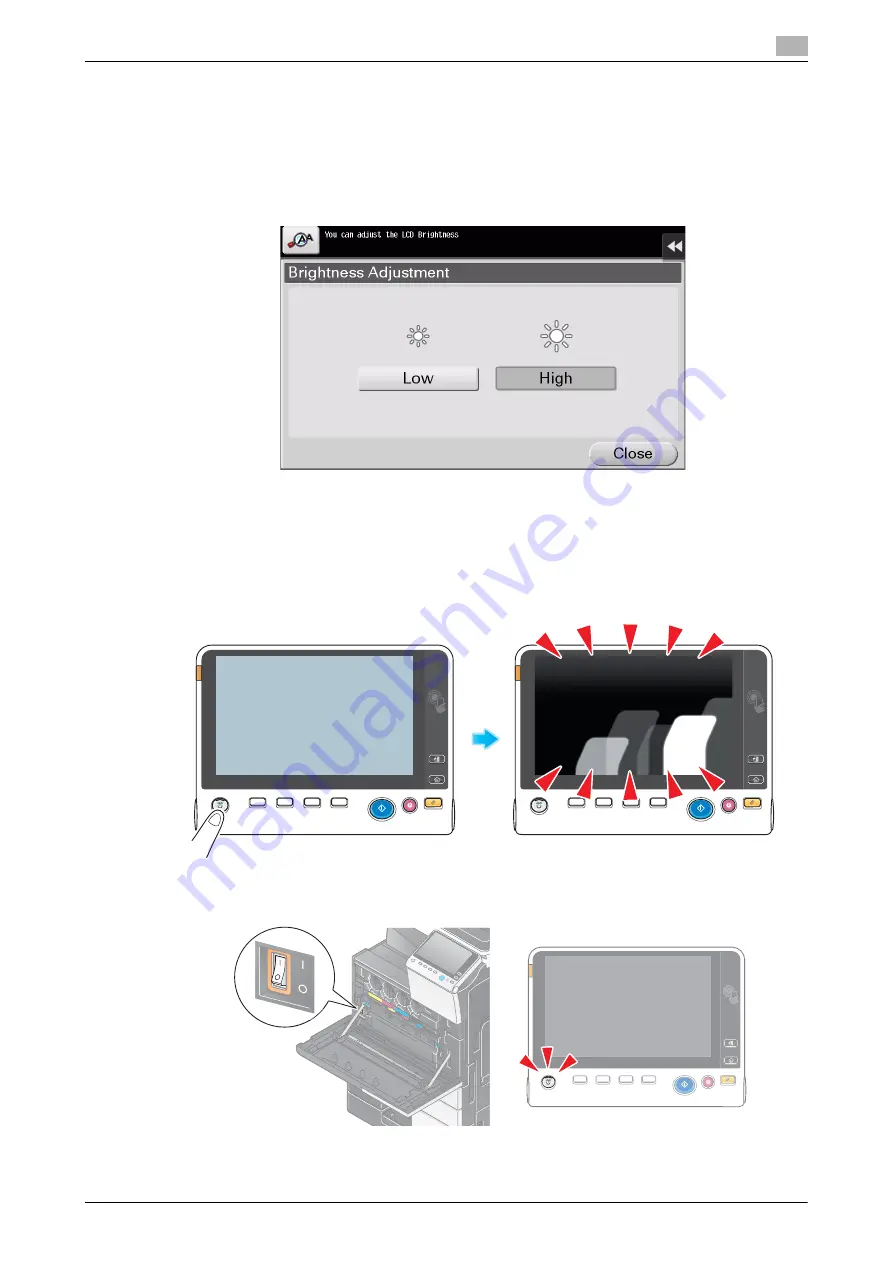
d-COLOR MF654/MF554/MF454/MF364/MF304/MF254
5-9
5.4
When the Touch Panel is not visible
5
5.4
When the Touch Panel is not visible
If a certain length of time has elapsed without any operations being carried out on this machine, the
Touch
Panel
may turn off.
Check the following items:
-
Tap [Accessibility] and select [Brightness Adjustment], and select [Low] or [High] to adjust the contrast
for the
Touch Panel
.
-
Touch the
Touch Panel
. In Power Save (Low Power/Sleep) mode, this machine returns from Power
Save mode when the
Touch Panel
is touched or a key on the
Control Panel
is pressed, and the
Touch
Panel
appears normally.
-
On the
Control Panel
, press the
Power
key. If the Weekly Timer setting has put the machine in Erp
Auto Power OFF mode, press the
Power
key to display the
Touch Panel
. To use it outside the preset
operating hours, follow the on-screen instructions.
-
Check to see that the
Main Power Switch
and the
Power
key are turned ON.
In case the
Touch Panel
does not appear even after checking it, contact your service representative.
Summary of Contents for d-COLOR MF254
Page 1: ...d COLOR MF654 MF554 MF454 MF364 MF304 MF254 QUICK GUIDE ...
Page 2: ......
Page 8: ...Contents 6 d COLOR MF654 MF554 MF454 MF364 MF304 MF254 ...
Page 9: ...1 Introduction ...
Page 10: ......
Page 35: ...2 About This Machine ...
Page 36: ......
Page 87: ...3 Basic Settings and Operations ...
Page 88: ......
Page 114: ...3 28 d COLOR MF654 MF554 MF454 MF364 MF304 MF254 Scan to Send function 3 3 2 6 Tap Close ...
Page 166: ...3 80 d COLOR MF654 MF554 MF454 MF364 MF304 MF254 Using the Quick Security function 3 3 8 ...
Page 167: ...4 Advanced Functions ...
Page 168: ......
Page 187: ...5 Troubleshooting ...
Page 188: ......
Page 207: ...6 Index ...
Page 208: ......
Page 210: ...6 4 d COLOR MF654 MF554 MF454 MF364 MF304 MF254 6 ...
















































