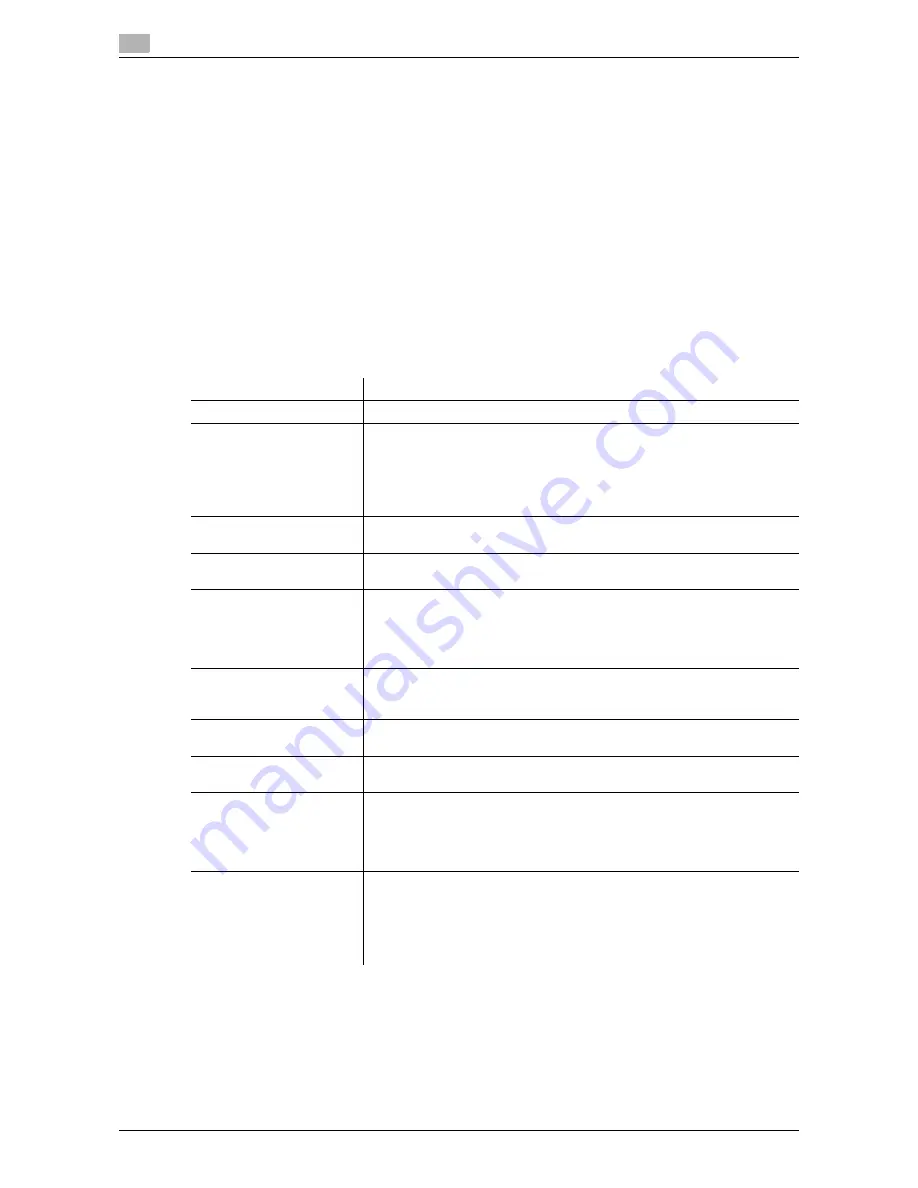
17
17-20
d-Color MF552/452/362/282/222
[Cellular Phone/PDA Setting]
To display: [Utility] - [Administrator Settings] - [System Connection] - [Cellular Phone/PDA Setting]
Select whether to allow users to print files from a mobile phone, smartphone, or tablet PC that support Blue-
tooth or to save files in a box.
This can be set if the Bluetooth interface is enabled.
[Restrict] is specified by default.
Tips
-
The
Local Interface Kit EK-607
is required to use the Bluetooth devices.
-
An interface setup by the service representative is required to use Bluetooth devices. For details, con-
tact your service representative.
[Security Settings]
To display: [Utility] - [Administrator Settings] - [Security Settings]
Configure the security settings of this machine, such as password and data management method.
Settings
Description
[Administrator Password]
If necessary, change the administrator password of this machine.
[User Box Administrator
Setting]
If necessary, assign a user box administrator if the user authentication has
been adopted into this machine.
The user box administrator can create or delete a user box for all users as
well as can use files in the boxes.
If the administrator of this machine wishes to delegate only the manage-
ment of files in the boxes to someone, assign a user box administrator.
[Administrator Security
Levels]
From those items that are set up by the administrator, select levels at
which users are authorized to change settings.
[Security Details]
Restricts functions that are related to authentication operations and data
management in order to enhance security.
[Enhanced Security Mode]
Select whether to enable the Enhanced Security Mode.
If you enable the Enhanced Security Mode, various security functions will
be configured associated with the mode. This allows you to ensure higher-
level security of data management. For details, contact your service repre-
sentative.
[HDD Settings]
Manages the hard disk of this machine. Prevents the leakage of personal
and corporate information by protecting data in the hard disk against eras-
ure and protecting the hard disk with password and encryption.
[Function Management
Settings]
Select whether to use network functions that are difficult to count.
[Stamp Settings]
Specify whether to force application of stamps to original data when print-
ing and sending a fax. It is also used to delete registered stamps.
[Driver Password Encryp-
tion Setting]
Used to change the encryption passphrase to encrypt authentication pass-
words (such as user and account passwords) when printing data using a
printer driver.
The same encryption passphrase must be set for the machine and the
printer driver.
[FIPS Settings]
Select whether to enable the FIPS (Federal Information Processing Stand-
ardization) mode.
FIPS defines security requirements for cryptographic modules. These
standards are adopted by many organizations, including U.S. federal gov-
ernment agencies. Enabling the FIPS Mode makes the functions of the ma-
chine conforms to the FIPS.
Summary of Contents for d-Color MF222
Page 15: ...1 About the Boxes ...
Page 16: ......
Page 23: ...2 Store documents as files in MFP and use them again when necessary ...
Page 24: ......
Page 68: ...Operate a User Box from the PC 2 2 46 d Color MF552 452 362 282 222 2 8 ...
Page 69: ...3 Receive fax in memory and print it later Memory RX ...
Page 70: ......
Page 77: ...4 Retransmit fax if redialing has failed File Re TX ...
Page 78: ......
Page 89: ...5 Print classified documents Secure Print ...
Page 90: ......
Page 100: ...Organize files in a User Box 5 5 12 d Color MF552 452 362 282 222 5 3 ...
Page 101: ...6 Annotate files Annotation ...
Page 102: ......
Page 122: ...Organize files in a User Box 6 6 22 d Color MF552 452 362 282 222 6 6 ...
Page 123: ...7 Print an encrypted PDF Password Encrypted PDF ...
Page 124: ......
Page 130: ...Organize files in a User Box 7 7 8 d Color MF552 452 362 282 222 7 3 ...
Page 131: ...8 Registering a file for polling Polling TX ...
Page 132: ......
Page 139: ...9 Store file for polling Bulletin ...
Page 140: ......
Page 144: ...Print files in a User Box 9 9 6 d Color MF552 452 362 282 222 9 3 4 Tap Print Printing starts ...
Page 147: ...10 Use as Fax Transponder Relay User Box ...
Page 148: ......
Page 152: ...Operations required to use this function 10 10 6 d Color MF552 452 362 282 222 10 2 ...
Page 153: ...11 Print on MFP under Authentication Control ID Print ...
Page 154: ......
Page 161: ...12 Use a USB memory device External Memory ...
Page 162: ......
Page 173: ...13 Use Bluetooth devices Mobile PDA ...
Page 174: ......
Page 182: ...Save file by Bluetooth communication 13 13 10 d Color MF552 452 362 282 222 13 4 ...
Page 183: ...14 Appendix ...
Page 184: ......
Page 210: ...Optional settings before file transfer 14 14 28 d Color MF552 452 362 282 222 14 3 ...
Page 211: ...15 Description of Setup Buttons ...
Page 212: ......
Page 460: ...15 15 250 d Color MF552 452 362 282 222 ...
Page 461: ...16 Description of Setup Buttons User Settings ...
Page 462: ......
Page 469: ...17 Description of Setup Buttons Administrator Settings ...
Page 470: ......
Page 491: ...18 Index ...
Page 492: ......
Page 500: ...Index by button 18 18 10 d Color MF552 452 362 282 222 18 2 ...














































