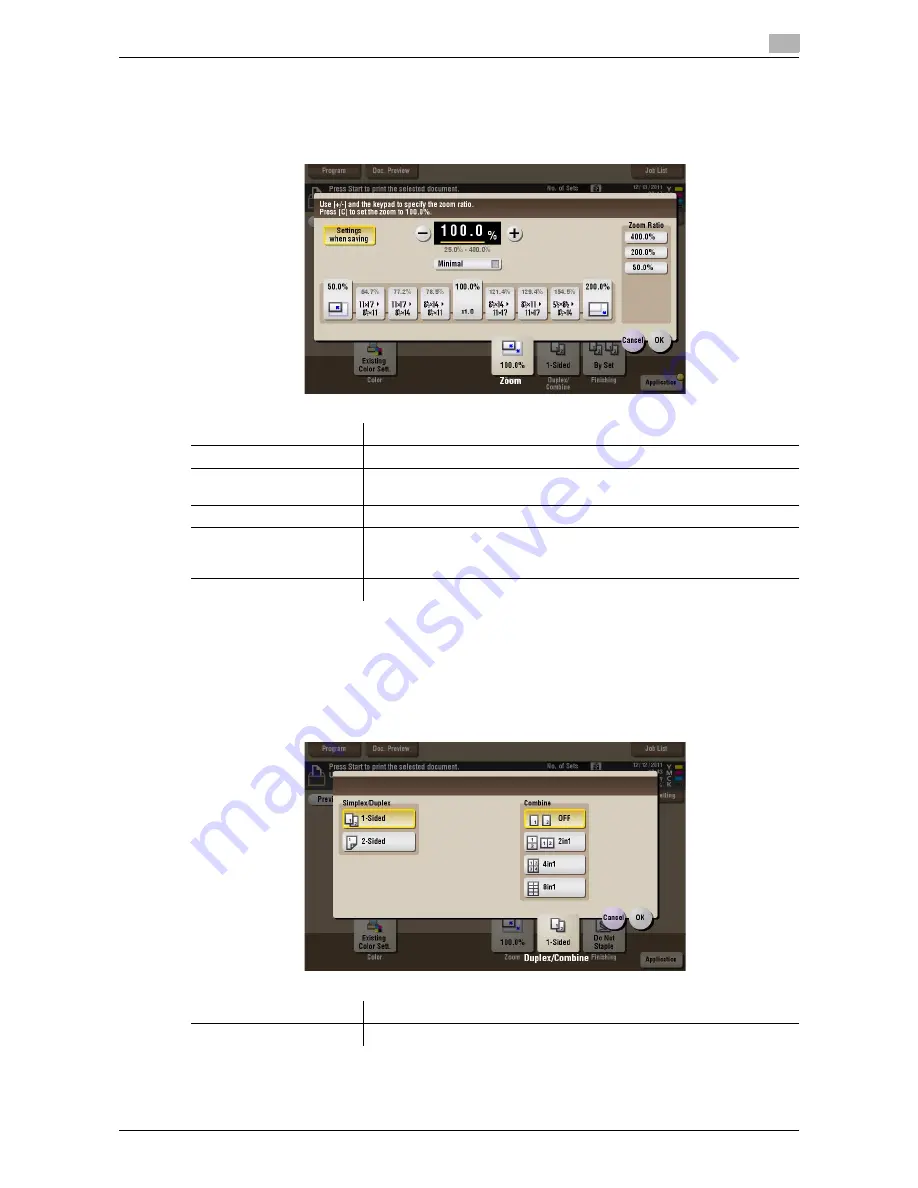
d-Color MF552/452/362/282/222
15-163
15
[Zoom] ([Annotation]) ([Print])
To display: [Box] - [System] - [Annotation] -
Select a User Box
- [Open] -
Select the file
- [Print] - [Zoom]
You can zoom a file image and print in the desired scale.
[Duplex/Combine] ([Annotation]) ([Print])
To display: [Box] - [System] - [Annotation] -
Select a User Box
- [Open] -
Select the file
- [Print] - [Du-
plex/Combine]
The original is printed on both sides of paper. A multi-page original can be reduced and printed on the same
side of a single sheet of paper.
Settings
Description
[Settings when saving]
Print an original image in the zoom ratio you have set during image saving.
[+]/[-]
Enter a zoom ratio manually. You can also enter the zoom ratio from the
Keypad
.
Fixed Zoom
Select a fixed zoom ratio to print on the standard-size paper.
[Minimal]
Slightly reduces the size of the original, places the original image at the
center position, and prints it out.
Use this option to print the entire original image including its edges.
[Zoom Ratio]
Prints the original in the preset scale.
Settings
Description
[Simplex/Duplex]
The original is printed either on a single side or on both sides of paper.
Summary of Contents for d-Color MF222
Page 15: ...1 About the Boxes ...
Page 16: ......
Page 23: ...2 Store documents as files in MFP and use them again when necessary ...
Page 24: ......
Page 68: ...Operate a User Box from the PC 2 2 46 d Color MF552 452 362 282 222 2 8 ...
Page 69: ...3 Receive fax in memory and print it later Memory RX ...
Page 70: ......
Page 77: ...4 Retransmit fax if redialing has failed File Re TX ...
Page 78: ......
Page 89: ...5 Print classified documents Secure Print ...
Page 90: ......
Page 100: ...Organize files in a User Box 5 5 12 d Color MF552 452 362 282 222 5 3 ...
Page 101: ...6 Annotate files Annotation ...
Page 102: ......
Page 122: ...Organize files in a User Box 6 6 22 d Color MF552 452 362 282 222 6 6 ...
Page 123: ...7 Print an encrypted PDF Password Encrypted PDF ...
Page 124: ......
Page 130: ...Organize files in a User Box 7 7 8 d Color MF552 452 362 282 222 7 3 ...
Page 131: ...8 Registering a file for polling Polling TX ...
Page 132: ......
Page 139: ...9 Store file for polling Bulletin ...
Page 140: ......
Page 144: ...Print files in a User Box 9 9 6 d Color MF552 452 362 282 222 9 3 4 Tap Print Printing starts ...
Page 147: ...10 Use as Fax Transponder Relay User Box ...
Page 148: ......
Page 152: ...Operations required to use this function 10 10 6 d Color MF552 452 362 282 222 10 2 ...
Page 153: ...11 Print on MFP under Authentication Control ID Print ...
Page 154: ......
Page 161: ...12 Use a USB memory device External Memory ...
Page 162: ......
Page 173: ...13 Use Bluetooth devices Mobile PDA ...
Page 174: ......
Page 182: ...Save file by Bluetooth communication 13 13 10 d Color MF552 452 362 282 222 13 4 ...
Page 183: ...14 Appendix ...
Page 184: ......
Page 210: ...Optional settings before file transfer 14 14 28 d Color MF552 452 362 282 222 14 3 ...
Page 211: ...15 Description of Setup Buttons ...
Page 212: ......
Page 460: ...15 15 250 d Color MF552 452 362 282 222 ...
Page 461: ...16 Description of Setup Buttons User Settings ...
Page 462: ......
Page 469: ...17 Description of Setup Buttons Administrator Settings ...
Page 470: ......
Page 491: ...18 Index ...
Page 492: ......
Page 500: ...Index by button 18 18 10 d Color MF552 452 362 282 222 18 2 ...
















































