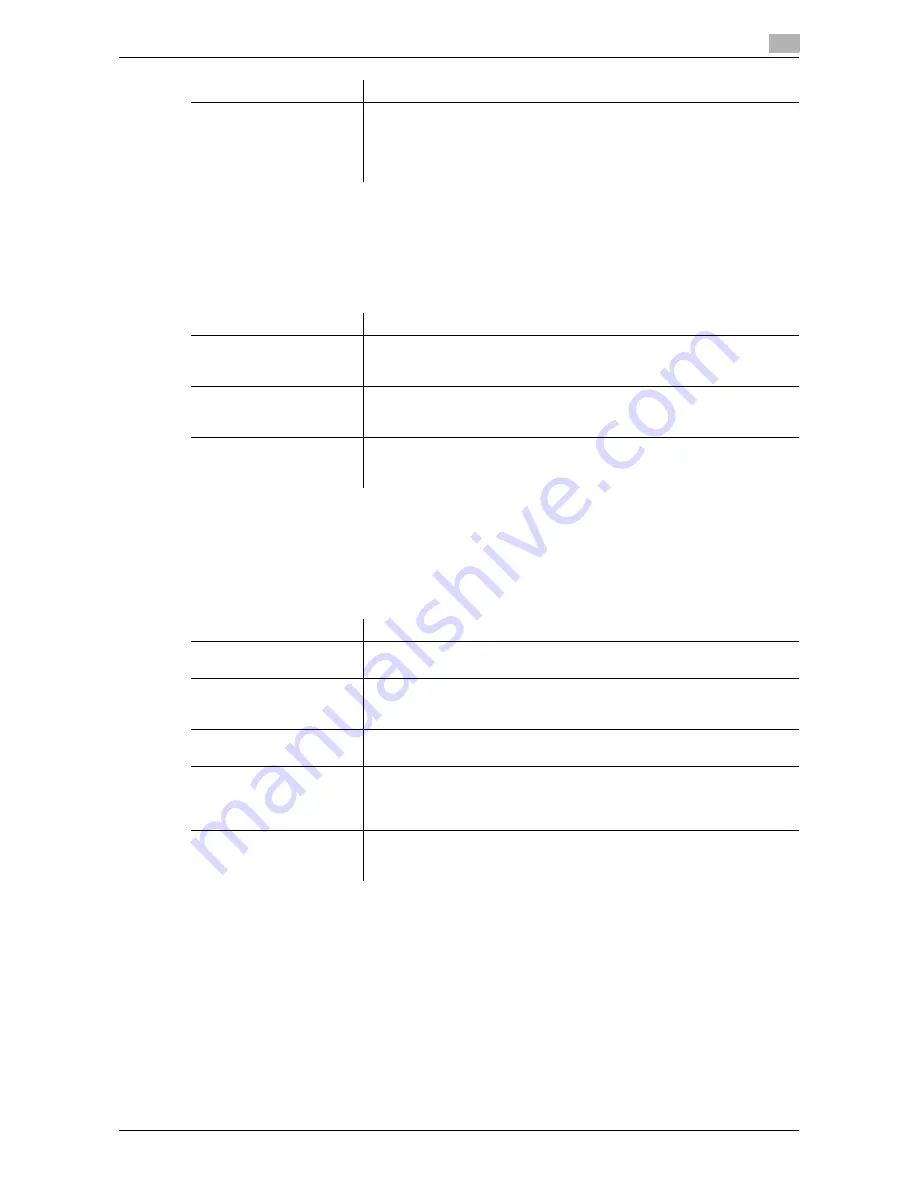
d-Color MF552/452/362/282/222
17-15
17
[User Authentication Settings]
To display: [Utility] - [Administrator Settings] - [User Authentication/Account Track] - [User Authentication
Settings]
When employing user authentication, enter the user information. In addition, configure function permission
for each user and confirm the use status.
[Administrative Settings]
To display: [Utility] - [Administrator Settings] - [User Authentication/Account Track] - [User Authentication
Settings] - [Administrative Settings]
Configure the display of the user name list, the function permission applied to external server authentication,
and the ID & Print function.
[User Name List]
To display: [Utility] - [Administrator Settings] - [User Authentication/Account Track] - [User Authentication
Settings] - [Administrative Settings] - [User Name List]
Select whether to display the [User Name List] icon in the login screen.
Selecting [ON] enables you to select the login user from the list of user names registered in this machine.
[OFF] is specified by default.
[Print Simple Auth.]
Select whether to allow authentication that is based only on the user name
(quick authentication for printing) when the printer driver is used for printing
in an environment where user authentication is employed. When employing
external server authentication, register the authentication server for quick
authentication for printing.
Settings
Description
Settings
Description
[Administrative Settings]
Configure the display of the user name list, the function permission applied
to external server authentication, and the ID & Print function.
For details on settings, refer to page 17-15.
[User Registration]
Register the user information. In addition, configure function permission
and the upper limit of the number of printable sheets for each user.
For details on settings, refer to page 17-17.
[User Counter]
Use this option to check the number of pages for each user and to reset
the counter.
For details on settings, refer to [User's Guide: Copy Operations].
Settings
Description
[User Name List]
Select whether to display the [User Name List] icon in the login screen.
For details on settings, refer to page 17-15.
[Default Function Permis-
sion]
Specify the default function permission applied to users when an external
authentication server is used.
For details on settings, refer to page 17-16.
[ID & Print Settings]
Specify the operations of the ID & Print function.
For details on settings, refer to page 17-16.
[ID & Print Operation Set-
tings]
When using the ID & Print function on an
Authentication Unit
, select
whether to request user authentication for printing each job or to allow the
user to print all jobs once the user is authenticated.
For details on settings, refer to page 17-16.
[Default Operation Selec-
tion]
Select the default value for the operation that is performed after the au-
thentication process is carried out in the login screen.
For details on settings, refer to page 17-16.
Summary of Contents for d-Color MF222
Page 15: ...1 About the Boxes ...
Page 16: ......
Page 23: ...2 Store documents as files in MFP and use them again when necessary ...
Page 24: ......
Page 68: ...Operate a User Box from the PC 2 2 46 d Color MF552 452 362 282 222 2 8 ...
Page 69: ...3 Receive fax in memory and print it later Memory RX ...
Page 70: ......
Page 77: ...4 Retransmit fax if redialing has failed File Re TX ...
Page 78: ......
Page 89: ...5 Print classified documents Secure Print ...
Page 90: ......
Page 100: ...Organize files in a User Box 5 5 12 d Color MF552 452 362 282 222 5 3 ...
Page 101: ...6 Annotate files Annotation ...
Page 102: ......
Page 122: ...Organize files in a User Box 6 6 22 d Color MF552 452 362 282 222 6 6 ...
Page 123: ...7 Print an encrypted PDF Password Encrypted PDF ...
Page 124: ......
Page 130: ...Organize files in a User Box 7 7 8 d Color MF552 452 362 282 222 7 3 ...
Page 131: ...8 Registering a file for polling Polling TX ...
Page 132: ......
Page 139: ...9 Store file for polling Bulletin ...
Page 140: ......
Page 144: ...Print files in a User Box 9 9 6 d Color MF552 452 362 282 222 9 3 4 Tap Print Printing starts ...
Page 147: ...10 Use as Fax Transponder Relay User Box ...
Page 148: ......
Page 152: ...Operations required to use this function 10 10 6 d Color MF552 452 362 282 222 10 2 ...
Page 153: ...11 Print on MFP under Authentication Control ID Print ...
Page 154: ......
Page 161: ...12 Use a USB memory device External Memory ...
Page 162: ......
Page 173: ...13 Use Bluetooth devices Mobile PDA ...
Page 174: ......
Page 182: ...Save file by Bluetooth communication 13 13 10 d Color MF552 452 362 282 222 13 4 ...
Page 183: ...14 Appendix ...
Page 184: ......
Page 210: ...Optional settings before file transfer 14 14 28 d Color MF552 452 362 282 222 14 3 ...
Page 211: ...15 Description of Setup Buttons ...
Page 212: ......
Page 460: ...15 15 250 d Color MF552 452 362 282 222 ...
Page 461: ...16 Description of Setup Buttons User Settings ...
Page 462: ......
Page 469: ...17 Description of Setup Buttons Administrator Settings ...
Page 470: ......
Page 491: ...18 Index ...
Page 492: ......
Page 500: ...Index by button 18 18 10 d Color MF552 452 362 282 222 18 2 ...
















































