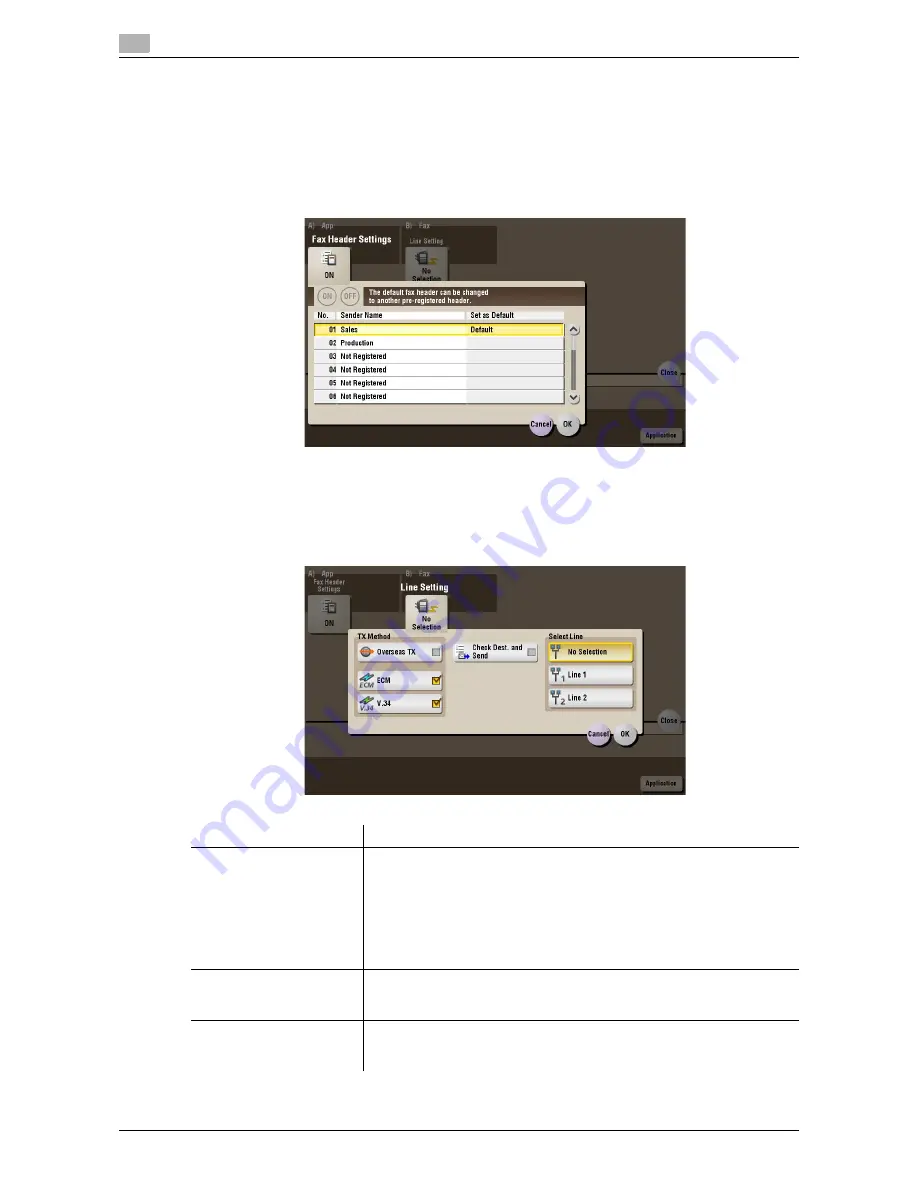
15
15-212
d-Color MF552/452/362/282/222
[Fax Header Settings] ([File Re-TX]) ([Fax TX])
To display: [Box] - [System] - [File Re-TX] -
Select the file
- [Fax TX] - [Application] - [Fax Header Settings]
Normally, the default sender name is added. However, you can use different sender names depending as
necessary.
If you want to use a sender name that is different from the default name, select a new sender name you want
to use, then tap [OK].
[Line Setting] ([File Re-TX]) ([Fax TX])
To display: [Box] - [System] - [File Re-TX] -
Select the file
- [Fax TX] - [Application] - [Line Setting]
Specify how to send a fax based on the line conditions.
Settings
Description
[TX Method]
Change the communication mode based on the line conditions.
•
[Overseas TX]: Select this option to send a fax to areas where commu-
nication conditions are poor. Faxes are sent at a lower speed.
•
[ECM]: Generally, faxes are sent while checking that the fax data is free
of errors by using ECM (Error Correction Mode). To reduce the time re-
quired to send a fax, cancel the setting.
•
[V.34]: Generally, faxes are sent in the Super G3 mode. If it is not pos-
sible to send faxes in the Super G3 mode, cancel the setting.
[Check Dest. and Send]
Select this option to use the Check Dest. And Send function.
The fax number specified for fax is checked against the remote fax number
(CSI) and the fax is sent only when they match.
[Select Line]
If two lines are used, select the line used to send faxes.
If [No Selection] is selected, either line, whichever is not busy, is used for
transmission.
Summary of Contents for d-Color MF222
Page 15: ...1 About the Boxes ...
Page 16: ......
Page 23: ...2 Store documents as files in MFP and use them again when necessary ...
Page 24: ......
Page 68: ...Operate a User Box from the PC 2 2 46 d Color MF552 452 362 282 222 2 8 ...
Page 69: ...3 Receive fax in memory and print it later Memory RX ...
Page 70: ......
Page 77: ...4 Retransmit fax if redialing has failed File Re TX ...
Page 78: ......
Page 89: ...5 Print classified documents Secure Print ...
Page 90: ......
Page 100: ...Organize files in a User Box 5 5 12 d Color MF552 452 362 282 222 5 3 ...
Page 101: ...6 Annotate files Annotation ...
Page 102: ......
Page 122: ...Organize files in a User Box 6 6 22 d Color MF552 452 362 282 222 6 6 ...
Page 123: ...7 Print an encrypted PDF Password Encrypted PDF ...
Page 124: ......
Page 130: ...Organize files in a User Box 7 7 8 d Color MF552 452 362 282 222 7 3 ...
Page 131: ...8 Registering a file for polling Polling TX ...
Page 132: ......
Page 139: ...9 Store file for polling Bulletin ...
Page 140: ......
Page 144: ...Print files in a User Box 9 9 6 d Color MF552 452 362 282 222 9 3 4 Tap Print Printing starts ...
Page 147: ...10 Use as Fax Transponder Relay User Box ...
Page 148: ......
Page 152: ...Operations required to use this function 10 10 6 d Color MF552 452 362 282 222 10 2 ...
Page 153: ...11 Print on MFP under Authentication Control ID Print ...
Page 154: ......
Page 161: ...12 Use a USB memory device External Memory ...
Page 162: ......
Page 173: ...13 Use Bluetooth devices Mobile PDA ...
Page 174: ......
Page 182: ...Save file by Bluetooth communication 13 13 10 d Color MF552 452 362 282 222 13 4 ...
Page 183: ...14 Appendix ...
Page 184: ......
Page 210: ...Optional settings before file transfer 14 14 28 d Color MF552 452 362 282 222 14 3 ...
Page 211: ...15 Description of Setup Buttons ...
Page 212: ......
Page 460: ...15 15 250 d Color MF552 452 362 282 222 ...
Page 461: ...16 Description of Setup Buttons User Settings ...
Page 462: ......
Page 469: ...17 Description of Setup Buttons Administrator Settings ...
Page 470: ......
Page 491: ...18 Index ...
Page 492: ......
Page 500: ...Index by button 18 18 10 d Color MF552 452 362 282 222 18 2 ...
















































