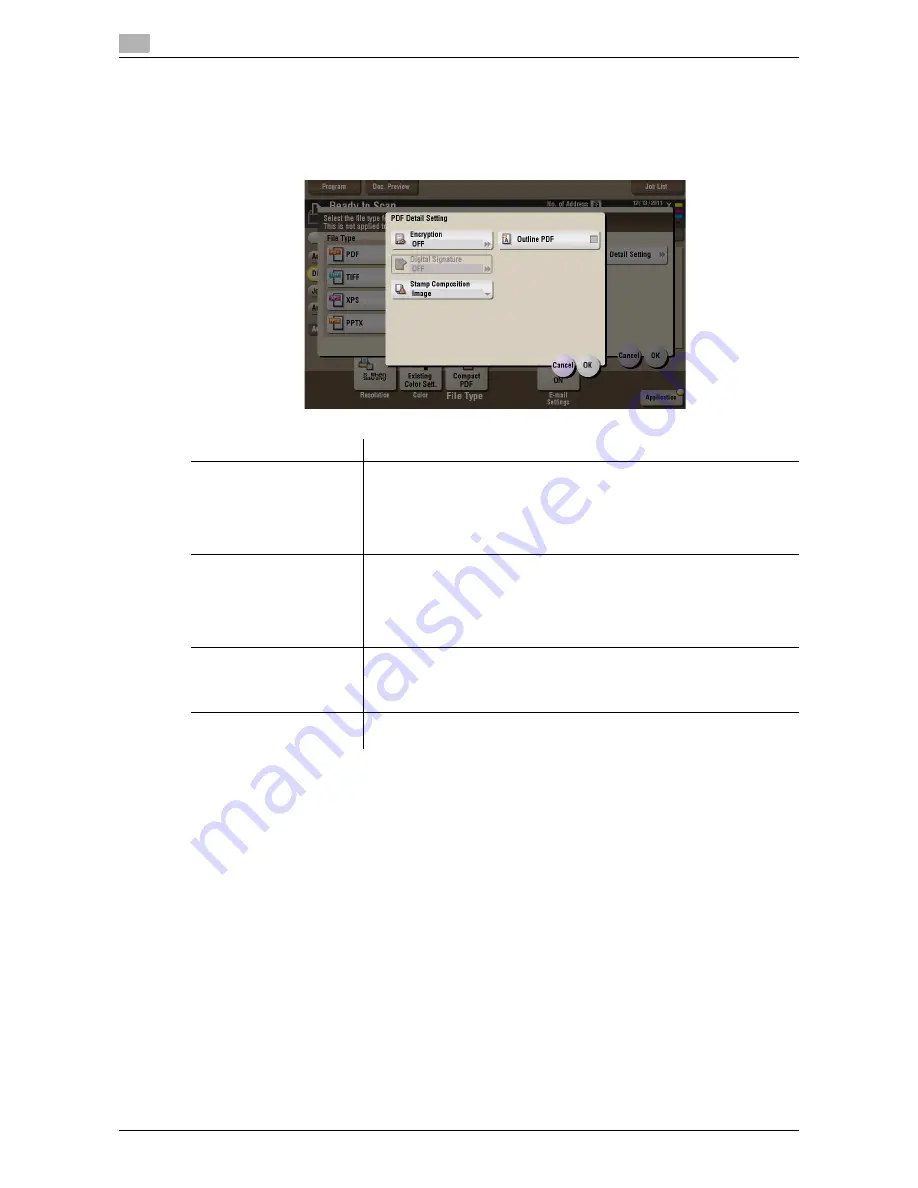
15
15-194
d-Color MF552/452/362/282/222
[PDF Detail Setting] ([Annotation]) ([Send])
To display: [Box] - [System] - [Annotation] -
Select a User Box
- [Open] -
Select the file
- [Send] - [File Type]
- [PDF Detail Setting]
If the file type is set to [PDF] or [Compact PDF], you can set the PDF options.
Settings
Description
[Encryption]
Select [ON] to encrypt a file.
Enter the password to restrict access to the file. To specify permissions for
printing and editing PDFs in more detail, enter an authorization password,
then specify [Encryption Level], [Printing Allowed], [Copy Contents], and
[Changes Allowed].
For details, refer to page 15-195.
[Digital Signature]
To add the signature (the certificate) of this machine to a PDF file, select
[ON] and set the signature encryption level to either [SHA1] or [SHA256].
You can certify the author of a PDF, and prevent forgery or unauthorized
modification.
This function is enabled when a certification is registered with this ma-
chine.
[Stamp Composition]
Specify this option to print date/time, page number, and header/footer on
a PDF.
Select [Text] if you want to embed the characters to be printed on the PDF
as text. If you select [Image], the text will be embedded as an image.
[Outline PDF]
Set this option to send file in compact PDF format.
The text is extracted from the file and converted into a vector image.
Summary of Contents for d-Color MF222
Page 15: ...1 About the Boxes ...
Page 16: ......
Page 23: ...2 Store documents as files in MFP and use them again when necessary ...
Page 24: ......
Page 68: ...Operate a User Box from the PC 2 2 46 d Color MF552 452 362 282 222 2 8 ...
Page 69: ...3 Receive fax in memory and print it later Memory RX ...
Page 70: ......
Page 77: ...4 Retransmit fax if redialing has failed File Re TX ...
Page 78: ......
Page 89: ...5 Print classified documents Secure Print ...
Page 90: ......
Page 100: ...Organize files in a User Box 5 5 12 d Color MF552 452 362 282 222 5 3 ...
Page 101: ...6 Annotate files Annotation ...
Page 102: ......
Page 122: ...Organize files in a User Box 6 6 22 d Color MF552 452 362 282 222 6 6 ...
Page 123: ...7 Print an encrypted PDF Password Encrypted PDF ...
Page 124: ......
Page 130: ...Organize files in a User Box 7 7 8 d Color MF552 452 362 282 222 7 3 ...
Page 131: ...8 Registering a file for polling Polling TX ...
Page 132: ......
Page 139: ...9 Store file for polling Bulletin ...
Page 140: ......
Page 144: ...Print files in a User Box 9 9 6 d Color MF552 452 362 282 222 9 3 4 Tap Print Printing starts ...
Page 147: ...10 Use as Fax Transponder Relay User Box ...
Page 148: ......
Page 152: ...Operations required to use this function 10 10 6 d Color MF552 452 362 282 222 10 2 ...
Page 153: ...11 Print on MFP under Authentication Control ID Print ...
Page 154: ......
Page 161: ...12 Use a USB memory device External Memory ...
Page 162: ......
Page 173: ...13 Use Bluetooth devices Mobile PDA ...
Page 174: ......
Page 182: ...Save file by Bluetooth communication 13 13 10 d Color MF552 452 362 282 222 13 4 ...
Page 183: ...14 Appendix ...
Page 184: ......
Page 210: ...Optional settings before file transfer 14 14 28 d Color MF552 452 362 282 222 14 3 ...
Page 211: ...15 Description of Setup Buttons ...
Page 212: ......
Page 460: ...15 15 250 d Color MF552 452 362 282 222 ...
Page 461: ...16 Description of Setup Buttons User Settings ...
Page 462: ......
Page 469: ...17 Description of Setup Buttons Administrator Settings ...
Page 470: ......
Page 491: ...18 Index ...
Page 492: ......
Page 500: ...Index by button 18 18 10 d Color MF552 452 362 282 222 18 2 ...
















































