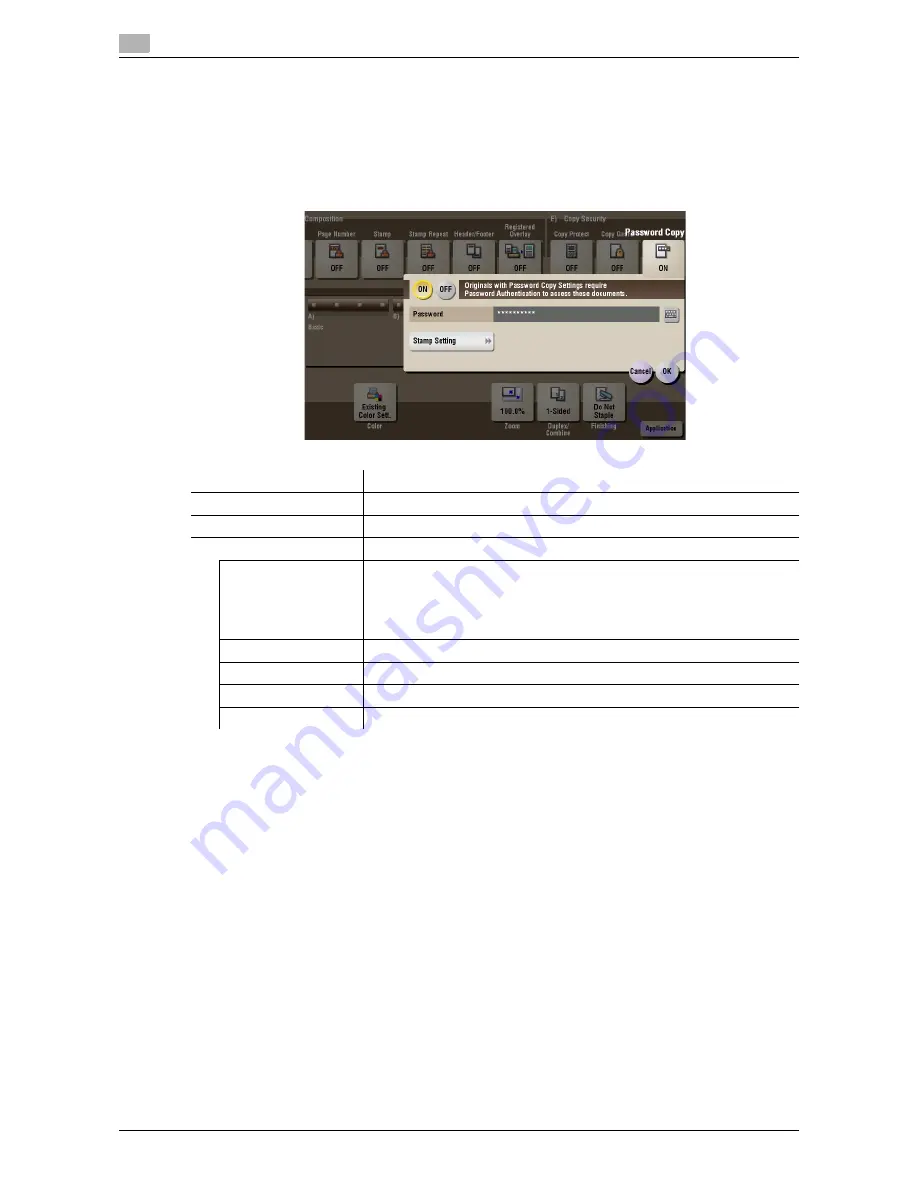
15
15-44
d-Color MF552/452/362/282/222
[Password Copy] ([Public]/[Personal]/[Group]) ([Print])
To display: [Box] -
Select a User Box
- [Open] -
Select the file
- [Print] - [Application] - [Copy Security] -
[Password Copy]
Password Copy is a copy protection function that prints concealed security watermarks such as "Private" or
a date in the background to prevent unauthorized copying, and embeds a password for the password copy
function on all printed sheets.
Tips
-
You can use the Password Copy function when the
Security Kit
is installed and the Password Copy
function is enabled on this machine.
-
The Password Copy function does not support color paper, envelopes and transparencies.
Settings
Description
[ON]/[OFF]
Select [ON] to embed a password.
[Password]
Enter the password to restrict copying.
[Stamp Setting]
Set a stamp to be printed on each sheet of paper.
[Stamp Text]
Select a stamp used. The date and time can also be printed.
•
[Preset Stamp]: Select a preset stamp to be printed.
•
[Date/Time]: Select a format (type) of date and time to be printed.
•
[Other]: Specify the job number, the machine's serial number, and dis-
tribution control number to be printed.
[Stamp Selection]
The registration status of the stamp is displayed.
[Detail Setting]
If necessary, select the print size and text color.
[Password Copy]
Specify the contract of password copy guard pattern if necessary.
[Background Pattern]
Select a background pattern.
Summary of Contents for d-Color MF222
Page 15: ...1 About the Boxes ...
Page 16: ......
Page 23: ...2 Store documents as files in MFP and use them again when necessary ...
Page 24: ......
Page 68: ...Operate a User Box from the PC 2 2 46 d Color MF552 452 362 282 222 2 8 ...
Page 69: ...3 Receive fax in memory and print it later Memory RX ...
Page 70: ......
Page 77: ...4 Retransmit fax if redialing has failed File Re TX ...
Page 78: ......
Page 89: ...5 Print classified documents Secure Print ...
Page 90: ......
Page 100: ...Organize files in a User Box 5 5 12 d Color MF552 452 362 282 222 5 3 ...
Page 101: ...6 Annotate files Annotation ...
Page 102: ......
Page 122: ...Organize files in a User Box 6 6 22 d Color MF552 452 362 282 222 6 6 ...
Page 123: ...7 Print an encrypted PDF Password Encrypted PDF ...
Page 124: ......
Page 130: ...Organize files in a User Box 7 7 8 d Color MF552 452 362 282 222 7 3 ...
Page 131: ...8 Registering a file for polling Polling TX ...
Page 132: ......
Page 139: ...9 Store file for polling Bulletin ...
Page 140: ......
Page 144: ...Print files in a User Box 9 9 6 d Color MF552 452 362 282 222 9 3 4 Tap Print Printing starts ...
Page 147: ...10 Use as Fax Transponder Relay User Box ...
Page 148: ......
Page 152: ...Operations required to use this function 10 10 6 d Color MF552 452 362 282 222 10 2 ...
Page 153: ...11 Print on MFP under Authentication Control ID Print ...
Page 154: ......
Page 161: ...12 Use a USB memory device External Memory ...
Page 162: ......
Page 173: ...13 Use Bluetooth devices Mobile PDA ...
Page 174: ......
Page 182: ...Save file by Bluetooth communication 13 13 10 d Color MF552 452 362 282 222 13 4 ...
Page 183: ...14 Appendix ...
Page 184: ......
Page 210: ...Optional settings before file transfer 14 14 28 d Color MF552 452 362 282 222 14 3 ...
Page 211: ...15 Description of Setup Buttons ...
Page 212: ......
Page 460: ...15 15 250 d Color MF552 452 362 282 222 ...
Page 461: ...16 Description of Setup Buttons User Settings ...
Page 462: ......
Page 469: ...17 Description of Setup Buttons Administrator Settings ...
Page 470: ......
Page 491: ...18 Index ...
Page 492: ......
Page 500: ...Index by button 18 18 10 d Color MF552 452 362 282 222 18 2 ...
















































