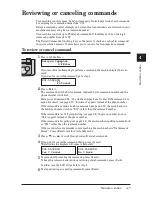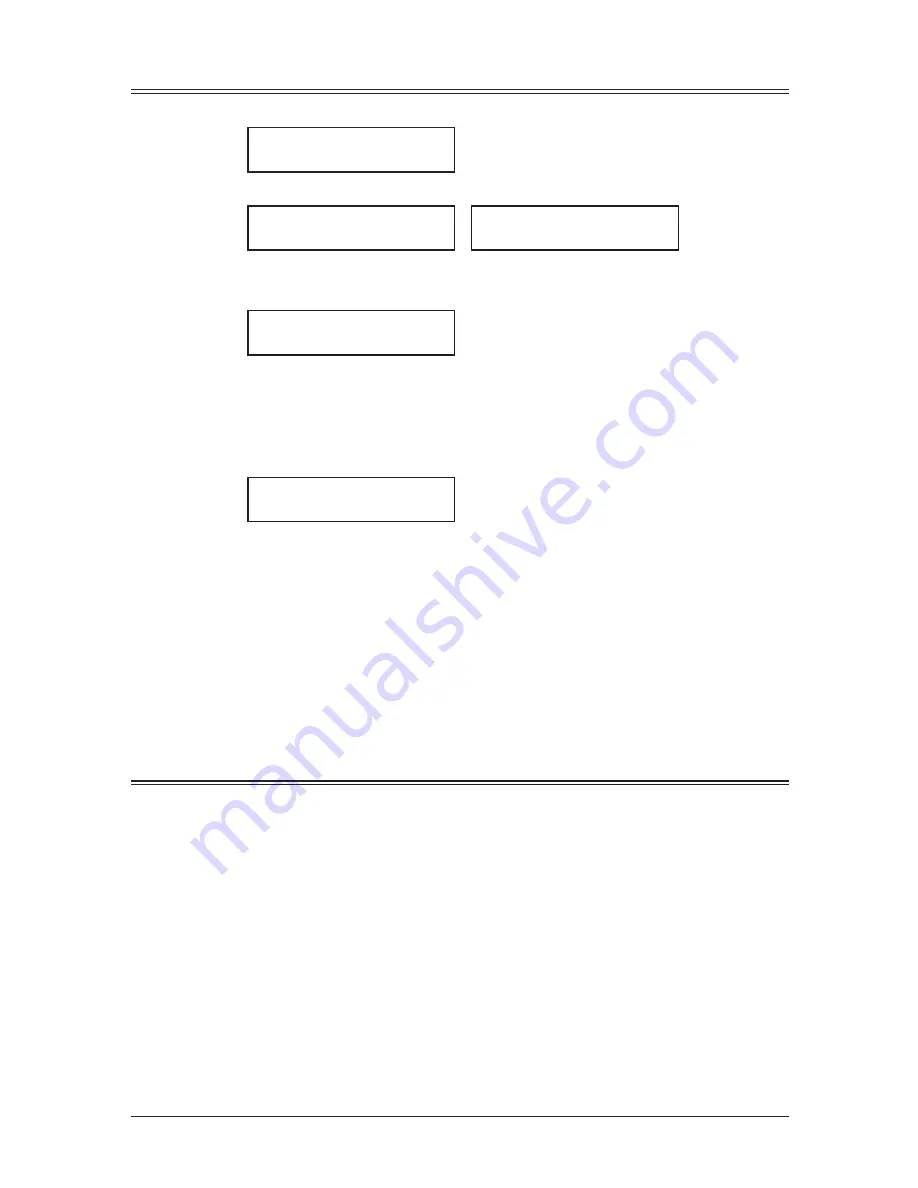
3-4
A
utodiAller
& d
iAlling
options
Quick one-touch registration
1
Make sure that the machine is in the fax standby mode.
Fax Ready
15 Oct 2007 13:30
2
Press an empty one-touch key you want to register. The machine will show:
01:Enter One-Touch
Yes
Enter
01:Enter One-Touch
No
Cancel
To cancel this operation, press <Cancel>.
3
To store the one-touch number, press <Enter>.
01:Fax Number
_
4
Use the numeric keys to enter the number as if performing a manual dial.
The number can hold up to 40 digits.
To change a number, press <
t
> or <
u
> to move the cursor and press <Cancel> to
erase the number. Then enter the correct number.
5
Press <Enter>.
01:Name ;Upper
_
6
Use the numeric keys to name the one-touch key.
The name can hold up to 24 characters.
(Regarding how to enter the character, see “Entering character” on page 2-2.)
To change a name, press <
t
> or <
u
> to move the cursor and press <Cancel> to erase
the name. Then enter the name correctly.
7
Press <Enter> to save the setting.
The machine will return to the standby mode.
8
Use the one-touch key labels supplied with your machine to label the one-touch keys
for easy reference.
Erasing a one-touch number
1
Press <Menu>, <1>, <1>, <2>, <Enter>.
2
Press <
q
> or <
p
> to select a one-touch number.
You can also select a one-touch key by pressing that key.
3
Press <Enter> twice.
If you want to exit without erasing, press <Cancel>.
4
To erase another one-touch number, repeat this procedure from step 2.
Otherwise, press <Reset> to return to the standby mode.
Summary of Contents for F0305
Page 60: ...3 12 Autodialler Dialling options This page intentionally left blank ...
Page 98: ...5 16 Receiving faxes This page intentionally left blank ...
Page 140: ...9 14 Security features This page intentionally left blank ...
Page 180: ...12 24 Maintenance Problem solving This page intentionally left blank ...
Page 187: ...MEMO ...
Page 188: ...MEMO ...