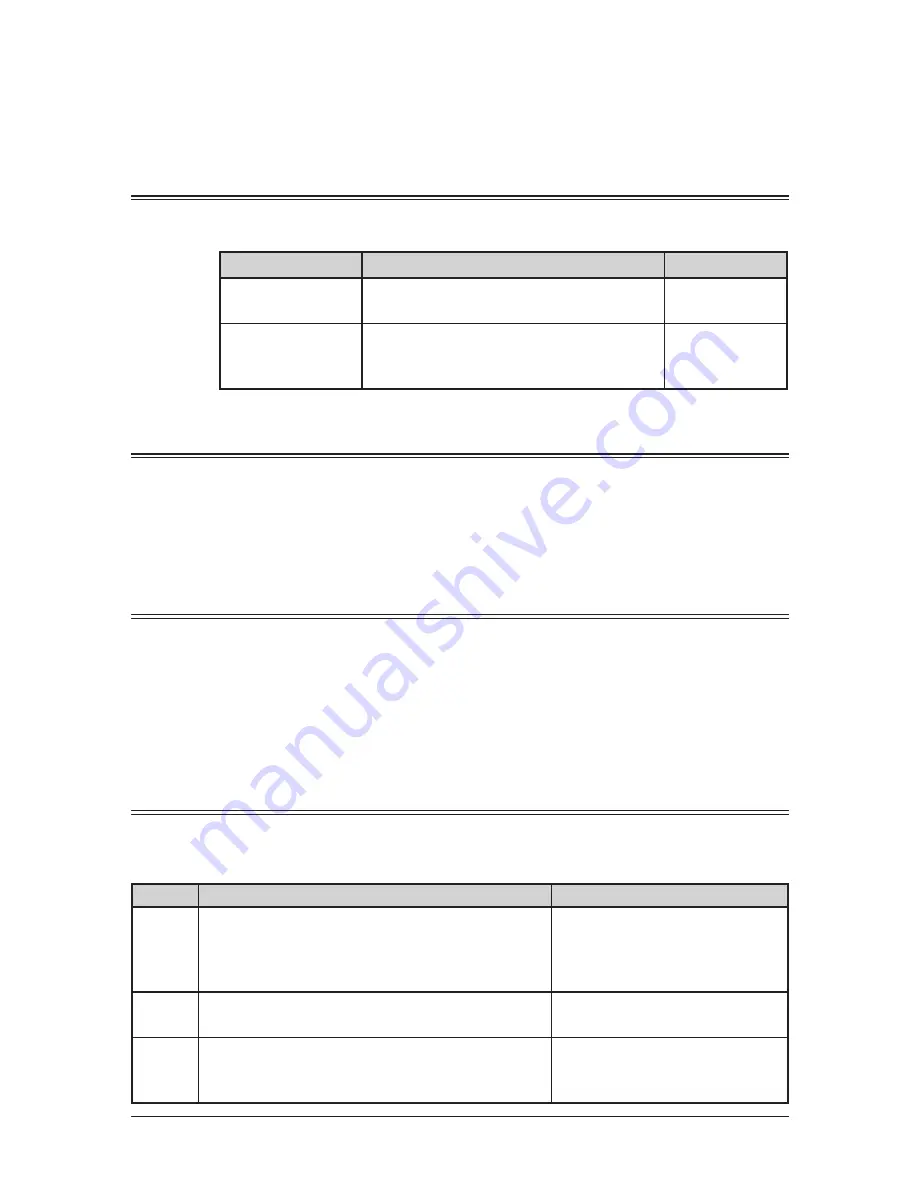
3-2
A
utodiAller
& d
iAlling
options
Autodialer basics
Your machine’s autodialer stores your most frequently called phone and fax numbers for
instant recall.
Autodialers
There are two kinds of autodialer numbers. The difference between the two is how you
dial them.
Type
How to dial
Numbers stored
One-touch key
Press one of the keys marked 1 to 40 on
the left side of the control panel.
40
Speed-dial number
Press <Speed Dial/Group> followed by
a three-digit identifier between 001 and
160.
160
Call groups
Call groups are sets of fax numbers that make it easy to send the same fax message to
several locations.
Your machine can store up to 200 numbers in each group, with up to 32 groups total.
Also see “Call group dialing” on page 3-8.
Destination names and phone directory dialing
When you store numbers in your autodialer, you can give these numbers descriptive
names, such as “Chicago office” or “Billing department”.
The phone directory sorts these names alphabetically. Using phone directory dialing,
you can look up these numbers by their descriptive names, just as if you were using a
phone book.
Also see “Phone directory dialing” on page 3-10.
Special dialing characters
Your machine allows you to enter special dialing characters when registering the autodi-
aler. The chart below briefly describes each of these characters. It also tells you how to
store those characters in your autodialer.
Character
Description
Keystroke
/P
Each pause lasts two seconds.
If you must wait for another dial tone or signal at
any point in the dialing sequence, enter a pause.
(You can change the pause length. See page 10-5.)
Press the <Pause /Dial Options>
key once.
–
Makes long numbers easier to be read.
Press the <Pause /Dial Options>
key twice.
/N
Enters a “Dial prefix code” to access the alterna-
tive telephone network.
“/N” must be entered before the first of number.
Press the <Pause /Dial Options>
key repeatedly until “/N”
appears.
Summary of Contents for F0305
Page 60: ...3 12 Autodialler Dialling options This page intentionally left blank ...
Page 98: ...5 16 Receiving faxes This page intentionally left blank ...
Page 140: ...9 14 Security features This page intentionally left blank ...
Page 180: ...12 24 Maintenance Problem solving This page intentionally left blank ...
Page 187: ...MEMO ...
Page 188: ...MEMO ...






























