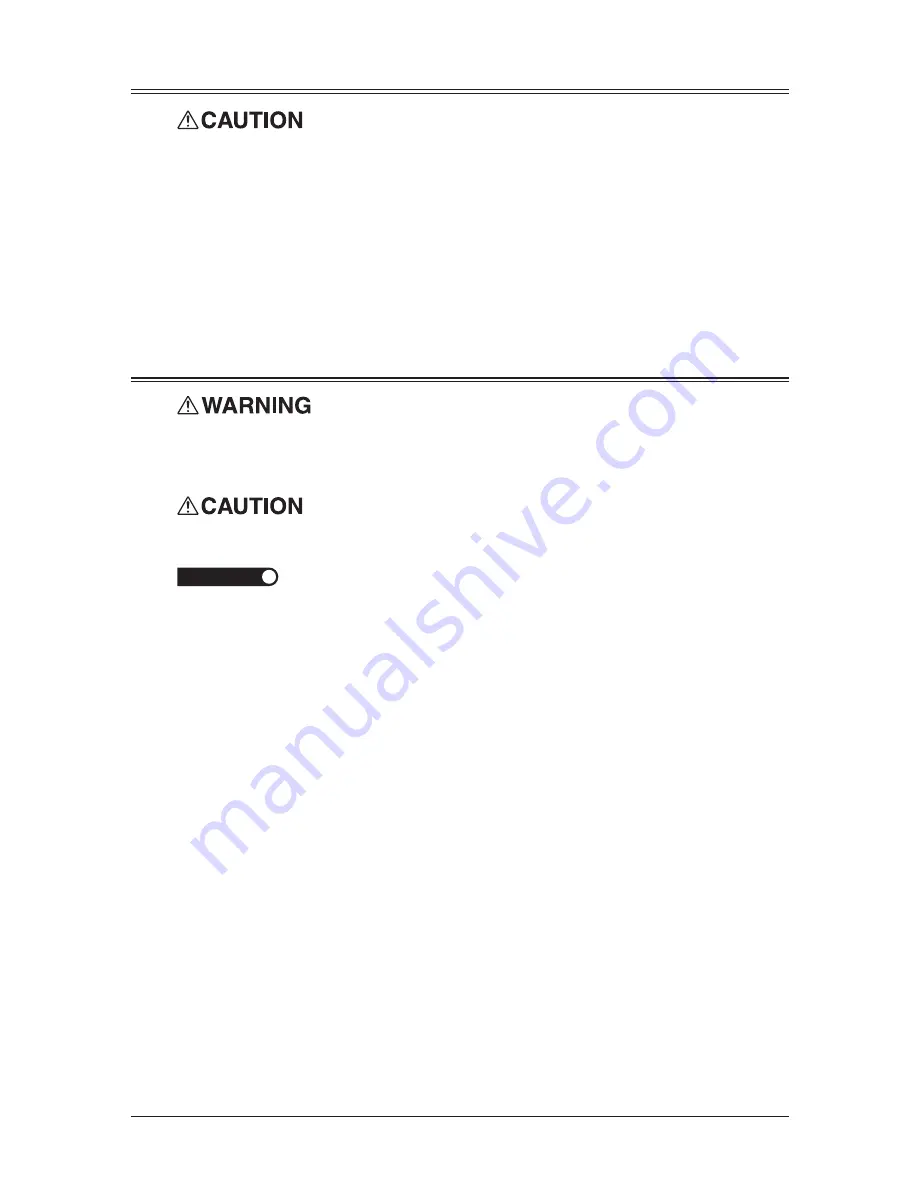
xii
Transporting the machine
• Two or more people should carry the machine. Before transporting the machine, be
sure to check that you disconnect the plug from the outlet and remove the line cable.
Otherwise, the damaged cable can cause fire, electrical shock or malfunction.
• Before transporting the machine, remove the toner cartridge (or toner bottle).
• When lifting the machine, be sure to grab the handles on the left and right sides of the
cassette tray.
• If you install the machine on a cabinet, secure the machine with stoppers to prevent it
from moving. Otherwise, the machine may move in an unexpected direction, poten-
tially causing injury.
• If you need to transport the machine over a long distance, consult your OKI dealer.
Consumables
• Do not burn toner cartridges. Exposure to an open flame can cause the toner cartridge
to burn or explode, causing serious injury.
• Please dispose of used toner and drum cartridges in accordance with local regulations.
• Keep toner and other consumables out of the reach of small children. If a child should
ingest toner, consult a physician immediately.
IMPORTANT
• Do not store the toner cartridge (or toner bottle), drum cartridge (or drum unit) or
paper in any of the following places:
– Places exposed to fire
– Places exposed to direct sunlight
– Places subject to high temperature and/or high humidity
– Places subject to rapid temperature changes
– Dusty areas
– Inside a car, left for a long time
• Do not directly touch the photoreceptor surface of the drum cartridge (or drum unit),
or expose it to direct sunlight. This could cause a reduction in print quality.
• To prevent caking in the toner, never stand the cartridge on its end and do not store it
up side down.
• Never attempt to disassemble a toner cartridge or attempt to refill it.
• Do not remove the cartridge from its protective bag until you are ready to install it.
• Handle cartridges with care. Do not subject it to shock or vibrations.
Summary of Contents for F0305
Page 60: ...3 12 Autodialler Dialling options This page intentionally left blank ...
Page 98: ...5 16 Receiving faxes This page intentionally left blank ...
Page 140: ...9 14 Security features This page intentionally left blank ...
Page 180: ...12 24 Maintenance Problem solving This page intentionally left blank ...
Page 187: ...MEMO ...
Page 188: ...MEMO ...





























