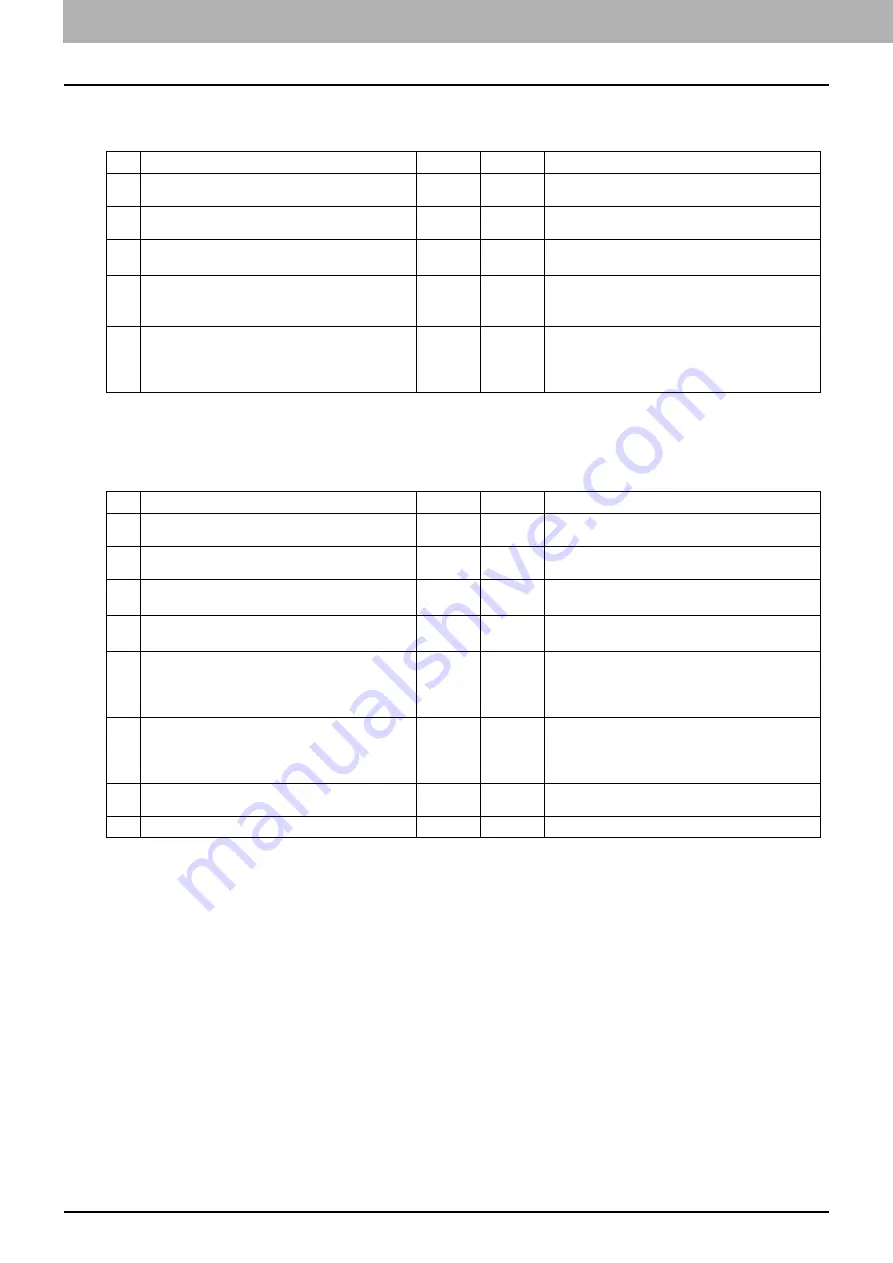
6 TROUBLESHOOTING FOR NETWORK CONNECTIONS
92 Printing Problems (Network Related)
Macintosh environment
UNIX/Linux environment
No. Check...
Yes
No
Corrective Action
1
Is AppleTalk enabled on the equipment?
Next Step
Enable AppleTalk.
2
Are the IP address properties correctly set?
Next Step
Set up the IP address correctly.
3
Is the equipment available in the Chooser when
you click the LaserWriter 8 printer icon?
Next Step
Make sure that the AppleTalk zone is supported
by the Macintosh client.
4
Can you access any other network device from
the Macintosh computer?
Next Step
Refer to your Macintosh networking
documentation or contact Macintosh technical
support.
5
Can another Macintosh computer on the network
print to the equipment? If so, compare the settings
to determine which need to be changed to support
print from this machine.
End
Refer to your Macintosh networking
documentation or contact Macintosh technical
support.
No. Check...
Yes
No
Corrective Action
1
Are the IP address properties correctly set?
Next Step
Set up the IP address correctly.
2
Is the LPR/LPD print correctly set?
Next Step
Set up the LPD print service correctly.
3
Did you successfully install the UNIX/Linux filters? Next Step
Refer to the
Software Installation Guide
to
install UNIX/Linux filters.
4
Did you successfully create and set up a print
queue?
Next Step
Refer to the
Software Installation Guide
to
configure the print queue.
5
Can you print to the equipment using LPD as the
root?
Next Step
Set up UNIX/Linux access for the equipment to
enable other users to print from the Bourne shell.
Refer to your UNIX/Linux documentation for more
information.
6
Can you ping the equipment from your computer?
Next Step
Try a remote ping from another server. If you can
reach the equipment from that server, check for
conflicts between the equipment and your current
network segment.
7
Is the LP Daemon functioning?
Next Step
Reload Daemon or restart the system.
8
Can you print to the equipment?
End
Contact your service representative.
Summary of Contents for CX4545 MFP
Page 4: ......
Page 8: ...6 CONTENTS...
Page 68: ......
Page 72: ......
















































