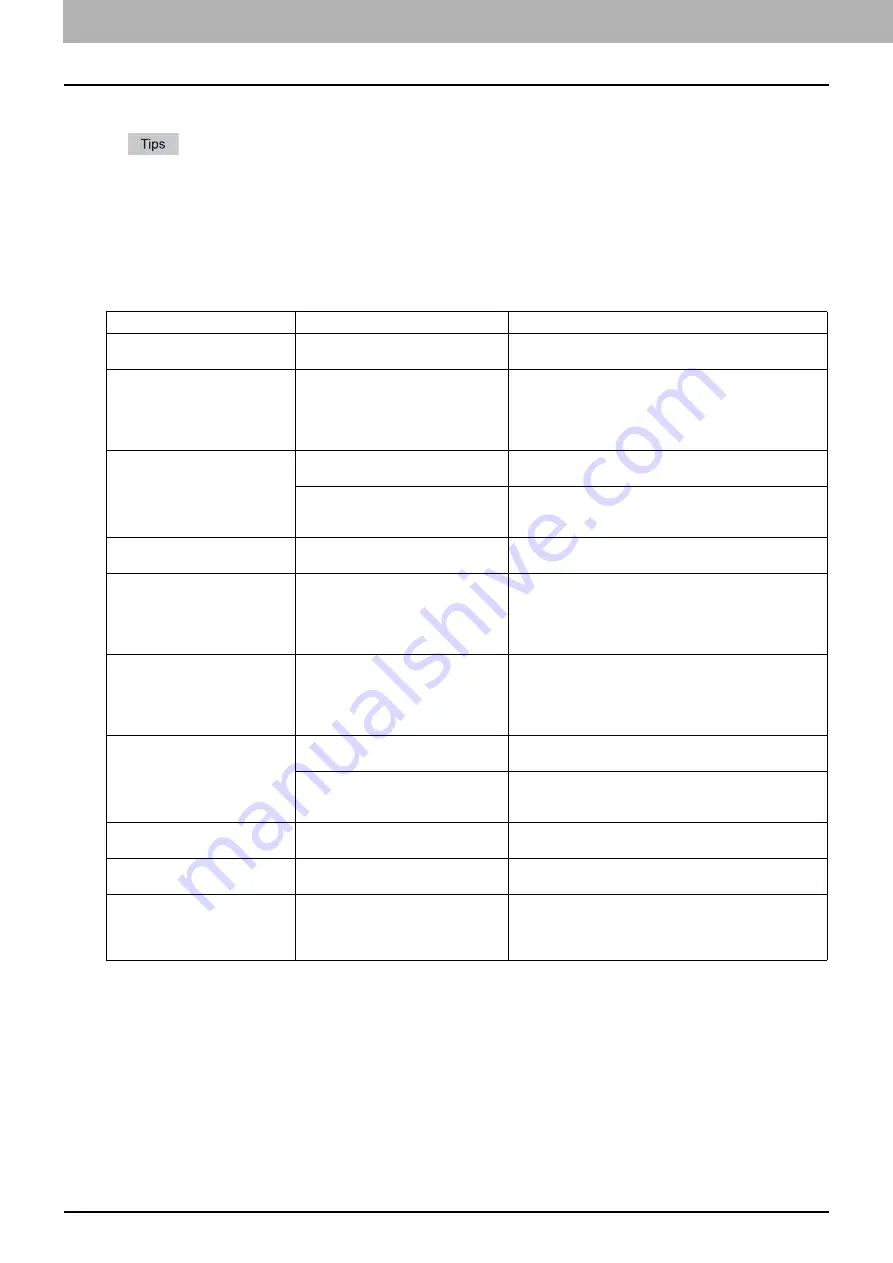
8 WHEN SOMETHING IS WRONG WITH THE EQUIPMENT
112 When You Think Something Is Wrong With the Equipment
When You Think Something Is Wrong With the Equipment
If you think there is something wrong with the equipment, check the following items.
To see the functions of the equipment such as copy or print, refer to their operator’s manuals (
Copying Guide
and
Printing Guide
respectively).
Checking the operations or procedures may help you solve the problems. When something is unclear in the
operation of the equipment or you think there is something is wrong with it, the operator’s manual for the function
you are using will be helpful.
General operations
Problem Description
Cause
Corrective Action
The equipment does not work at
all.
The power cord is not securely
inserted into the outlet.
Insert the power cord into the outlet until it comes to a
stop.
No icons or signs are displayed
on the touch panel.
(The MAIN POWER lamp, the
ON/OFF lamp and the [ENERGY
SAVER] button light.)
The equipment is in the Sleep mode.
Press any of the [START], [COPY], [e-FILING], [SCAN],
[PRINT], [FAX] and [ENERGY SAVER] buttons to clear
the Sleep mode.
Refer to the
Quick Start Guide
.
No icons or signs are displayed
on the touch panel.
(Only the MAIN POWER lamp
lights.)
The power of the equipment is not
turned ON.
Press and hold the [POWER] button until the ON/OFF
lamp lights.
The equipment is in the Super Sleep
mode.
Press and hold the [POWER] button until the ON/OFF
lamp lights to clear the Super Sleep mode.
Refer to the
Quick Start Guide
.
The touch panel is dim.
The contrast of the touch panel is
adjusted lower.
Adjust the contrast lighter.
Refer to the
MFP Management Guide
.
The button does not respond to
my operation.
(“Saving energy Press START
button” appears on the touch
panel.)
The equipment is in the energy
saving mode.
Press any of the [START], [COPY], [e-FILING], [SCAN],
[PRINT], [FAX] and [ENERGY SAVER] buttons to clear
the energy saving mode.
Refer to the
Quick Start Guide
.
The button does not respond to
my operation.
(The MAIN POWER lamp, the
ON/OFF lamp and the [ENERGY
SAVER] button light.)
The equipment is in the Sleep mode.
Press any of the [START], [COPY], [e-FILING], [SCAN],
[PRINT], [FAX] and [ENERGY SAVER] buttons to clear
the Sleep mode.
Refer to the
Quick Start Guide
.
The button does not respond to
my operation.
(Only the MAIN POWER lamp
lights.)
The power of the equipment is not
turned ON.
Press and hold the [POWER] button until the ON/OFF
lamp lights.
The equipment is in the Super Sleep
mode.
Press and hold the [POWER] button until the ON/OFF
lamp lights to clear the Super Sleep mode.
Refer to the
Quick Start Guide
.
The window “Enter Department
Code” appears.
The equipment is managed under the
department management function.
Enter your department code. If you do not know it, contact
the administrator of the equipment.
The window “Enter the user
name and Password” appears.
The equipment is managed under the
user management function.
Enter your user name and password. If you do not know
them, contact the administrator of the equipment.
A message is displayed on the
touch panel.
Some trouble occurred in the
equipment (or the message is
displayed just for an ordinary
operation).
See the meaning of the message referring to the listing
below.
Summary of Contents for CX4545 MFP
Page 4: ......
Page 8: ...6 CONTENTS...
Page 68: ......
Page 72: ......







































