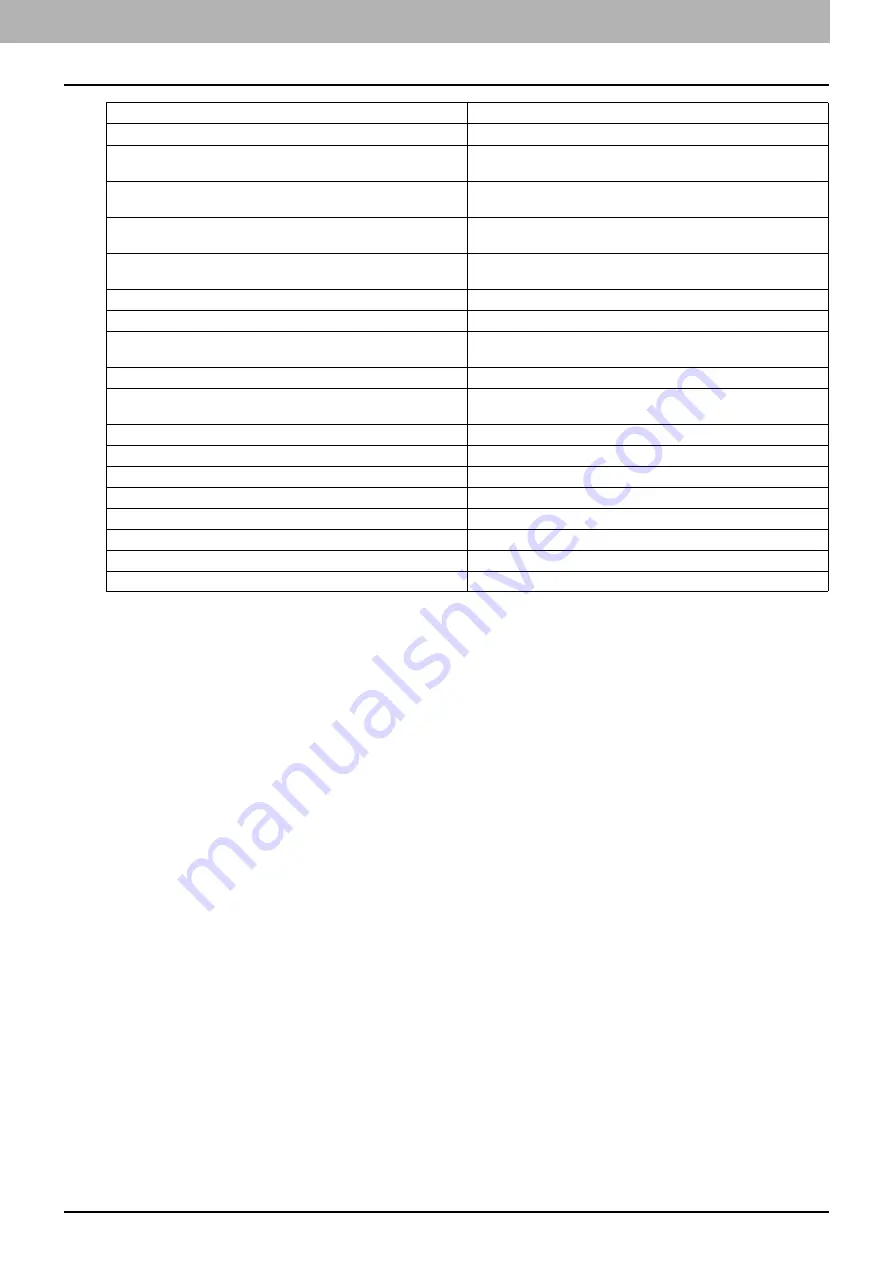
7 CHECKING THE EQUIPMENT STATUS WITH TopAccess
Error Messages 101
Toner Not Recognized - Please Check Toner.
Check and adjust the toner bottle.
Black Toner Empty - Please Install New Toner Cartridge.
Replace the black toner.
See
P.49 “Replacing a Toner Cartridge”.
Cyan Toner Empty - Please Install New Toner Cartridge.
Replace the cyan toner.
See
P.49 “Replacing a Toner Cartridge”.
Magenta Toner Empty - Please Install New Toner Cartridge.
Replace the magenta toner.
See
P.49 “Replacing a Toner Cartridge”.
Yellow Toner Empty - Please Install New Toner Cartridge.
Replace the yellow toner.
See
P.49 “Replacing a Toner Cartridge”.
Black Toner Near Empty - Please Prepare New Toner Cartridge.
Prepare the new toner cartridge.
Cyan Toner Near Empty - Please Prepare New Toner Cartridge.
Prepare the new toner cartridge.
Magenta Toner Near Empty - Please Prepare New Toner
Cartridge.
Prepare the new toner cartridge.
Yellow Toner Near Empty - Please Prepare New Toner Cartridge.
Prepare the new toner cartridge.
Confirm waste toner bottle is attached and close waste toner
bottle cover.
Confirm the waste toner box is securely attached and close the
waste toner box cover.
Close duplexing unit cover
Close the duplexing unit cover.
Close receiving tray low cover
Close the low cover of the receiving tray.
Prepare new waste toner box
Prepare a new waste toner box.
Fatal Error - Please Contact Service Technician.
Contact your service representative.
Main Motor Error - Please Contact Service Technician.
Contact your service representative.
Printer Input Error.
Contact your service representative.
Scanner Error - Please Contact Service Technician.
Contact your service representative.
Fuser Error - Please Contact Service Technician.
Contact your service representative.
TopAccess Message
Corrective Action
Summary of Contents for CX4545 MFP
Page 4: ......
Page 8: ...6 CONTENTS...
Page 68: ......
Page 72: ......
















































