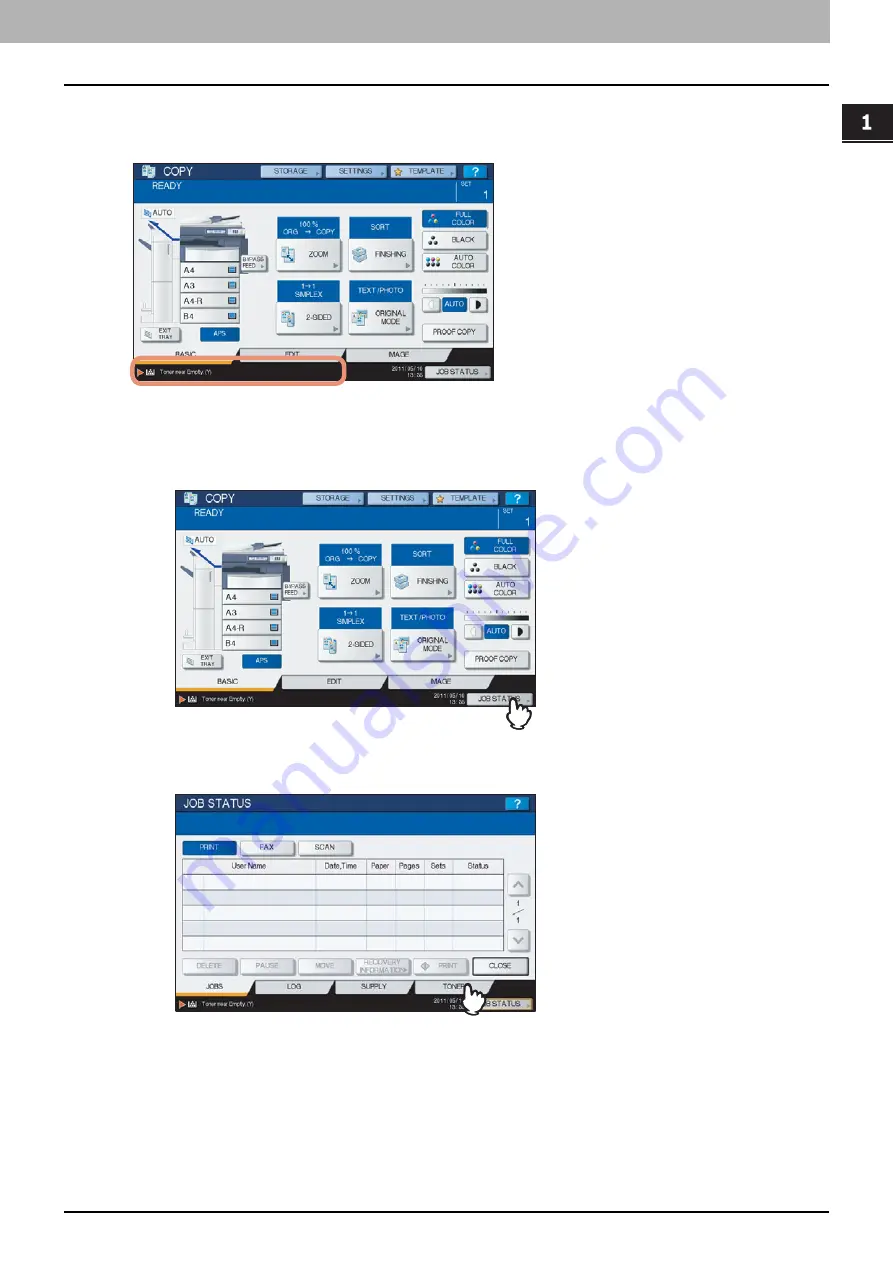
1.TROUBLESHOOTING FOR THE HARDWARE
Replacing a Toner Cartridge 51
1 TROUBLESHOOTING FOR THE HARDWARE
Replacing a “Near Empty” toner cartridge
The message “Toner near Empty” appears on the touch panel when there is not much toner left in a toner cartridge.
Some toner is still left in the toner cartridge while the message “Toner near Empty” is displayed. You do not have to
replace the toner cartridge yet, but if you choose to do so, follow the procedure below.
1
Press [JOB STATUS].
2
Press the [TONER] tab.
Summary of Contents for CX4545 MFP
Page 4: ......
Page 8: ...6 CONTENTS...
Page 68: ......
Page 72: ......






























