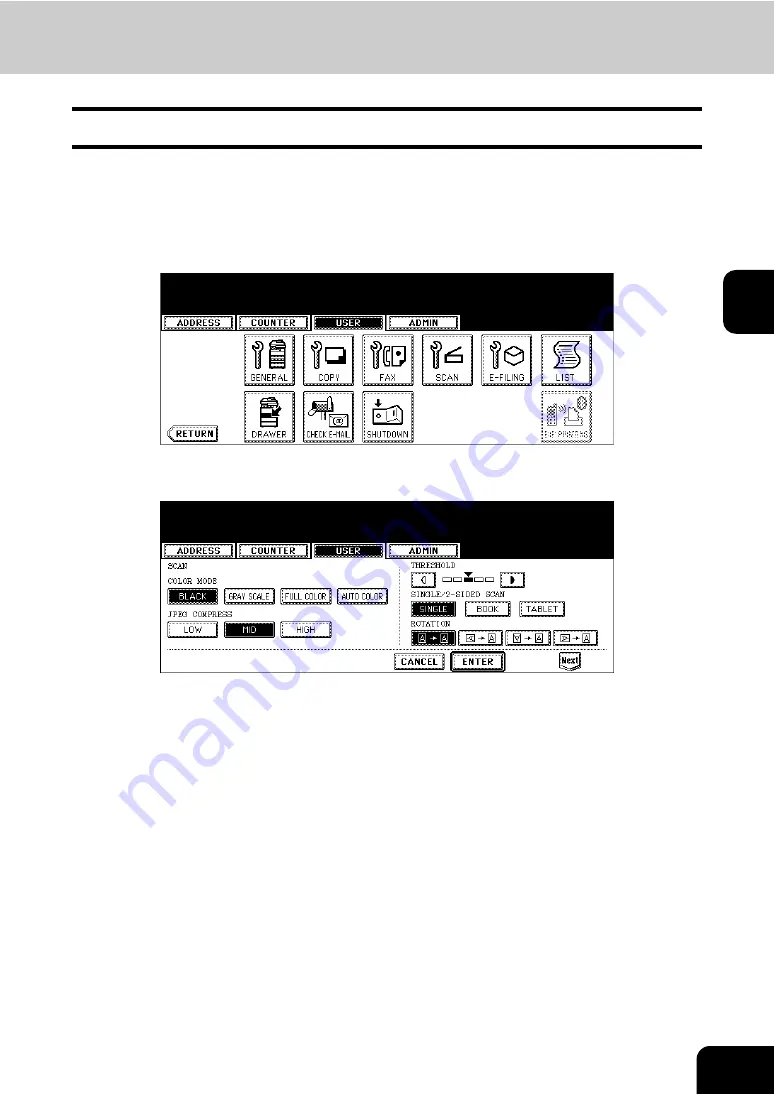
95
3
4. SETTING SCAN FUNCTIONS
You can change the initial setting (default setting) of scan job.
1
Press the [USER FUNCTIONS] button on the control panel to enter the
User Functions menu.
2
Press the [USER] button, and then press the [SCAN] button on the
touch panel.
• The SCAN screen is displayed.
3
Specify the following items as you require.
• In the “COLOR MODE” option, press the desired mode button.
• In the “JPEG COMPRESS” option, press the desired mode button.
• In the “THRESHOLD” option, press the light button or dark button to specify the contrast. If you move to the
left, the black and white in an original will be scanned neutrally. If you move to the right, the black and white in
an original will be scanned distinctly.
When the Color mode is set to the Auto Color mode and the equipment detects the originals as black originals,
the equipment uses the setting of the “THRESHOLD” option. This setting specifies the contrast for scanning a
black original in the Auto Color mode.
• In the “SINGLE/2-SIDE SCAN” option, press the desired mode button.
[SINGLE]
— Press this to set single page scan as default scan mode.
[BOOK]
— Press this to set book scan mode as default scan mode. This enables to scan both side of originals
in the same direction.
[TABLET]
— Press this to set tablet scan mode as default scan mode. This enables to scan front page in the
general direction, and scan back page rotated 180 degree.
• In the “ROTATION” option, press the desired mode button.
4
Press the [Next] button to display the next screen.
Summary of Contents for CX 1145 MFP
Page 1: ...User Functions Guide CX1145 MFP 59315801 Rev 1 0...
Page 23: ...21 1 8 New Group is created and appears on the touch panel...
Page 99: ...97 3 10Press the ENTER button The default settings for each mode are changed as you specified...
Page 110: ...3 108 3 SETTING ITEMS USER...
Page 179: ...177 4 4 Press the ENTER button Returns you to the FAX menu...
Page 212: ...4 210 4 SETTING ITEMS ADMIN...
Page 237: ...235 5 PS3 Font List An output example of the PS3 Font List...
Page 238: ...236 5 APPENDIX 1 LIST PRINT FORMAT Cont 5 PCL Font List An output example of the PCL Font List...






























