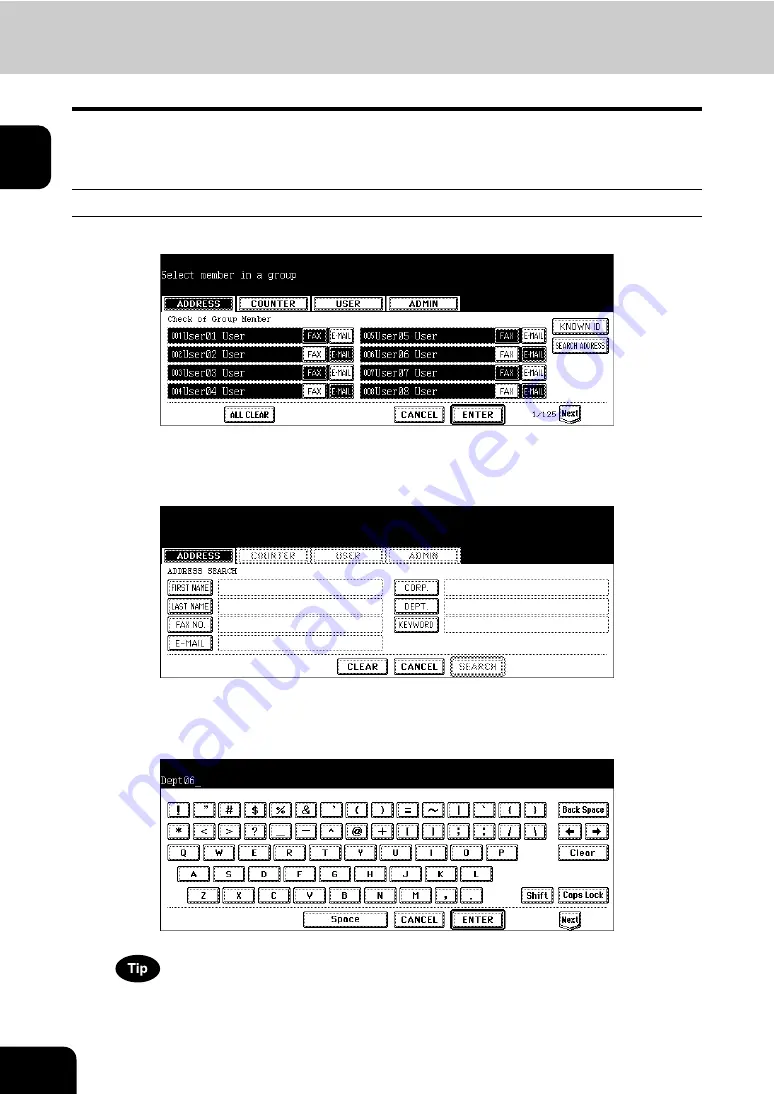
26
1.MANAGING ADDRESS BOOK (ADDRESS MENU)
2.MANAGING GROUPS (Cont.)
1
4
Press the [ENTER] button to add to the group.
• The contacts in the group are modified.
Adding Contacts by Searching with Search String
1
Press the [SEARCH ADDRESS] button.
• The SEARCH ADDRESS screen is displayed.
2
Press the button that is used for searching to specify the search
string.
• When you press each button, the input screen is displayed.
3
Enter the search string using the keyboard and digital keys, and press
the [ENTER] button.
It will search for the contacts that contain the search string in the specified items.
Summary of Contents for CX 1145 MFP
Page 1: ...User Functions Guide CX1145 MFP 59315801 Rev 1 0...
Page 23: ...21 1 8 New Group is created and appears on the touch panel...
Page 99: ...97 3 10Press the ENTER button The default settings for each mode are changed as you specified...
Page 110: ...3 108 3 SETTING ITEMS USER...
Page 179: ...177 4 4 Press the ENTER button Returns you to the FAX menu...
Page 212: ...4 210 4 SETTING ITEMS ADMIN...
Page 237: ...235 5 PS3 Font List An output example of the PS3 Font List...
Page 238: ...236 5 APPENDIX 1 LIST PRINT FORMAT Cont 5 PCL Font List An output example of the PCL Font List...






























