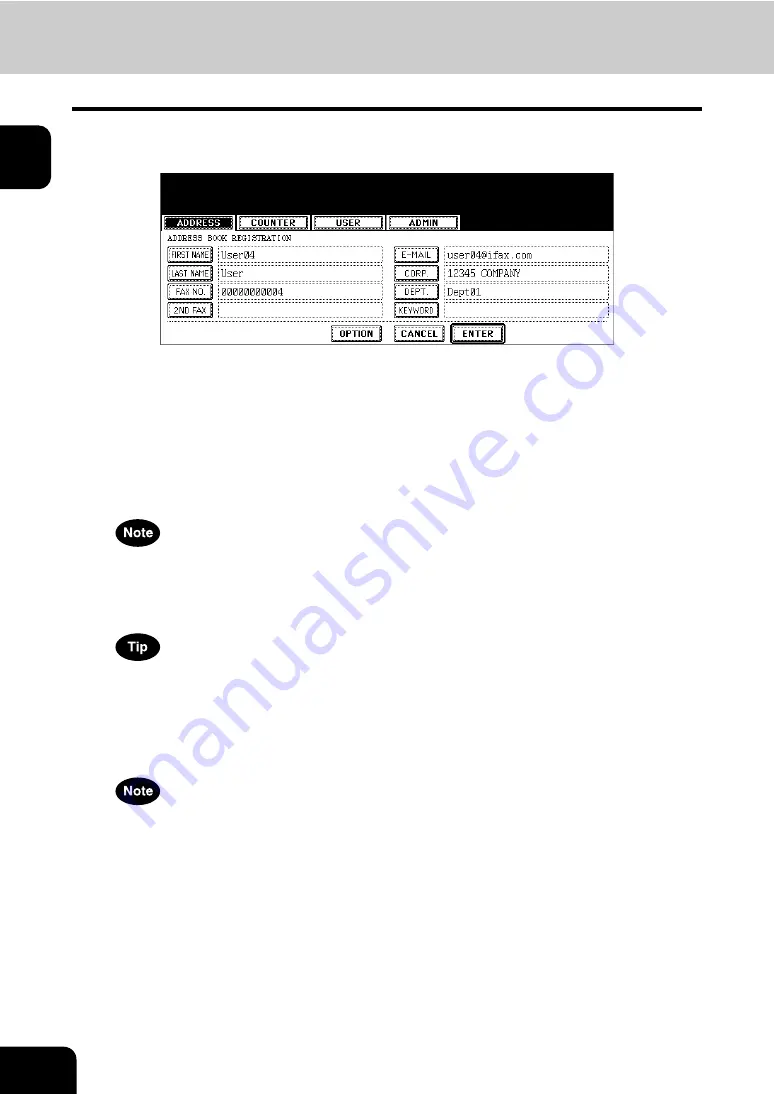
8
1.MANAGING ADDRESS BOOK (ADDRESS MENU)
1.MANAGING ADDRESS BOOK (Cont.)
1
4
Press each button on the touch panel to enter following contact infor-
mation.
•
[FIRST NAME]
— Enter the first name of the contact. This name will appear in the address book list on the
touch panel.
•
[LAST NAME]
— Enter the last name of the contact. This name will appear in the address book list on the
touch panel.
•
[FAX NO.]
— Enter the fax number of the contact.
•
[2ND FAX]
— Enter the second fax number of the contact.
•
[E-MAIL]
— Enter the E-mail address of the contact.
•
[CORP.]
— Enter the company name of the contact.
•
[DEPT.]
— Enter the department name of the contact.
•
[KEYWORD]
— Enter the keyword of the contact. This keyword can be used to search for this contact.
• You must at least enter either the [FIRST NAME] or [LAST NAME] button, and either the [FAX NO.] or [E-MAIL]
button to register the contact.
• Press the [MONITOR/PAUSE] button to enter “-” in [FAX NO.] and [2ND FAX]. If you enter “-” in them, three
seconds pause is added for dialing the fax number.
When you press each button, the input screen is displayed. Enter the value using the keyboard and digital keys
and press the [ENTER] button to set the entry.
5
Press the [OPTION] button to specify the default settings for a fax
transmission.
This is available only when the optional fax unit is installed.
Summary of Contents for CX 1145 MFP
Page 1: ...User Functions Guide CX1145 MFP 59315801 Rev 1 0...
Page 23: ...21 1 8 New Group is created and appears on the touch panel...
Page 99: ...97 3 10Press the ENTER button The default settings for each mode are changed as you specified...
Page 110: ...3 108 3 SETTING ITEMS USER...
Page 179: ...177 4 4 Press the ENTER button Returns you to the FAX menu...
Page 212: ...4 210 4 SETTING ITEMS ADMIN...
Page 237: ...235 5 PS3 Font List An output example of the PS3 Font List...
Page 238: ...236 5 APPENDIX 1 LIST PRINT FORMAT Cont 5 PCL Font List An output example of the PCL Font List...











































