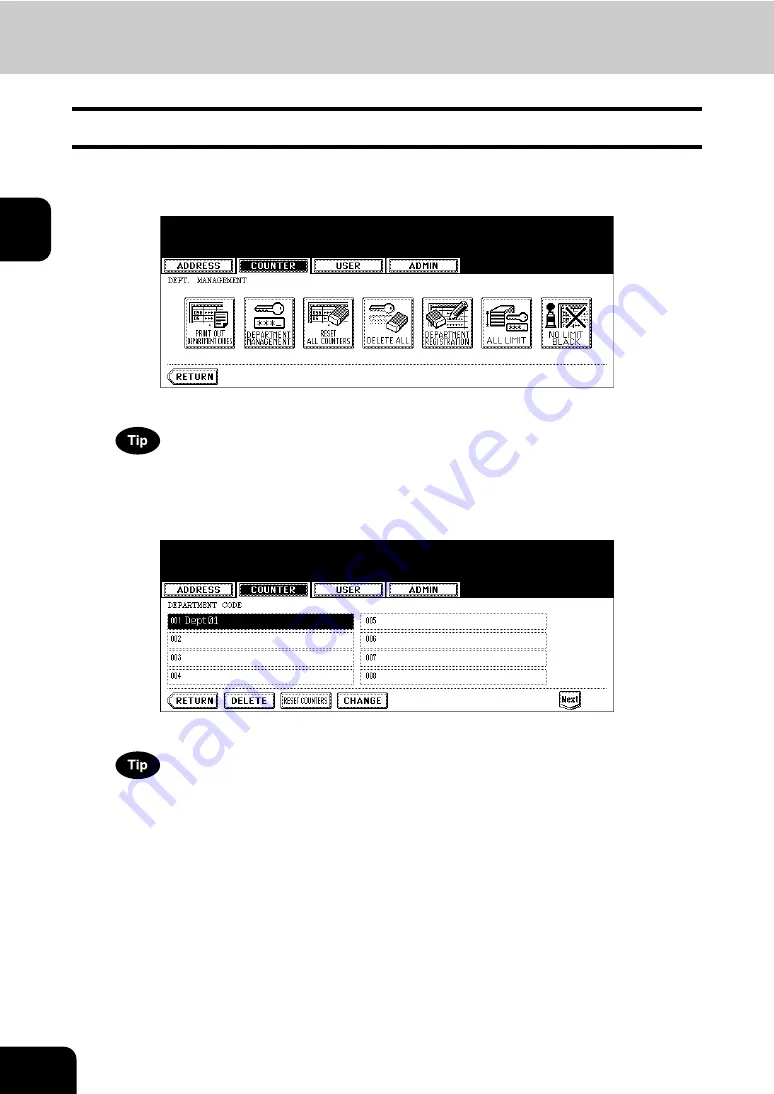
58
2.MANAGING COUNTERS (COUNTER MENU)
4.MANAGING DEPARTMENT CODE (Cont.)
2
Editing the Department Code
The function allows you to edit the existing department code.
1
In the DEPT. MANAGEMENT menu, press the [DEPARTMENT
REGISTRATION] button.
• The DEPARTMENT CODE screen is displayed.
For the procedure to display the screen above, see “Logging On As Administrator”.
2
Press the department button that you want to edit and press the
[CHANGE] button.
• The message “This department code is already registered. Do you wish to replace this code?” is displayed.
If the touch panel does not display the department code that you want to edit, press the [Next] button to display
the next screen.
Summary of Contents for CX 1145 MFP
Page 1: ...User Functions Guide CX1145 MFP 59315801 Rev 1 0...
Page 23: ...21 1 8 New Group is created and appears on the touch panel...
Page 99: ...97 3 10Press the ENTER button The default settings for each mode are changed as you specified...
Page 110: ...3 108 3 SETTING ITEMS USER...
Page 179: ...177 4 4 Press the ENTER button Returns you to the FAX menu...
Page 212: ...4 210 4 SETTING ITEMS ADMIN...
Page 237: ...235 5 PS3 Font List An output example of the PS3 Font List...
Page 238: ...236 5 APPENDIX 1 LIST PRINT FORMAT Cont 5 PCL Font List An output example of the PCL Font List...






























