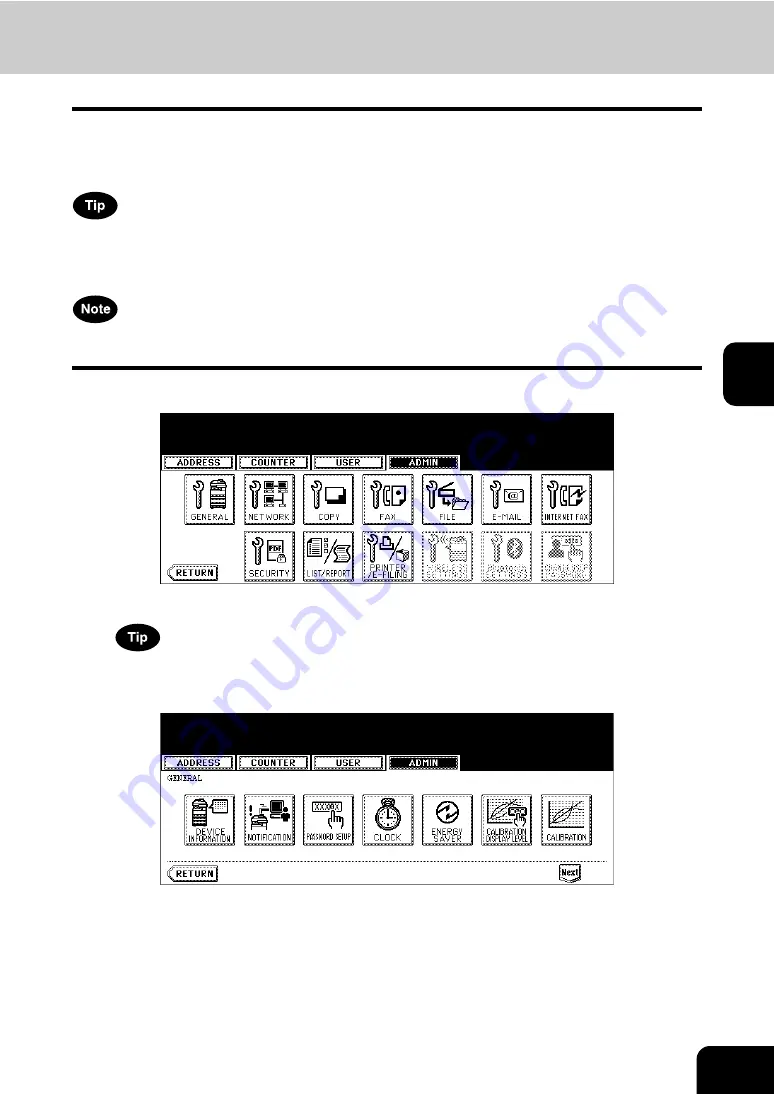
121
4
Setting the Weekly Timer
Using the built-in weekly timer, you can have this equipment automatically turned ON and OFF at specified
times. For instance, you can set the timer for the starting time and closing time of your office so that the
copier will automatically turn itself ON and OFF at those specified times.
You can turn on the power simply pressing the [START] button on the control panel when the device is
OFF-mode by the weekly timer. If you leave the device for a while after the latest operation, it will automat-
ically return to OFF-mode again by the weekly timer.
When the power switch is turned off, the weekly timer does not work.
1
Press the [GENERAL] button in the ADMIN menu.
• The GENERAL menu is displayed.
To display the ADMIN menu, see “1.ENTERING TO ADMIN MENU”.
2
Press the [ENERGY SAVER] button.
• The ENERGY SAVER menu is displayed.
Summary of Contents for CX 1145 MFP
Page 1: ...User Functions Guide CX1145 MFP 59315801 Rev 1 0...
Page 23: ...21 1 8 New Group is created and appears on the touch panel...
Page 99: ...97 3 10Press the ENTER button The default settings for each mode are changed as you specified...
Page 110: ...3 108 3 SETTING ITEMS USER...
Page 179: ...177 4 4 Press the ENTER button Returns you to the FAX menu...
Page 212: ...4 210 4 SETTING ITEMS ADMIN...
Page 237: ...235 5 PS3 Font List An output example of the PS3 Font List...
Page 238: ...236 5 APPENDIX 1 LIST PRINT FORMAT Cont 5 PCL Font List An output example of the PCL Font List...
















































