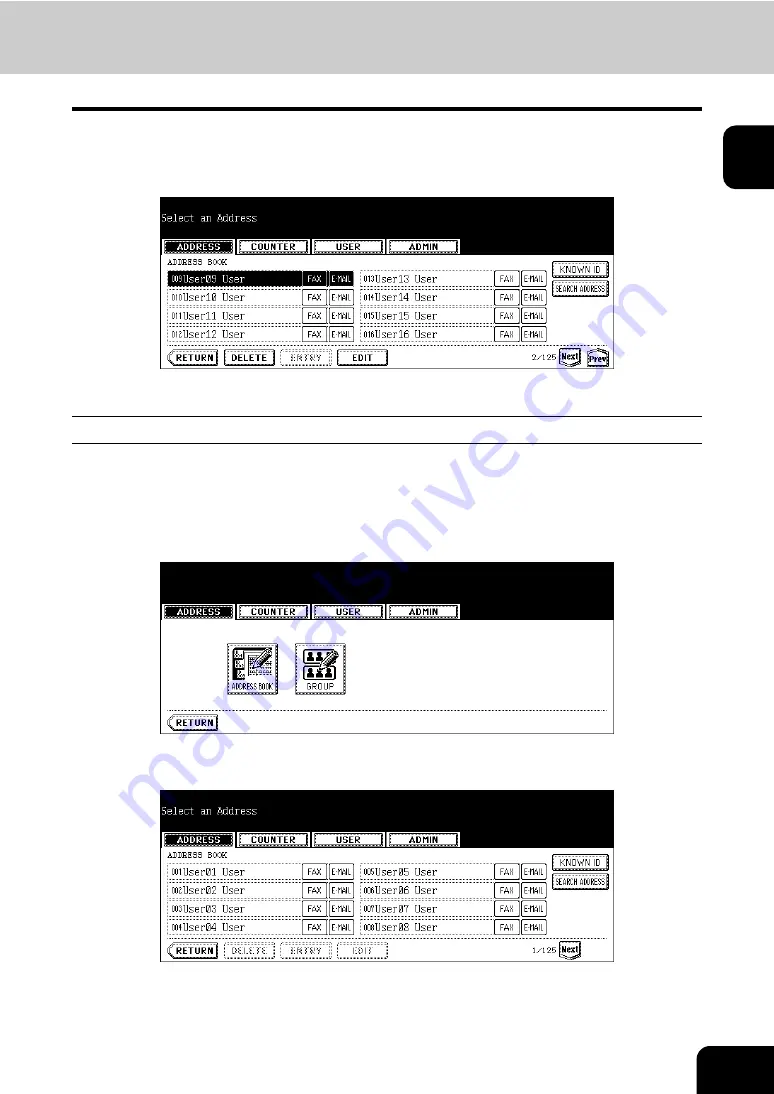
15
1
5
The touch panel displays the screen that contains the searched con-
tact. Press the contact and press the [EDIT] button to edit the contact
information, or press the [DELETE] button to delete the contact.
• See “Editing Contacts” for the instruction to edit the contact.
Searching Contacts by Entering Search String
1
Press the [USER FUNCTIONS] button on the control panel to enter the
User Functions menu.
2
Press the [ADDRESS] button, and then press the [ADDRESS BOOK]
button on the touch panel.
• The ADDRESS BOOK screen is displayed.
3
Press the [SEARCH ADDRESS] button.
• The SEARCH ADDRESS screen is displayed.
Summary of Contents for CX 1145 MFP
Page 1: ...User Functions Guide CX1145 MFP 59315801 Rev 1 0...
Page 23: ...21 1 8 New Group is created and appears on the touch panel...
Page 99: ...97 3 10Press the ENTER button The default settings for each mode are changed as you specified...
Page 110: ...3 108 3 SETTING ITEMS USER...
Page 179: ...177 4 4 Press the ENTER button Returns you to the FAX menu...
Page 212: ...4 210 4 SETTING ITEMS ADMIN...
Page 237: ...235 5 PS3 Font List An output example of the PS3 Font List...
Page 238: ...236 5 APPENDIX 1 LIST PRINT FORMAT Cont 5 PCL Font List An output example of the PCL Font List...






























