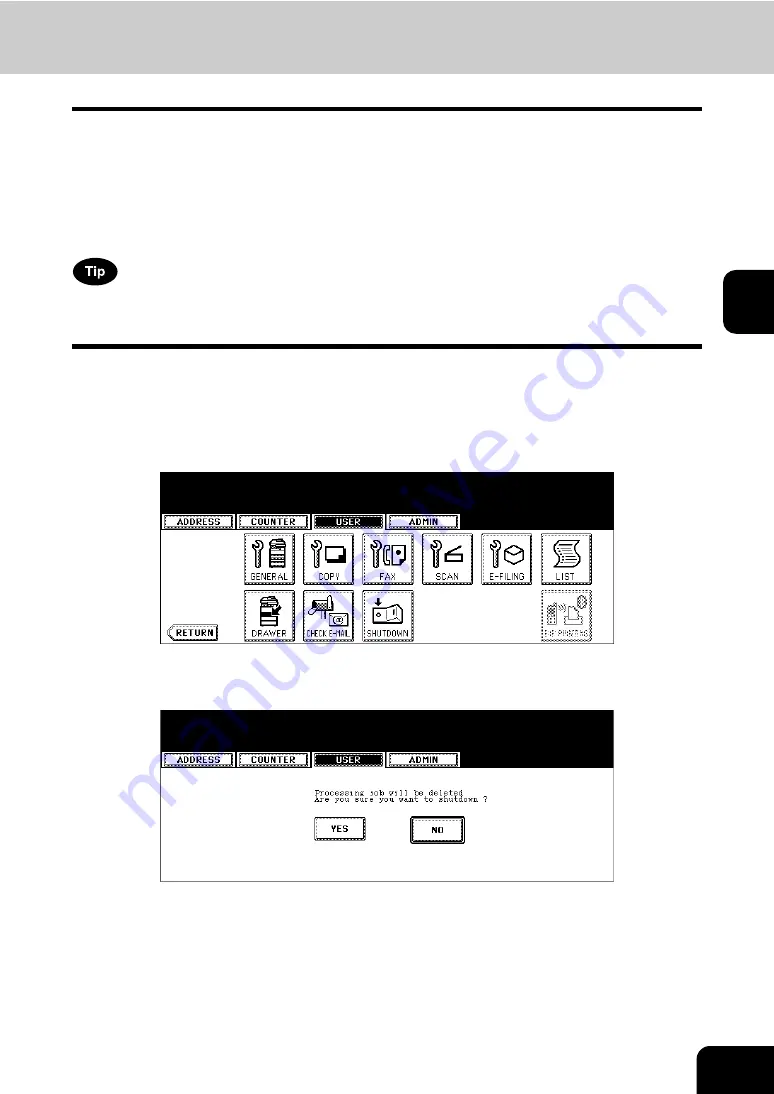
105
3
9. TURN OFF THE POWER (SHUT DOWN)
When turning off the power of the equipment, perform the following shutdown procedure.
DO NOT turn off the power by switching off the power switch of the equipment as it can cause the failure of
the hard disk.
Before turning off the power, be sure that the following 3 conditions are satisfied.
•
No jobs are left in the printing job list.
•
The ERROR lamp is not blinking.
•
No PCs access the equipment via network.
The equipment can also be shut down by pressing the [ENERGY SAVER] button. See the
Operator's
Manual for Basic Functions
for details.
1
Press the [USER FUNCTIONS] button on the control panel to enter the
User Functions menu.
2
Press the [USER] button, and then press the [SHUTDOWN] button on
the touch panel.
3
“Processing job will be deleted. Are you sure you want to shutdown?”
appears on the screen. Press the [YES] button.
• To cancel the shutdown operation, press the [NO] button.
Summary of Contents for CX 1145 MFP
Page 1: ...User Functions Guide CX1145 MFP 59315801 Rev 1 0...
Page 23: ...21 1 8 New Group is created and appears on the touch panel...
Page 99: ...97 3 10Press the ENTER button The default settings for each mode are changed as you specified...
Page 110: ...3 108 3 SETTING ITEMS USER...
Page 179: ...177 4 4 Press the ENTER button Returns you to the FAX menu...
Page 212: ...4 210 4 SETTING ITEMS ADMIN...
Page 237: ...235 5 PS3 Font List An output example of the PS3 Font List...
Page 238: ...236 5 APPENDIX 1 LIST PRINT FORMAT Cont 5 PCL Font List An output example of the PCL Font List...






























