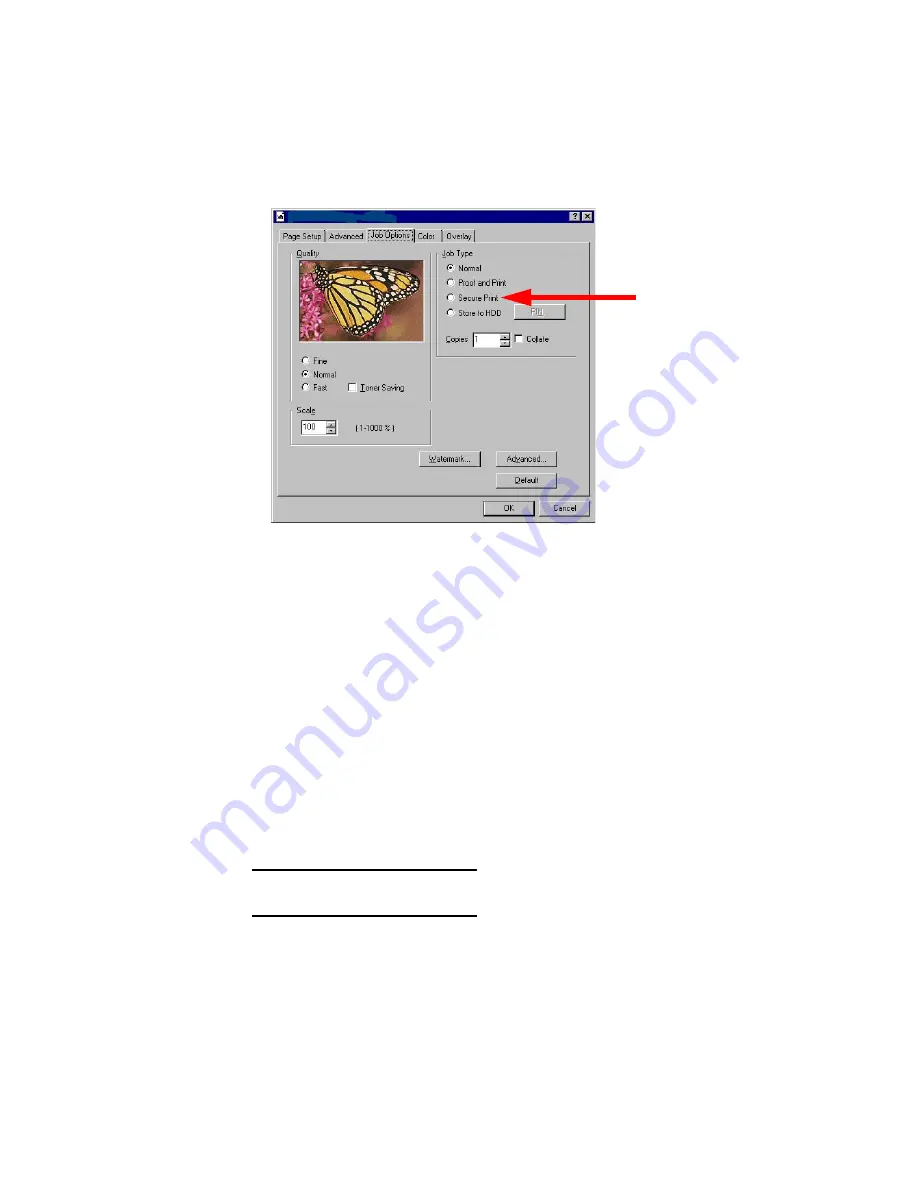
Windows: Postscript Emulation Driver • 279
3.
On the
Job Options
tab, select
Secure Print
.
4.
In the dialog box which appears, enter a
Job Name
and 4-digit
password (PIN) of your choice (0000 to 9999), then click
OK
. (If
no dialog box appears, click
PIN
.)
5.
Enter the number of copies to be printed, then select
Collate
if
applicable.
6.
Click
OK
to return to the
dialog box.
7.
Click
.
The document is processed to a print file and stored on the printer’s
hard disk drive
.
8.
Go to the printer and print out the document using the front panel
(see below).
Printing a Confidential Document from The Front Panel
1.
Press
+
to enter the menu mode.
PRINT JOBS MENU
Summary of Contents for C5400 Series
Page 1: ......
Page 77: ...Replacing Consumables 75 6 Remove the adhesive tape from the underside of the cartridge...
Page 95: ...Replacing Consumables 93 11 Close and latch the top cover...
Page 100: ...Replacing Consumables 98 8 Close and latch the top cover...
Page 104: ...Clearing Paper Jams 102 5 Close the rear exit 6 Close the top cover...
Page 112: ...Clearing Paper Jams 110 3 Close the front cover...
Page 114: ...Clearing Paper Jams 112 2 Remove any jammed sheets...
Page 121: ...Clearing Paper Jams 119 2 Remove any jammed sheets 3 Close the front cover...
















































