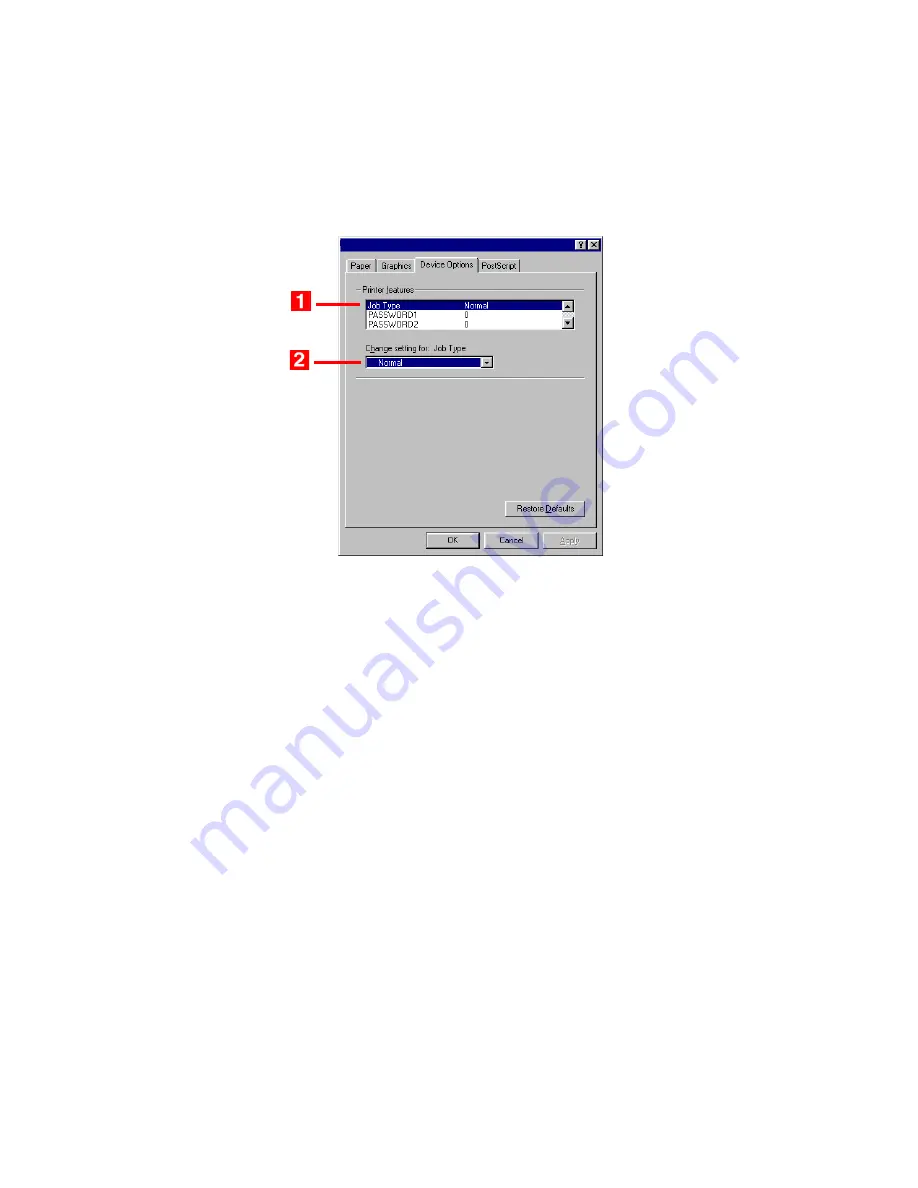
Windows: Postscript Emulation Driver • 234
4.
Click the
Device Options
tab. In the
Printer features
list, click
Job Type
(
1
), then select
Secure print
under
Change setting
(
2
).
5.
Enter your 4-digit password (0000 to 9999):
In the
Printer
features
list, click
PASSWORD1
, then select the value of your
choice for that digit under
Change setting
. Repeat the process
for each digit of the password, making note of the number you
entered.
6.
For collated printing, scroll down under
Printer features
and
change the setting for
Collate
to
Yes
.
7.
Click
OK
.
8.
Click
OK
.
The document is processed to a print file and stored on the printer’s
hard disk drive
.
9.
Go to the printer and print out the document using the front panel
(see below).
Printing a Confidential Document from The Front Panel
1.
Press
+
to enter the menu mode.
Summary of Contents for C5400 Series
Page 1: ......
Page 77: ...Replacing Consumables 75 6 Remove the adhesive tape from the underside of the cartridge...
Page 95: ...Replacing Consumables 93 11 Close and latch the top cover...
Page 100: ...Replacing Consumables 98 8 Close and latch the top cover...
Page 104: ...Clearing Paper Jams 102 5 Close the rear exit 6 Close the top cover...
Page 112: ...Clearing Paper Jams 110 3 Close the front cover...
Page 114: ...Clearing Paper Jams 112 2 Remove any jammed sheets...
Page 121: ...Clearing Paper Jams 119 2 Remove any jammed sheets 3 Close the front cover...






























