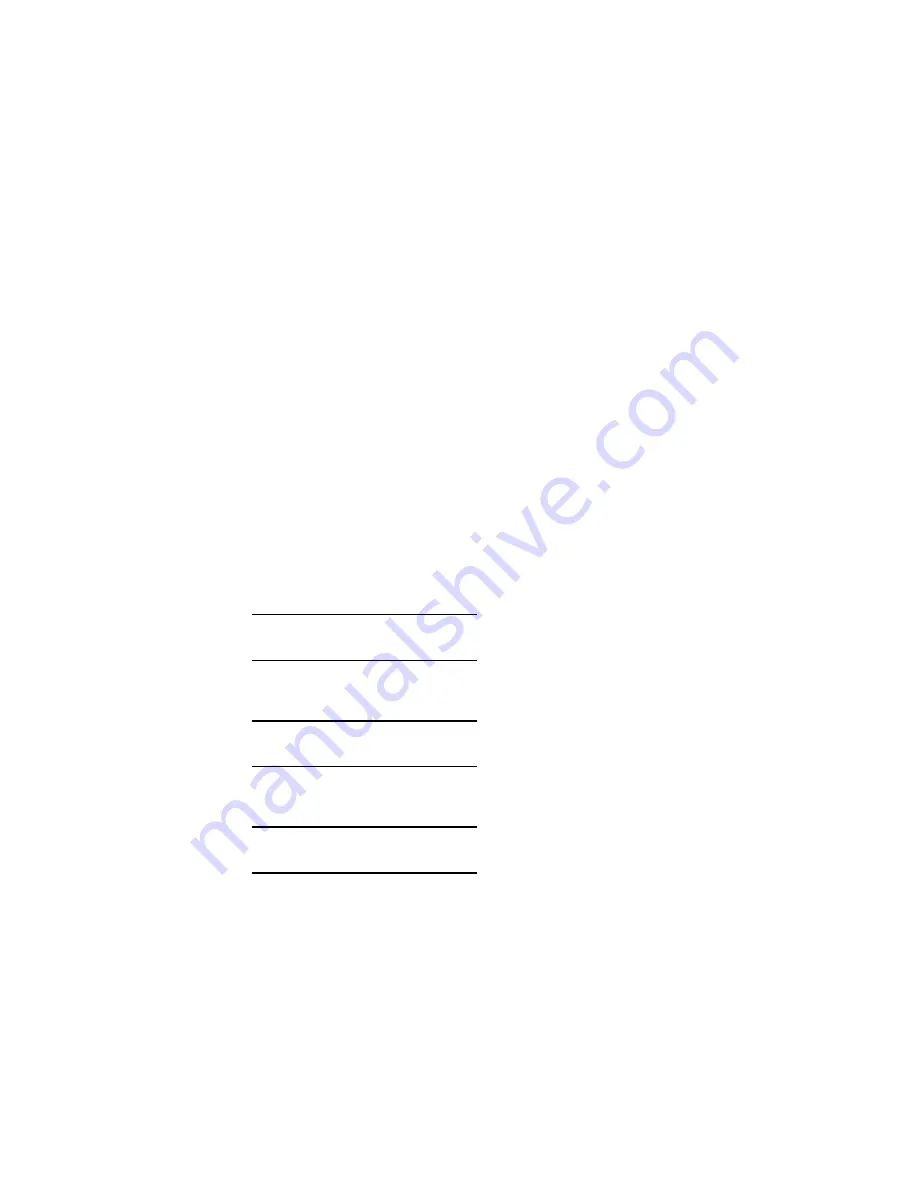
Menu Functions • 25
6.
When the setting you wish to use appears on the display, press
ENTER
.
An asterisk (*) appears next to the setting, and the setting flashes.
7.
To finish:
a.
If you are through making settings in the menu, press
ON LINE
to
engage the setting and exit the menu.
b.
If you wish to make additional changes in the menu, press
BACK
to engage the setting.
– To change another setting in the same menu, use
MENU +/
MENU –
to move through the list of menu items to the one
you wish to change, then follow steps 5 though 7.
– To change the setting for an item in a different menu, press
BACK
again, then follow steps 2 through 7.
For Example:
To engage duplex printing (default setting is OFF):
1.
Press
MENU +
to enter the menu mode.
2.
Press
MENU +
and/or
MENU –
repeatedly until you see
PRINT MENU
3.
Press
ENTER
to go into the Print Menu.
COPIES
1*
4.
Press
MENU +
and/or
MENU –
repeatedly until you see
DUPLEX
OFF *
5.
Press
ENTER
to select this item.
Summary of Contents for C5400 Series
Page 1: ......
Page 77: ...Replacing Consumables 75 6 Remove the adhesive tape from the underside of the cartridge...
Page 95: ...Replacing Consumables 93 11 Close and latch the top cover...
Page 100: ...Replacing Consumables 98 8 Close and latch the top cover...
Page 104: ...Clearing Paper Jams 102 5 Close the rear exit 6 Close the top cover...
Page 112: ...Clearing Paper Jams 110 3 Close the front cover...
Page 114: ...Clearing Paper Jams 112 2 Remove any jammed sheets...
Page 121: ...Clearing Paper Jams 119 2 Remove any jammed sheets 3 Close the front cover...






























