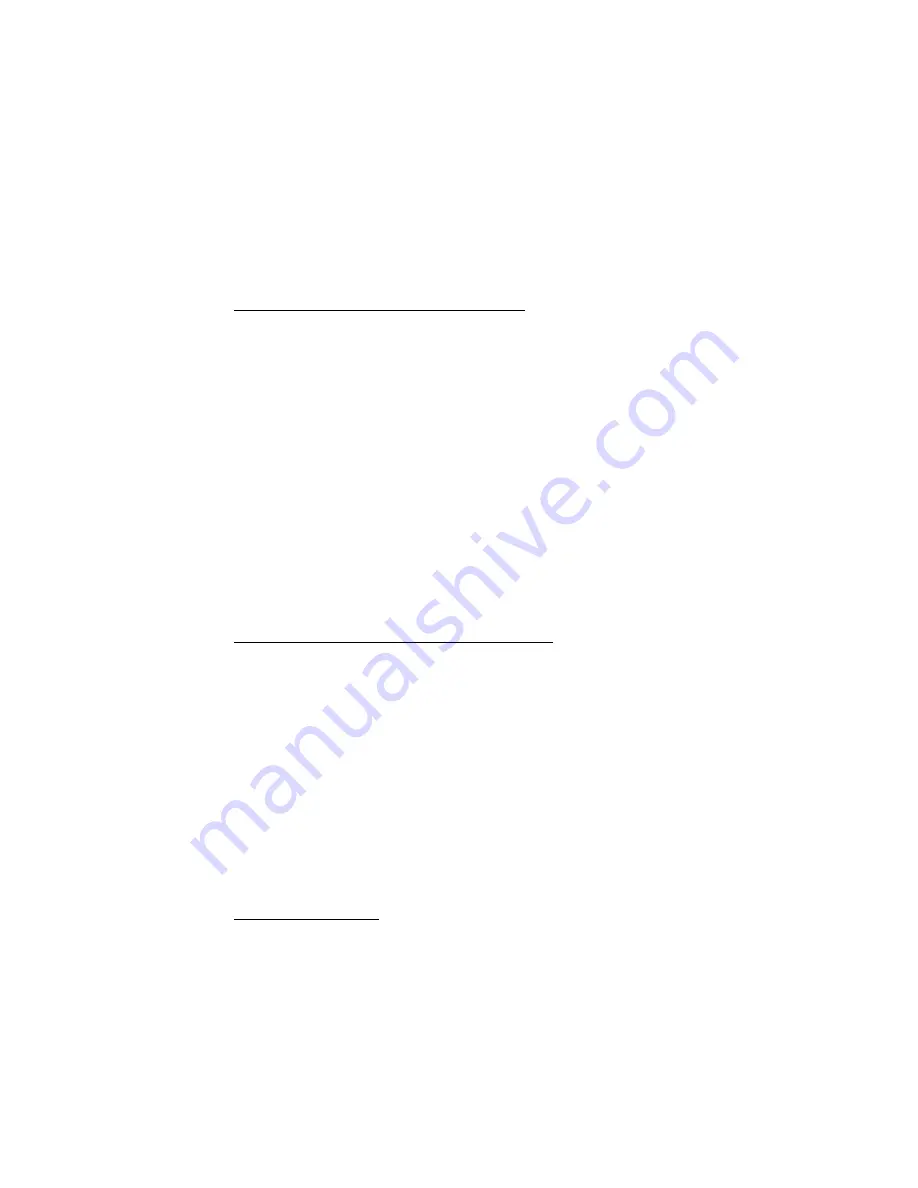
Windows: Software Utilities • 322
The Setting of Overlay dialog box appears.
5.
Select the Overlay group(s) you wish to print, then click
Add
.
The group will appear in the Active Overlay Groups list.
6.
Click
OK
twice and print the document.
Editing Defined Overlays: NT 4.0 PostScript
1.
Click
Start
→
Settings
→
Printers
.
2.
Right click the PostScript printer icon, then click
Document
Defaults
.
The Defaults dialog box appears.
3.
Scroll down to
Layout
, and click
Overlay
.
4.
Click
Setting of Overlay
.
The Setting of Overlay dialog box appears.
5.
Under
Defined Overlay Groups
, click the name of the group you
wish to modify, then click
Edit
.
The Define Overlays dialog box appears.
6.
Make your changes, then click
OK
.
7.
Click
OK
twice and close the Printers dialog box.
Deleting Defined Overlays: NT 4.0 PostScript
1.
Click
Start
→
Settings
→
Printers
.
2.
Right click the PostScript printer icon, then click
Document Defaults
.
The Default dialog box appears.
3.
Scroll down to
Layout
, and click
Overlay
.
4.
Click
Setting of Overlay
.
The Setting of Overlay dialog box appears.
5.
Click the name of the
Defined Overlay Group
you wish to
remove, then click
Delete
and click
Yes
to confirm the deletion.
6.
Click
OK
twice and close the Printers dialog box.
Additional Information
For more information, click
Help
in the Storage Device Manager
program.
Summary of Contents for C5400 Series
Page 1: ......
Page 77: ...Replacing Consumables 75 6 Remove the adhesive tape from the underside of the cartridge...
Page 95: ...Replacing Consumables 93 11 Close and latch the top cover...
Page 100: ...Replacing Consumables 98 8 Close and latch the top cover...
Page 104: ...Clearing Paper Jams 102 5 Close the rear exit 6 Close the top cover...
Page 112: ...Clearing Paper Jams 110 3 Close the front cover...
Page 114: ...Clearing Paper Jams 112 2 Remove any jammed sheets...
Page 121: ...Clearing Paper Jams 119 2 Remove any jammed sheets 3 Close the front cover...



















