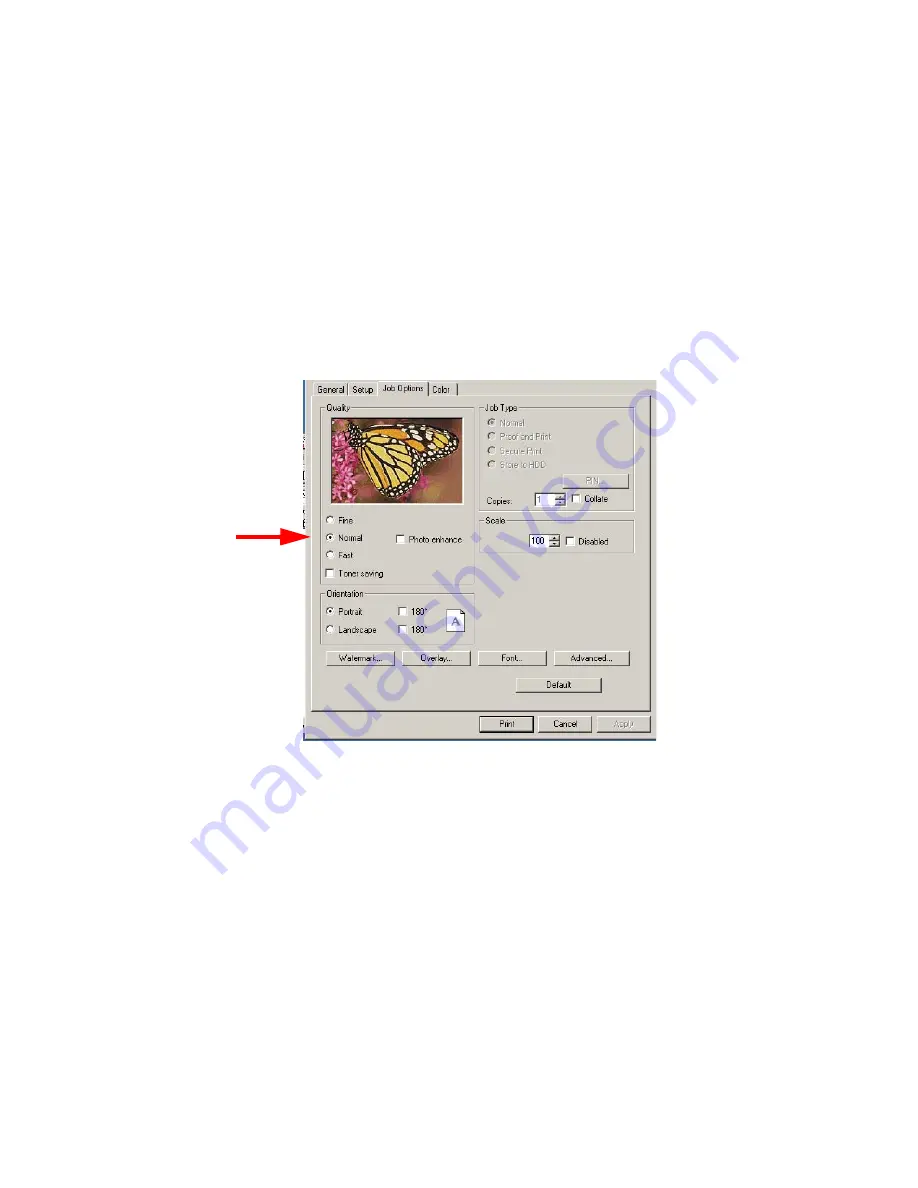
Windows: Postscript Emulation Driver • 273
3.
On the
Job Options
tab, select the required print resolution under
Quality
, then click
OK
:
•
Fine
= high resolution, slower speed: the default. Provides
optimum results when printing graphics.
•
Normal
= medium resolution, medium speed: choose this set-
ting for documents with lower resolution graphics, line art, or
text only.
•
Fast
= low resolution, fast speed: choose this one for quick
proofing of drafts.
4.
Select
Toner Saving
if appropriate.
5.
If you’re printing photographs, select
Photo Enhance
for best
quality.
6.
Click
OK
.
7.
Click
OK
to print the document.
Summary of Contents for C5400 Series
Page 1: ......
Page 77: ...Replacing Consumables 75 6 Remove the adhesive tape from the underside of the cartridge...
Page 95: ...Replacing Consumables 93 11 Close and latch the top cover...
Page 100: ...Replacing Consumables 98 8 Close and latch the top cover...
Page 104: ...Clearing Paper Jams 102 5 Close the rear exit 6 Close the top cover...
Page 112: ...Clearing Paper Jams 110 3 Close the front cover...
Page 114: ...Clearing Paper Jams 112 2 Remove any jammed sheets...
Page 121: ...Clearing Paper Jams 119 2 Remove any jammed sheets 3 Close the front cover...






























