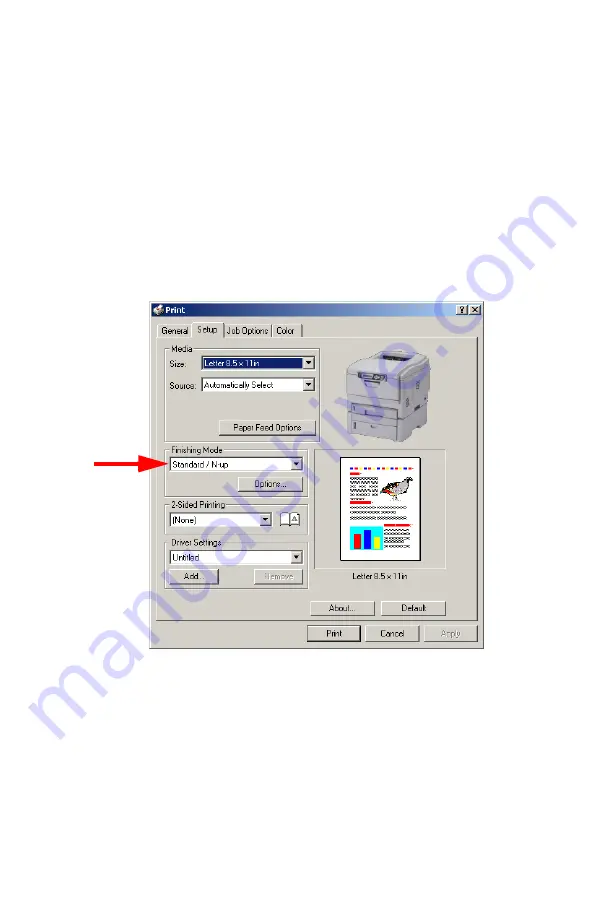
Windows: Using the Printer Driver
•
153
Printing Posters
2000
This option allows you to configure and print posters by breaking up
the document page into multiple pieces which print enlarged on
separate sheets. Then the separate sheets are combined to
produce a poster.
1.
Open the file in your application and select
File
→
.
2.
In the
dialog box, select your printer.
3.
On the
Setup
tab, under
Finishing Mode
, select
PosterPrint
in
the drop-down list.
4.
Click
Options...
and enter the configuration details (Note: an
overlap of at least 0.2 mm must be specified.), then click
OK
.
5.
Click
.
Summary of Contents for C5150n
Page 1: ......
Page 51: ...Replacing Consumables 51 6 Remove the adhesive tape from the underside of the cartridge ...
Page 69: ...Replacing Consumables 69 11 Close and latch the top cover ...
Page 74: ...Replacing Consumables 74 8 Close and latch the top cover ...
Page 78: ...Clearing Paper Jams 78 5 Close the rear exit 6 Close the top cover ...
Page 86: ...Clearing Paper Jams 86 3 Close the front cover ...
Page 88: ...Clearing Paper Jams 88 2 Remove any jammed sheets ...
Page 95: ...Clearing Paper Jams 95 2 Remove any jammed sheets 3 Close the front cover ...

























