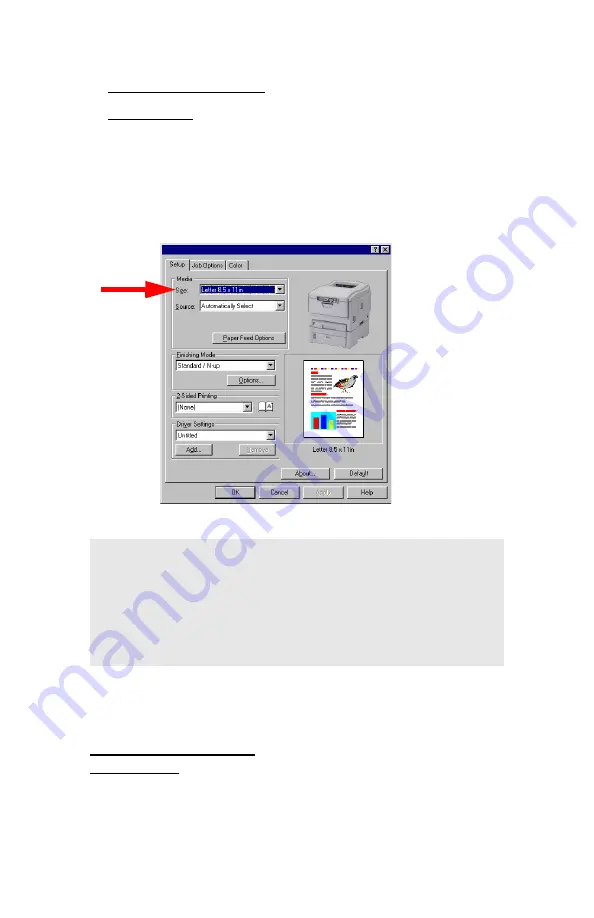
Windows: Using the Printer Driver
•
128
4.
In the
dialog box, select your printer, then:
a.
Windows 98/Me/NT4.0: click
Properties
.
b.
Windows XP: click
Preferences
.
5.
On the
Setup
tab, under
Media
, select
User Defined Size
from
the bottom of the
Size
drop-down list, or select a custom size you
have already defined (see “Creating and Saving Custom Page
Sizes” on page 129). Define the custom size in the dialog box
which appears, then click
OK
.
6.
Select the tray you will be using in the
Source
drop-down list
under
Media
, then click
OK
.
7.
Windows 98/Me/NT4.0: click
OK
.
Windows XP: click
.
NOTE
You may see a
Warning
dialog box indicating a
conflict. If you do, click
OK
and the driver will
automatically make the needed changes to correct for
the conflict.
Summary of Contents for C5150n
Page 1: ......
Page 51: ...Replacing Consumables 51 6 Remove the adhesive tape from the underside of the cartridge ...
Page 69: ...Replacing Consumables 69 11 Close and latch the top cover ...
Page 74: ...Replacing Consumables 74 8 Close and latch the top cover ...
Page 78: ...Clearing Paper Jams 78 5 Close the rear exit 6 Close the top cover ...
Page 86: ...Clearing Paper Jams 86 3 Close the front cover ...
Page 88: ...Clearing Paper Jams 88 2 Remove any jammed sheets ...
Page 95: ...Clearing Paper Jams 95 2 Remove any jammed sheets 3 Close the front cover ...






























