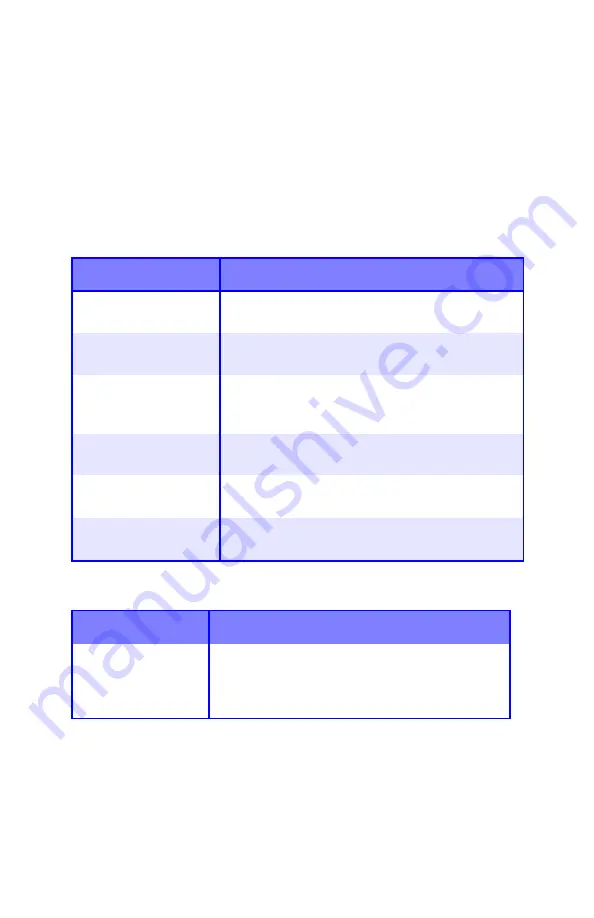
Troubleshooting
•
101
Problem solving
Paper Feed Problems
If paper jams are frequent:
•
More than one sheet feeds at a time.
•
Paper curls.
•
Paper feeds at an angle.
Paper jam has been cleared, but printer does not print.
Possible cause
Remedy
The printer is not
horizontal.
Place the printer on a stable, level surface.
The paper is too thin.
Use the correct type of paper (see “Media Weight
Designations” on page 10).
The paper is moist or
affected by static.
Store paper within specified temperature and
humidity levels (see “Specifications” on
page 113).
The paper is creased
or wrinkled.
Remove the creased/wrinkled paper from the
feed tray.
The paper is not
aligned correctly.
Adjust tray or manual feed guides.
Paper doesn’t feed.
Correct paper feed selection in the Properties
Setup
tab in the printer driver.
Possible cause
Remedy
The top cover has
not remained open
until all paper jams
have been cleared.
Removing a paper jam is not sufficient:
Raise and
gently
lower the top cover, especially if
the paper jam has been removed from behind the
front cover.
Summary of Contents for C5150n
Page 1: ......
Page 51: ...Replacing Consumables 51 6 Remove the adhesive tape from the underside of the cartridge ...
Page 69: ...Replacing Consumables 69 11 Close and latch the top cover ...
Page 74: ...Replacing Consumables 74 8 Close and latch the top cover ...
Page 78: ...Clearing Paper Jams 78 5 Close the rear exit 6 Close the top cover ...
Page 86: ...Clearing Paper Jams 86 3 Close the front cover ...
Page 88: ...Clearing Paper Jams 88 2 Remove any jammed sheets ...
Page 95: ...Clearing Paper Jams 95 2 Remove any jammed sheets 3 Close the front cover ...
















































