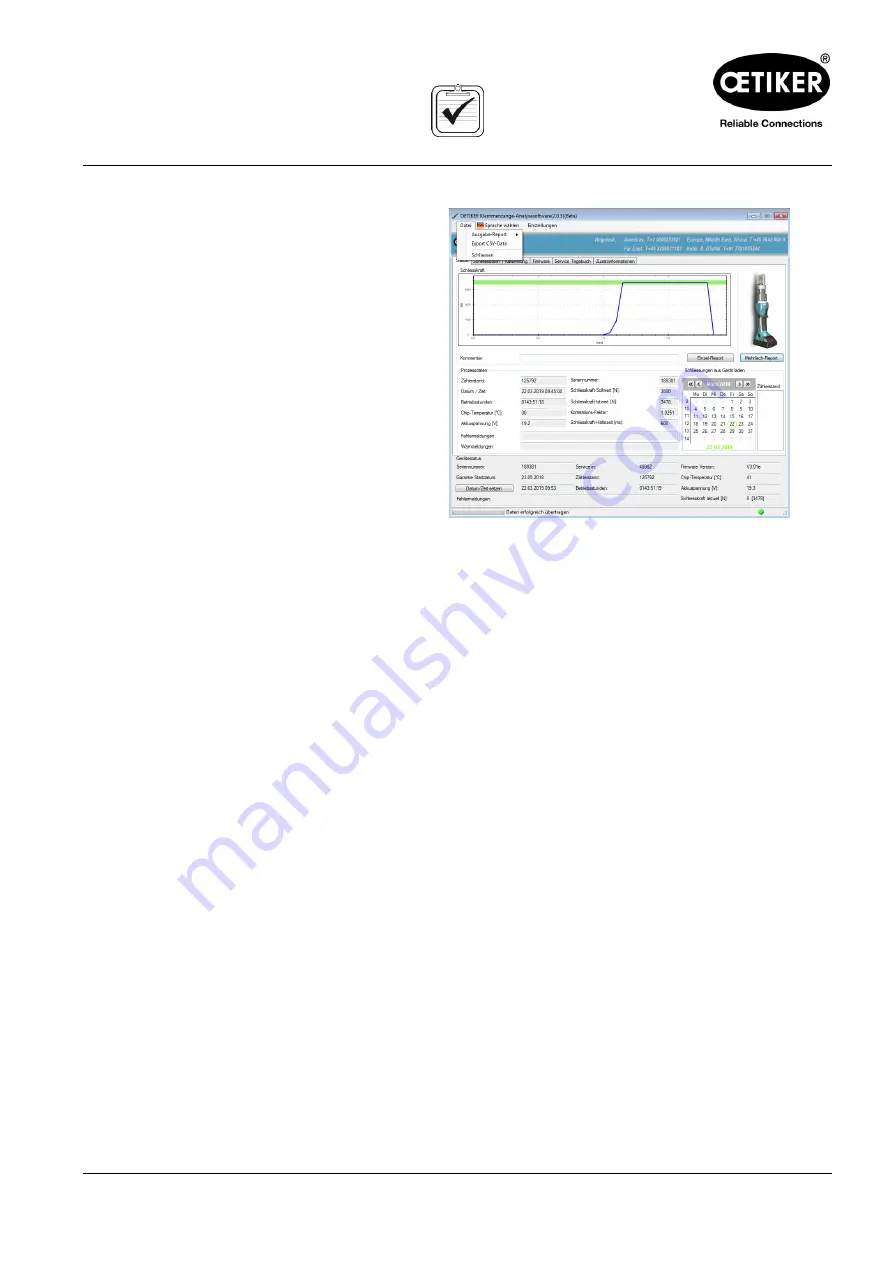
Clamp pincer CP 10 / CP 20 / CC 20
5 Use of the clamp pincer
Issue 06.19
08902961
5-33
5.3.3
Generate a report as a CSV file
Single reports or multiple reports can be exported as
CSV files.
1.
In the menu file, click on “Export CSV data”.
2. Select the desired date in the calendar.
3.
Select the desired counters in the “Counter” list.
4. If necessary, select additional dates and repeat
the process.
5. If desired, pres
s the “Select all” button to select
all the closure operations on the selected day.
6. Select the storage destination.
The data are available for further processing. The
contain real data, without any graphics.
Fig. 23: Report as CSV file






























