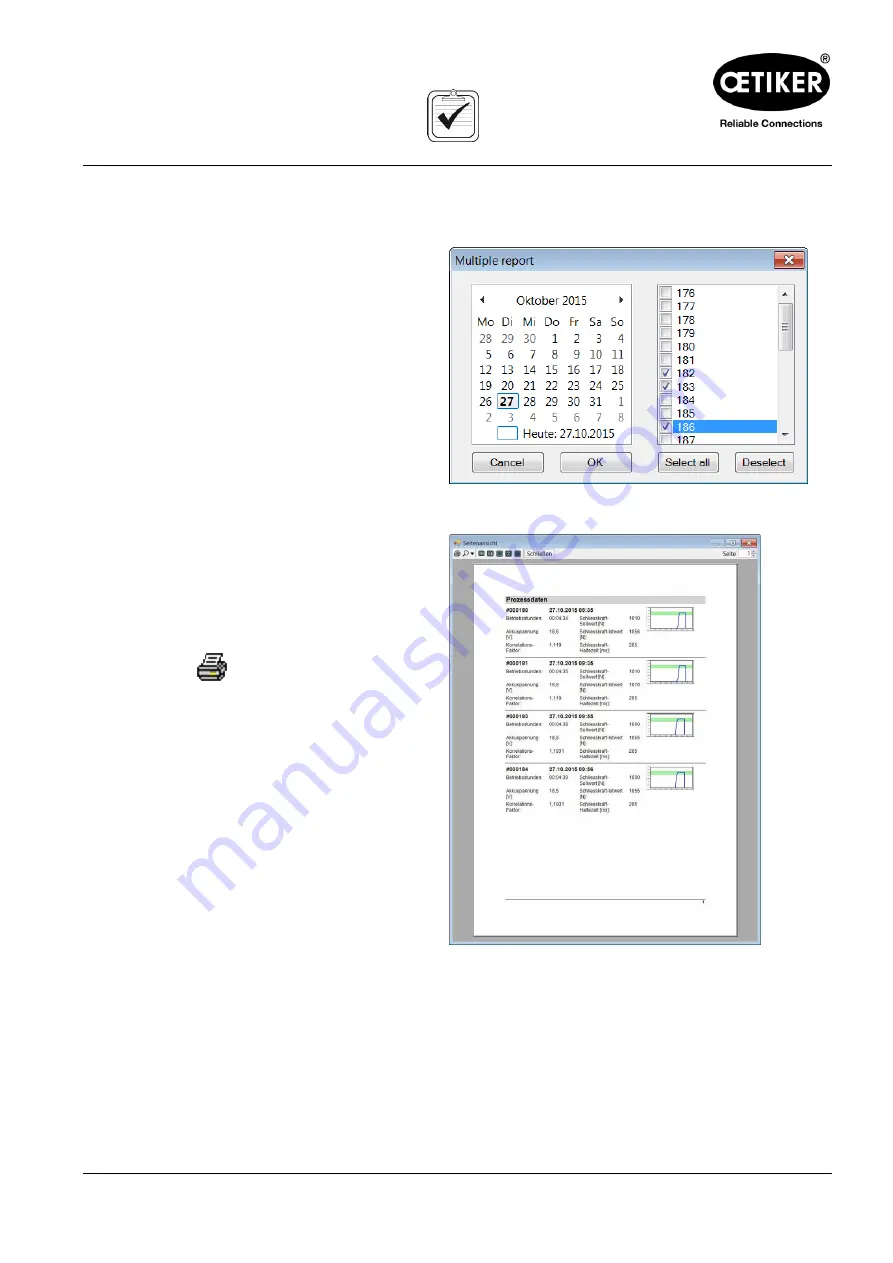
Clamp pincer CP 10 / CP 20 / CC 20
5 Use of the clamp pincer
Issue 06.19
08902961
5-32
Fig. 20: Single report
5.3.2
Creating multiple reports
1.
Click on the “Multiple reports” button in the
Status menu, or click on the menu file on the
output report.
2. Select the desired date in the calendar.
3.
Select the desired counters in the “Counter” list.
4. If necessary, select additional dates and repeat
the process.
5.
If desired, press the “Select all” button to select
all the closure operations on the selected day.
6. When the selection is complete, click on the
"OK" button.
Fig. 21: Calendar and Counter reading
The selected closure operations are displayed with
the process data, warning messages and error
messages, and the closure force diagram are shown
in the “Page view” window.
Printing multiple reports
Click on the
icon in the menu bar.
The “Print” menu window opens and the preview can
be printed.
Fig. 22: Multiple reports






























