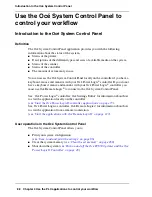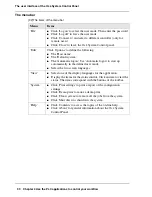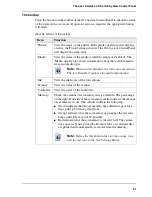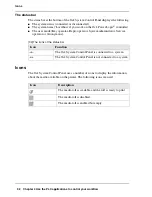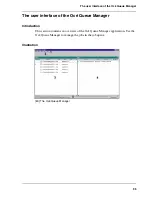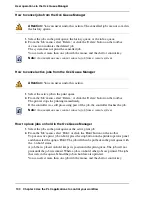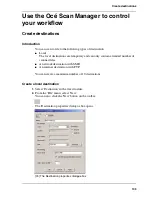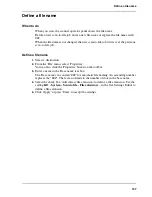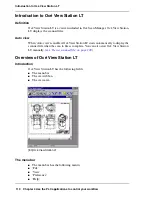99
User operations in the Océ Queue Manager
User operations in the Océ Queue Manager
Introduction
The Océ Queue Manager allows you to do the following.
■
Print a job from the inbox queue or the history queue
■
Cancel jobs
This action deletes jobs from the print queue.
■
Place jobs on hold
This action places print jobs on hold. When you place jobs on hold other jobs take
priority.
■
Change the attributes of jobs on hold
With this action you can change the properties of a job that is placed on hold.
■
Restart jobs on hold.
This action resumes jobs that were previous placed on hold.
■
Give priority to jobs.
This action changes the order of the jobs in the printer queue.
The Océ Queue Manager displays the jobs in the sequence that the jobs are received.
How to print jobs from the inbox queue or the history queue
1.
Select the jobs in the inbox queue or the history queue.
Print jobs are sent to the inbox queue when the setting Key Operator - System - Job
management - Print jobs is set to 'Inbox' or when you have enabled 'Send to inbox'
in the printer driver.
After you print a job from the print queue, the job moves to the history queue.
2.
From the 'Job' menu select 'Print', click the 'Print' button on the toolbar or right-click
and select 'Print'.
3.
The job moves to the print queue.
You can select more than one job with the mouse and the shift or control key.
Summary of Contents for TCS500
Page 1: ...Océ TCS500 Océ User manual User manual ...
Page 4: ...4 Trademarks ...
Page 11: ...11 Chapter 1 Introduction ...
Page 21: ...21 Chapter 2 Get to know the Océ TCS500 colour printing system hardware ...
Page 47: ...47 Chapter 3 Prepare the Océ TCS500 for use ...
Page 70: ...70 Chapter 3 Prepare the Océ TCS500 for use Configure the network settings of the Océ TCS500 ...
Page 71: ...71 Chapter 4 Use the PLC applications to control your workflow ...
Page 77: ...77 The user interface of the Océ Settings Editor 51 51 The settings area ...
Page 124: ...124 Chapter 4 Use the PLC applications to control your workflow Change the password ...
Page 125: ...125 Chapter 5 Use the Océ TCS500 for scan to file jobs ...
Page 144: ...144 Chapter 5 Use the Océ TCS500 for scan to file jobs Remove strip ...
Page 145: ...145 Chapter 6 Use the Océ TCS500 for print jobs ...
Page 159: ...159 Chapter 7 Use the Océ TCS500 for copy jobs ...
Page 187: ...187 Chapter 8 Ensure the best output quality ...
Page 217: ...217 Chapter 9 Optional Document Management applications for your Océ TCS500 ...
Page 223: ...223 Chapter 10 License management with Océ License Logic ...
Page 235: ...235 Chapter 11 Maintain the Océ TCS500 ...
Page 258: ...258 Chapter 11 Maintain the Océ TCS500 Replace the maintenance cassette ...
Page 259: ...259 Chapter 12 System messages and solutions ...
Page 271: ...271 Appendix A Specifications of the Océ TCS500 ...
Page 291: ...291 Appendix B Reader s comment sheet ...
Page 294: ...294 Appendix B Reader s comment sheet Reader s comment sheet ...
Page 295: ...295 Appendix C Addresses of local Océ organisations ...
Page 306: ...306 Index ...