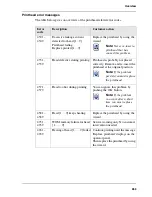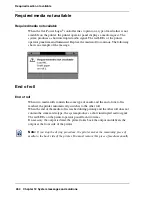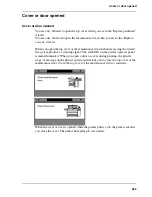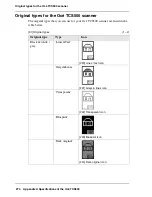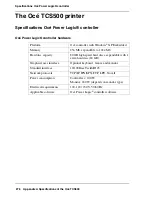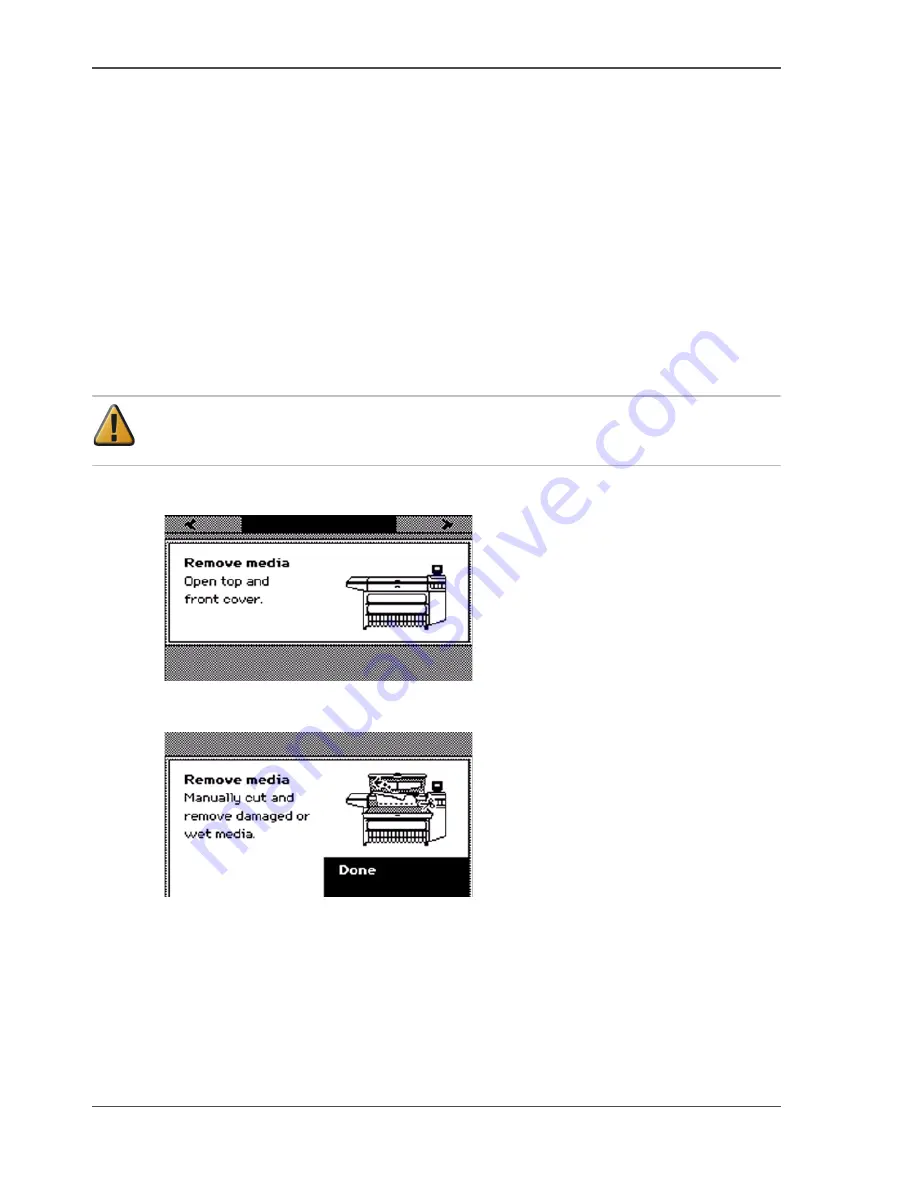
266
Chapter 12 System messages and solutions
Remove jammed media
Remove jammed media
Introduction
When a media jam occurs, the system produces a double audio signal. The red LEDs
of the printer operator panel remain illuminated. When a jammed media error occurs
on the system, immediately remove the jammed media to prevent damage to the
printer.
The system handles the error recovery for the jammed media through a series of
dialogue boxes. Use the following procedure to remove the jammed media.
How to remove jammed media
Attention:
Never use a knife to cut loose the jammed media. When you use a
knife to cut loose the media, you can damage the printer.
1.
Open the cover or door that the printer operator panel indicates.
[213]
2.
Use a pair of scissors to cut loose the media.
3.
Remove the jammed media from the output side of the printer.
[214]
4.
Press the softkey for 'Done' to confirm that you removed the jammed media.
5.
Close the cover or door that the printer operator panel indicates.
Summary of Contents for TCS500
Page 1: ...Océ TCS500 Océ User manual User manual ...
Page 4: ...4 Trademarks ...
Page 11: ...11 Chapter 1 Introduction ...
Page 21: ...21 Chapter 2 Get to know the Océ TCS500 colour printing system hardware ...
Page 47: ...47 Chapter 3 Prepare the Océ TCS500 for use ...
Page 70: ...70 Chapter 3 Prepare the Océ TCS500 for use Configure the network settings of the Océ TCS500 ...
Page 71: ...71 Chapter 4 Use the PLC applications to control your workflow ...
Page 77: ...77 The user interface of the Océ Settings Editor 51 51 The settings area ...
Page 124: ...124 Chapter 4 Use the PLC applications to control your workflow Change the password ...
Page 125: ...125 Chapter 5 Use the Océ TCS500 for scan to file jobs ...
Page 144: ...144 Chapter 5 Use the Océ TCS500 for scan to file jobs Remove strip ...
Page 145: ...145 Chapter 6 Use the Océ TCS500 for print jobs ...
Page 159: ...159 Chapter 7 Use the Océ TCS500 for copy jobs ...
Page 187: ...187 Chapter 8 Ensure the best output quality ...
Page 217: ...217 Chapter 9 Optional Document Management applications for your Océ TCS500 ...
Page 223: ...223 Chapter 10 License management with Océ License Logic ...
Page 235: ...235 Chapter 11 Maintain the Océ TCS500 ...
Page 258: ...258 Chapter 11 Maintain the Océ TCS500 Replace the maintenance cassette ...
Page 259: ...259 Chapter 12 System messages and solutions ...
Page 271: ...271 Appendix A Specifications of the Océ TCS500 ...
Page 291: ...291 Appendix B Reader s comment sheet ...
Page 294: ...294 Appendix B Reader s comment sheet Reader s comment sheet ...
Page 295: ...295 Appendix C Addresses of local Océ organisations ...
Page 306: ...306 Index ...