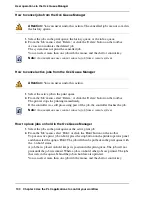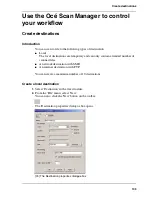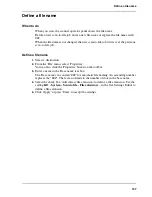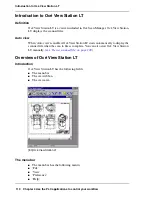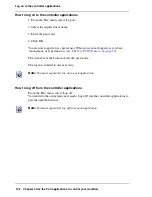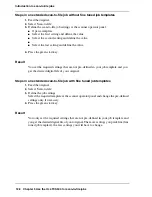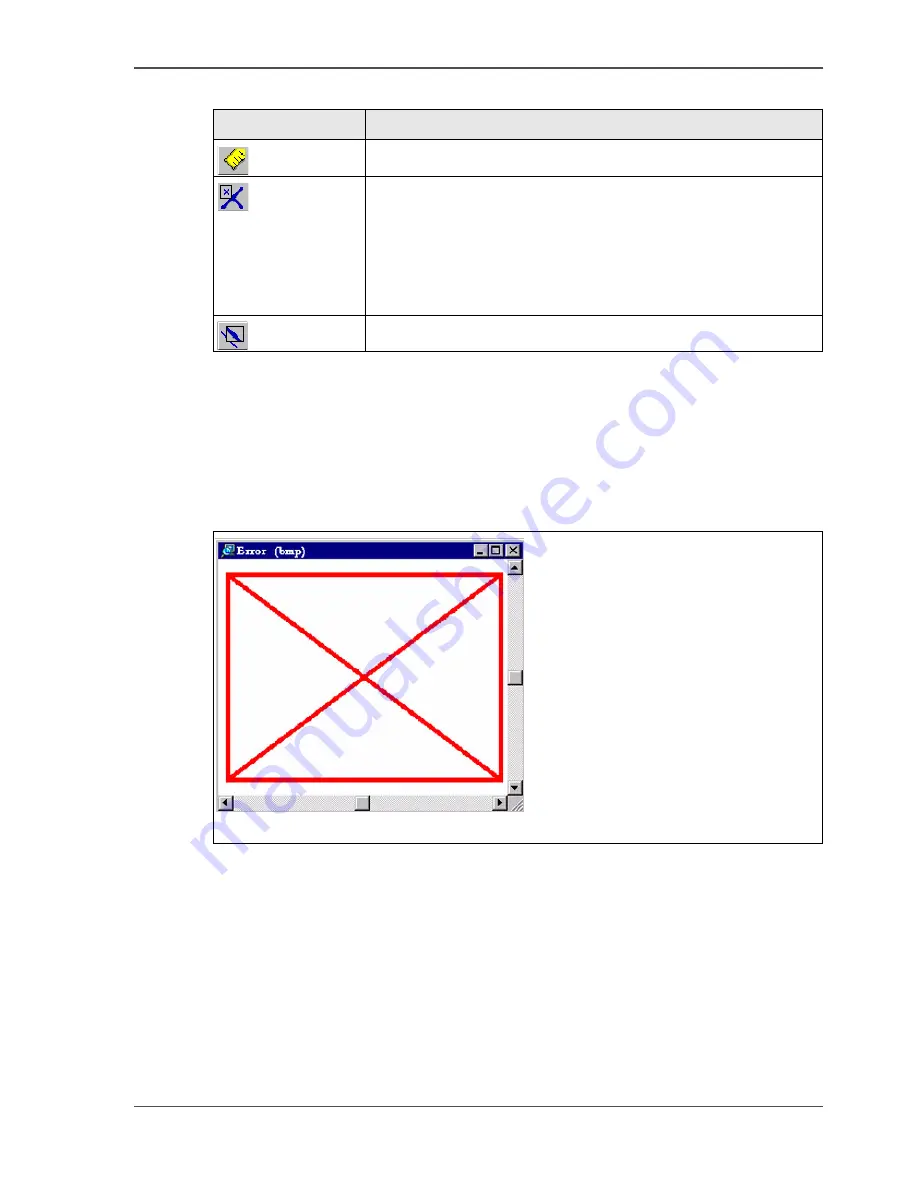
113
Overview of Océ View Station LT
The view area
The view area shows the scanned file.
The part of the memory that is allocated to viewer is limited. When you reach the
limitation of the memory space, the viewer cannot show the scanned file. Then, the
viewer shows a red border with a red cross.
[45]
Use your right mouse button to click on the file shown in the view area. You can
select the following menu items from the pop-up menu.
■
'Zoom
±
'
■
'Pan' (Hand tool)
■
'Fit'
■
'Magnify'
■
'Reduce'
■
'Invert'
■
'Rotate 90 CCW'
■
'Rotate 90 CW'
■
'Rotate 180'.
[90]
Enables you to measure the lines and the areas on the image.
[91]
how the 'Reference' window. The 'Reference' window is a
small, normally floating window. The 'Reference' window
shows the complete current page in miniature. The crossed
box in the 'Reference' window indicates the part of the page
showed in the document window. Move or change the size of
the crossed box to change the area of the page showed.
[92]
Shows the 'Detail' window.
[44] The View ribbon
(2 – 2)
Button
Function
[93]
[93] An error view in Océ View Station LT
Summary of Contents for TCS500
Page 1: ...Océ TCS500 Océ User manual User manual ...
Page 4: ...4 Trademarks ...
Page 11: ...11 Chapter 1 Introduction ...
Page 21: ...21 Chapter 2 Get to know the Océ TCS500 colour printing system hardware ...
Page 47: ...47 Chapter 3 Prepare the Océ TCS500 for use ...
Page 70: ...70 Chapter 3 Prepare the Océ TCS500 for use Configure the network settings of the Océ TCS500 ...
Page 71: ...71 Chapter 4 Use the PLC applications to control your workflow ...
Page 77: ...77 The user interface of the Océ Settings Editor 51 51 The settings area ...
Page 124: ...124 Chapter 4 Use the PLC applications to control your workflow Change the password ...
Page 125: ...125 Chapter 5 Use the Océ TCS500 for scan to file jobs ...
Page 144: ...144 Chapter 5 Use the Océ TCS500 for scan to file jobs Remove strip ...
Page 145: ...145 Chapter 6 Use the Océ TCS500 for print jobs ...
Page 159: ...159 Chapter 7 Use the Océ TCS500 for copy jobs ...
Page 187: ...187 Chapter 8 Ensure the best output quality ...
Page 217: ...217 Chapter 9 Optional Document Management applications for your Océ TCS500 ...
Page 223: ...223 Chapter 10 License management with Océ License Logic ...
Page 235: ...235 Chapter 11 Maintain the Océ TCS500 ...
Page 258: ...258 Chapter 11 Maintain the Océ TCS500 Replace the maintenance cassette ...
Page 259: ...259 Chapter 12 System messages and solutions ...
Page 271: ...271 Appendix A Specifications of the Océ TCS500 ...
Page 291: ...291 Appendix B Reader s comment sheet ...
Page 294: ...294 Appendix B Reader s comment sheet Reader s comment sheet ...
Page 295: ...295 Appendix C Addresses of local Océ organisations ...
Page 306: ...306 Index ...